
in other news I installed @n8n_io tonight and holy moly it’s good
it’s compatible with EVERYTHING




Unlock HTTP Request’s full potential with n8n, connecting it to similar Development apps and over 1000 other services. Automate productivity workflows by scheduling tasks, managing project timelines, and tracking progress across platforms. Create adaptable and scalable workflows between HTTP Request and your stack. All within a building experience you will love.
 Google Sheets
and HTTP Request integration
Google Sheets
and HTTP Request integration Telegram
and HTTP Request integration
Telegram
and HTTP Request integration MySQL
and HTTP Request integration
MySQL
and HTTP Request integration Slack
and HTTP Request integration
Slack
and HTTP Request integration Discord
and HTTP Request integration
Discord
and HTTP Request integration Postgres
and HTTP Request integration
Postgres
and HTTP Request integration Notion
and HTTP Request integration
Notion
and HTTP Request integration Gmail
and HTTP Request integration
Gmail
and HTTP Request integration Airtable
and HTTP Request integration
Airtable
and HTTP Request integration Google Drive
and HTTP Request integration
Google Drive
and HTTP Request integration GitHub
and HTTP Request integration
GitHub
and HTTP Request integration Google Calendar
and HTTP Request integration
Google Calendar
and HTTP Request integration MongoDB
and HTTP Request integration
MongoDB
and HTTP Request integration Microsoft SQL
and HTTP Request integration
Microsoft SQL
and HTTP Request integration OpenWeatherMap
and HTTP Request integration
OpenWeatherMap
and HTTP Request integration GraphQL
and HTTP Request integration
GraphQL
and HTTP Request integration HubSpot
and HTTP Request integration
HubSpot
and HTTP Request integration X (Formerly Twitter)
and HTTP Request integration
X (Formerly Twitter)
and HTTP Request integration Mautic
and HTTP Request integration
Mautic
and HTTP Request integration Redis
and HTTP Request integration
Redis
and HTTP Request integration Pushover
and HTTP Request integration
Pushover
and HTTP Request integration SendGrid
and HTTP Request integration
SendGrid
and HTTP Request integration Jira Software
and HTTP Request integration
Jira Software
and HTTP Request integration ClickUp
and HTTP Request integration
ClickUp
and HTTP Request integration Trello
and HTTP Request integration
Trello
and HTTP Request integration AWS S3
and HTTP Request integration
AWS S3
and HTTP Request integration Twilio
and HTTP Request integration
Twilio
and HTTP Request integration Todoist
and HTTP Request integration
Todoist
and HTTP Request integration Pipedrive
and HTTP Request integration
Pipedrive
and HTTP Request integration Nextcloud
and HTTP Request integration
Nextcloud
and HTTP Request integration Microsoft Outlook
and HTTP Request integration
Microsoft Outlook
and HTTP Request integration Mattermost
and HTTP Request integration
Mattermost
and HTTP Request integration Facebook Graph API
and HTTP Request integration
Facebook Graph API
and HTTP Request integration WooCommerce
and HTTP Request integration
WooCommerce
and HTTP Request integration NocoDB
and HTTP Request integration
NocoDB
and HTTP Request integration Google Docs
and HTTP Request integration
Google Docs
and HTTP Request integration S3
and HTTP Request integration
S3
and HTTP Request integration Spotify
and HTTP Request integration
Spotify
and HTTP Request integration ActiveCampaign
and HTTP Request integration
ActiveCampaign
and HTTP Request integration MQTT
and HTTP Request integration
MQTT
and HTTP Request integration Home Assistant
and HTTP Request integration
Home Assistant
and HTTP Request integration WhatsApp Business Cloud
and HTTP Request integration
WhatsApp Business Cloud
and HTTP Request integration Google Contacts
and HTTP Request integration
Google Contacts
and HTTP Request integration YouTube
and HTTP Request integration
YouTube
and HTTP Request integration RabbitMQ
and HTTP Request integration
RabbitMQ
and HTTP Request integration Supabase
and HTTP Request integration
Supabase
and HTTP Request integration RocketChat
and HTTP Request integration
RocketChat
and HTTP Request integration TheHive
and HTTP Request integration
TheHive
and HTTP Request integration Salesforce
and HTTP Request integration
Salesforce
and HTTP Request integration Microsoft Teams
and HTTP Request integration
Microsoft Teams
and HTTP Request integration Mailgun
and HTTP Request integration
Mailgun
and HTTP Request integration Matrix
and HTTP Request integration
Matrix
and HTTP Request integration Dropbox
and HTTP Request integration
Dropbox
and HTTP Request integration Google Cloud Firestore
and HTTP Request integration
Google Cloud Firestore
and HTTP Request integration Reddit
and HTTP Request integration
Reddit
and HTTP Request integration Mailchimp
and HTTP Request integration
Mailchimp
and HTTP Request integration Asana
and HTTP Request integration
Asana
and HTTP Request integration Wordpress
and HTTP Request integration
Wordpress
and HTTP Request integration Gotify
and HTTP Request integration
Gotify
and HTTP Request integration Mailjet
and HTTP Request integration
Mailjet
and HTTP Request integration Elasticsearch
and HTTP Request integration
Elasticsearch
and HTTP Request integration Google BigQuery
and HTTP Request integration
Google BigQuery
and HTTP Request integration Stripe
and HTTP Request integration
Stripe
and HTTP Request integration Microsoft OneDrive
and HTTP Request integration
Microsoft OneDrive
and HTTP Request integration Microsoft Excel 365
and HTTP Request integration
Microsoft Excel 365
and HTTP Request integration Monday.com
and HTTP Request integration
Monday.com
and HTTP Request integration CoinGecko
and HTTP Request integration
CoinGecko
and HTTP Request integration Zendesk
and HTTP Request integration
Zendesk
and HTTP Request integration APITemplate.io
and HTTP Request integration
APITemplate.io
and HTTP Request integration Line
and HTTP Request integration
Line
and HTTP Request integration AWS Lambda
and HTTP Request integration
AWS Lambda
and HTTP Request integration Shopify
and HTTP Request integration
Shopify
and HTTP Request integration Kafka
and HTTP Request integration
Kafka
and HTTP Request integration NASA
and HTTP Request integration
NASA
and HTTP Request integration GitLab
and HTTP Request integration
GitLab
and HTTP Request integration Brevo
and HTTP Request integration
Brevo
and HTTP Request integration Customer Datastore (n8n training)
and HTTP Request integration
Customer Datastore (n8n training)
and HTTP Request integration Microsoft To Do
and HTTP Request integration
Microsoft To Do
and HTTP Request integration Pushbullet
and HTTP Request integration
Pushbullet
and HTTP Request integration LinkedIn
and HTTP Request integration
LinkedIn
and HTTP Request integration AWS SES
and HTTP Request integration
AWS SES
and HTTP Request integration Webflow
and HTTP Request integration
Webflow
and HTTP Request integration Odoo
and HTTP Request integration
Odoo
and HTTP Request integration SeaTable
and HTTP Request integration
SeaTable
and HTTP Request integration Phantombuster
and HTTP Request integration
Phantombuster
and HTTP Request integration Bubble
and HTTP Request integration
Bubble
and HTTP Request integration Google Tasks
and HTTP Request integration
Google Tasks
and HTTP Request integration AWS DynamoDB
and HTTP Request integration
AWS DynamoDB
and HTTP Request integration DeepL
and HTTP Request integration
DeepL
and HTTP Request integration Google Analytics
and HTTP Request integration
Google Analytics
and HTTP Request integration Coda
and HTTP Request integration
Coda
and HTTP Request integration Zoho CRM
and HTTP Request integration
Zoho CRM
and HTTP Request integration Google Translate
and HTTP Request integration
Google Translate
and HTTP Request integration Google Chat
and HTTP Request integration
Google Chat
and HTTP Request integration Clockify
and HTTP Request integration
Clockify
and HTTP Request integration Raindrop
and HTTP Request integration
Raindrop
and HTTP Request integration Zoom
and HTTP Request integration
Zoom
and HTTP Request integration Snowflake
and HTTP Request integration
Snowflake
and HTTP Request integration Dropcontact
and HTTP Request integration
Dropcontact
and HTTP Request integration Grist
and HTTP Request integration
Grist
and HTTP Request integration Cortex
and HTTP Request integration
Cortex
and HTTP Request integration Lemlist
and HTTP Request integration
Lemlist
and HTTP Request integration Strapi
and HTTP Request integration
Strapi
and HTTP Request integration Bitly
and HTTP Request integration
Bitly
and HTTP Request integration Google Slides
and HTTP Request integration
Google Slides
and HTTP Request integration ERPNext
and HTTP Request integration
ERPNext
and HTTP Request integration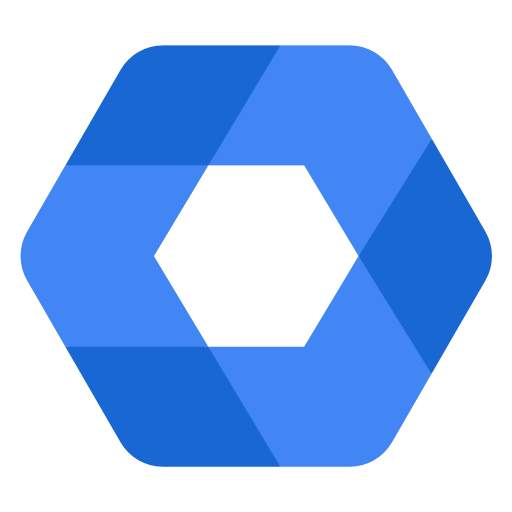 Google Workspace Admin
and HTTP Request integration
Google Workspace Admin
and HTTP Request integration Wise
and HTTP Request integration
Wise
and HTTP Request integration Yourls
and HTTP Request integration
Yourls
and HTTP Request integration Philips Hue
and HTTP Request integration
Philips Hue
and HTTP Request integration Xero
and HTTP Request integration
Xero
and HTTP Request integration AWS SNS
and HTTP Request integration
AWS SNS
and HTTP Request integration Freshdesk
and HTTP Request integration
Freshdesk
and HTTP Request integration UptimeRobot
and HTTP Request integration
UptimeRobot
and HTTP Request integration One Simple API
and HTTP Request integration
One Simple API
and HTTP Request integration Pushcut
and HTTP Request integration
Pushcut
and HTTP Request integration Zulip
and HTTP Request integration
Zulip
and HTTP Request integration Ghost
and HTTP Request integration
Ghost
and HTTP Request integration QuickBooks Online
and HTTP Request integration
QuickBooks Online
and HTTP Request integration Wekan
and HTTP Request integration
Wekan
and HTTP Request integration Customer.io
and HTTP Request integration
Customer.io
and HTTP Request integration Zammad
and HTTP Request integration
Zammad
and HTTP Request integration Metabase
and HTTP Request integration
Metabase
and HTTP Request integration Jenkins
and HTTP Request integration
Jenkins
and HTTP Request integration urlscan.io
and HTTP Request integration
urlscan.io
and HTTP Request integration PagerDuty
and HTTP Request integration
PagerDuty
and HTTP Request integration Customer Messenger (n8n training)
and HTTP Request integration
Customer Messenger (n8n training)
and HTTP Request integration MailerLite
and HTTP Request integration
MailerLite
and HTTP Request integration Linear
and HTTP Request integration
Linear
and HTTP Request integration Hacker News
and HTTP Request integration
Hacker News
and HTTP Request integration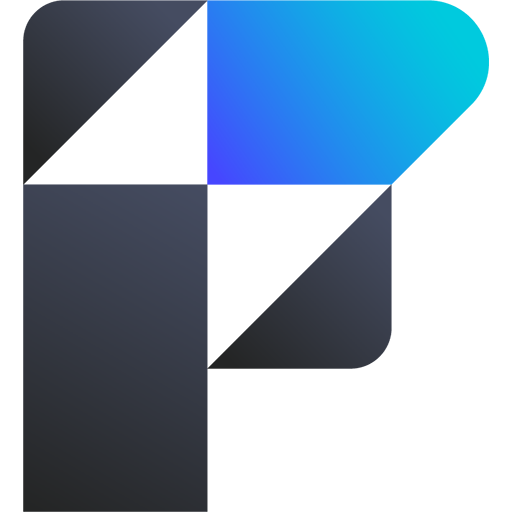 FileMaker
and HTTP Request integration
FileMaker
and HTTP Request integration seven
and HTTP Request integration
seven
and HTTP Request integration Sendy
and HTTP Request integration
Sendy
and HTTP Request integration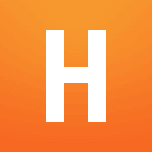 Harvest
and HTTP Request integration
Harvest
and HTTP Request integration Taiga
and HTTP Request integration
Taiga
and HTTP Request integration Mindee
and HTTP Request integration
Mindee
and HTTP Request integration Mandrill
and HTTP Request integration
Mandrill
and HTTP Request integration AWS SQS
and HTTP Request integration
AWS SQS
and HTTP Request integration Google Cloud Realtime Database
and HTTP Request integration
Google Cloud Realtime Database
and HTTP Request integration Keap
and HTTP Request integration
Keap
and HTTP Request integration Grafana
and HTTP Request integration
Grafana
and HTTP Request integration Onfleet
and HTTP Request integration
Onfleet
and HTTP Request integration Discourse
and HTTP Request integration
Discourse
and HTTP Request integration Strava
and HTTP Request integration
Strava
and HTTP Request integration Medium
and HTTP Request integration
Medium
and HTTP Request integration Bannerbear
and HTTP Request integration
Bannerbear
and HTTP Request integration ConvertKit
and HTTP Request integration
ConvertKit
and HTTP Request integration Magento 2
and HTTP Request integration
Magento 2
and HTTP Request integration HighLevel
and HTTP Request integration
HighLevel
and HTTP Request integration Box
and HTTP Request integration
Box
and HTTP Request integration Invoice Ninja
and HTTP Request integration
Invoice Ninja
and HTTP Request integration Google Cloud Natural Language
and HTTP Request integration
Google Cloud Natural Language
and HTTP Request integration ServiceNow
and HTTP Request integration
ServiceNow
and HTTP Request integration AWS Transcribe
and HTTP Request integration
AWS Transcribe
and HTTP Request integration uProc
and HTTP Request integration
uProc
and HTTP Request integration HelpScout
and HTTP Request integration
HelpScout
and HTTP Request integration TimescaleDB
and HTTP Request integration
TimescaleDB
and HTTP Request integration MessageBird
and HTTP Request integration
MessageBird
and HTTP Request integration BambooHR
and HTTP Request integration
BambooHR
and HTTP Request integration Sentry.io
and HTTP Request integration
Sentry.io
and HTTP Request integration AWS Textract
and HTTP Request integration
AWS Textract
and HTTP Request integration Segment
and HTTP Request integration
Segment
and HTTP Request integration Splunk
and HTTP Request integration
Splunk
and HTTP Request integration QuestDB
and HTTP Request integration
QuestDB
and HTTP Request integration Intercom
and HTTP Request integration
Intercom
and HTTP Request integration Google Cloud Storage
and HTTP Request integration
Google Cloud Storage
and HTTP Request integration Vonage
and HTTP Request integration
Vonage
and HTTP Request integration PostBin
and HTTP Request integration
PostBin
and HTTP Request integration Plivo
and HTTP Request integration
Plivo
and HTTP Request integration Clearbit
and HTTP Request integration
Clearbit
and HTTP Request integration Rundeck
and HTTP Request integration
Rundeck
and HTTP Request integration Adalo
and HTTP Request integration
Adalo
and HTTP Request integration AWS Comprehend
and HTTP Request integration
AWS Comprehend
and HTTP Request integration Google Perspective
and HTTP Request integration
Google Perspective
and HTTP Request integration Paddle
and HTTP Request integration
Paddle
and HTTP Request integration DHL
and HTTP Request integration
DHL
and HTTP Request integration Freshservice
and HTTP Request integration
Freshservice
and HTTP Request integration SIGNL4
and HTTP Request integration
SIGNL4
and HTTP Request integration Quick Base
and HTTP Request integration
Quick Base
and HTTP Request integration Peekalink
and HTTP Request integration
Peekalink
and HTTP Request integration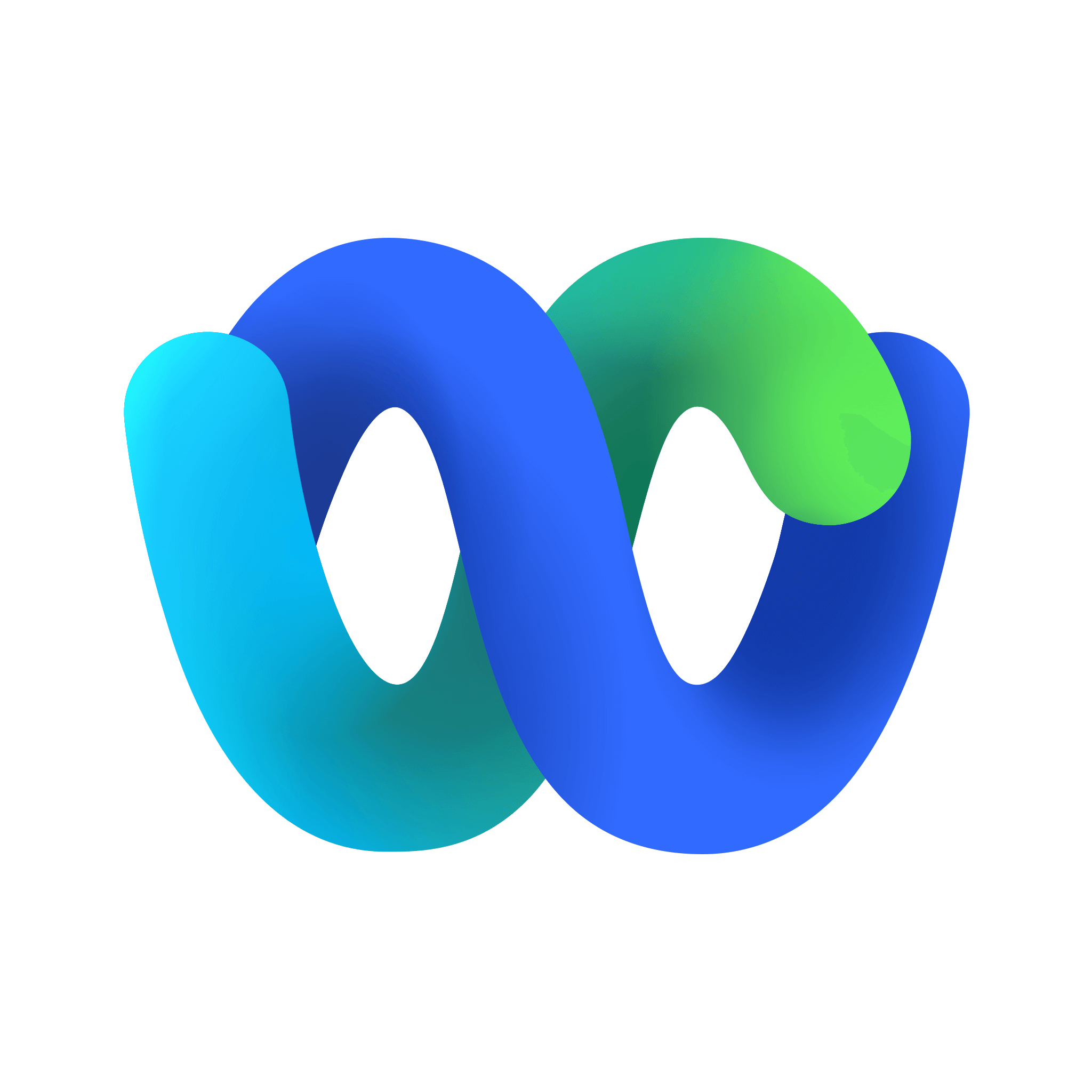 Webex by Cisco
and HTTP Request integration
Webex by Cisco
and HTTP Request integration Google Ads
and HTTP Request integration
Google Ads
and HTTP Request integration Contentful
and HTTP Request integration
Contentful
and HTTP Request integration AWS Rekognition
and HTTP Request integration
AWS Rekognition
and HTTP Request integration Oura
and HTTP Request integration
Oura
and HTTP Request integration Cockpit
and HTTP Request integration
Cockpit
and HTTP Request integration HaloPSA
and HTTP Request integration
HaloPSA
and HTTP Request integration Monica CRM
and HTTP Request integration
Monica CRM
and HTTP Request integration Marketstack
and HTTP Request integration
Marketstack
and HTTP Request integration Kitemaker
and HTTP Request integration
Kitemaker
and HTTP Request integration Autopilot
and HTTP Request integration
Autopilot
and HTTP Request integration MISP
and HTTP Request integration
MISP
and HTTP Request integration Freshworks CRM
and HTTP Request integration
Freshworks CRM
and HTTP Request integration Agile CRM
and HTTP Request integration
Agile CRM
and HTTP Request integration Beeminder
and HTTP Request integration
Beeminder
and HTTP Request integration Orbit
and HTTP Request integration
Orbit
and HTTP Request integration E-goi
and HTTP Request integration
E-goi
and HTTP Request integration Hunter
and HTTP Request integration
Hunter
and HTTP Request integration Action Network
and HTTP Request integration
Action Network
and HTTP Request integration MSG91
and HTTP Request integration
MSG91
and HTTP Request integration Emelia
and HTTP Request integration
Emelia
and HTTP Request integration Microsoft Graph Security
and HTTP Request integration
Microsoft Graph Security
and HTTP Request integration AMQP Sender
and HTTP Request integration
AMQP Sender
and HTTP Request integration LingvaNex
and HTTP Request integration
LingvaNex
and HTTP Request integration Automizy
and HTTP Request integration
Automizy
and HTTP Request integration CrateDB
and HTTP Request integration
CrateDB
and HTTP Request integration PostHog
and HTTP Request integration
PostHog
and HTTP Request integration PayPal
and HTTP Request integration
PayPal
and HTTP Request integration Chargebee
and HTTP Request integration
Chargebee
and HTTP Request integration Bitwarden
and HTTP Request integration
Bitwarden
and HTTP Request integration Affinity
and HTTP Request integration
Affinity
and HTTP Request integration KoBoToolbox
and HTTP Request integration
KoBoToolbox
and HTTP Request integration ProfitWell
and HTTP Request integration
ProfitWell
and HTTP Request integration Demio
and HTTP Request integration
Demio
and HTTP Request integration Microsoft Dynamics CRM
and HTTP Request integration
Microsoft Dynamics CRM
and HTTP Request integration Twist
and HTTP Request integration
Twist
and HTTP Request integration Google Books
and HTTP Request integration
Google Books
and HTTP Request integration Venafi TLS Protect Cloud
and HTTP Request integration
Venafi TLS Protect Cloud
and HTTP Request integration SyncroMSP
and HTTP Request integration
SyncroMSP
and HTTP Request integration AWS Certificate Manager
and HTTP Request integration
AWS Certificate Manager
and HTTP Request integration SecurityScorecard
and HTTP Request integration
SecurityScorecard
and HTTP Request integration Disqus
and HTTP Request integration
Disqus
and HTTP Request integration Salesmate
and HTTP Request integration
Salesmate
and HTTP Request integration GoToWebinar
and HTTP Request integration
GoToWebinar
and HTTP Request integration Iterable
and HTTP Request integration
Iterable
and HTTP Request integration Mocean
and HTTP Request integration
Mocean
and HTTP Request integration CircleCI
and HTTP Request integration
CircleCI
and HTTP Request integration Stackby
and HTTP Request integration
Stackby
and HTTP Request integration Tapfiliate
and HTTP Request integration
Tapfiliate
and HTTP Request integration Humantic AI
and HTTP Request integration
Humantic AI
and HTTP Request integration Elastic Security
and HTTP Request integration
Elastic Security
and HTTP Request integration Venafi TLS Protect Datacenter
and HTTP Request integration
Venafi TLS Protect Datacenter
and HTTP Request integration GetResponse
and HTTP Request integration
GetResponse
and HTTP Request integration Netlify
and HTTP Request integration
Netlify
and HTTP Request integration Cloudflare
and HTTP Request integration
Cloudflare
and HTTP Request integration Spontit
and HTTP Request integration
Spontit
and HTTP Request integration AWS ELB
and HTTP Request integration
AWS ELB
and HTTP Request integration Netscaler ADC
and HTTP Request integration
Netscaler ADC
and HTTP Request integration Unleashed Software
and HTTP Request integration
Unleashed Software
and HTTP Request integration OpenThesaurus
and HTTP Request integration
OpenThesaurus
and HTTP Request integration Copper
and HTTP Request integration
Copper
and HTTP Request integration Flow
and HTTP Request integration
Flow
and HTTP Request integration Storyblok
and HTTP Request integration
Storyblok
and HTTP Request integration Mailcheck
and HTTP Request integration
Mailcheck
and HTTP Request integration Vero
and HTTP Request integration
Vero
and HTTP Request integration Brandfetch
and HTTP Request integration
Brandfetch
and HTTP Request integration TravisCI
and HTTP Request integration
TravisCI
and HTTP Request integration Twake
and HTTP Request integration
Twake
and HTTP Request integration Uplead
and HTTP Request integration
Uplead
and HTTP Request integration Drift
and HTTP Request integration
Drift
and HTTP Request integration Embeddings Google Gemini
and HTTP Request integration
Embeddings Google Gemini
and HTTP Request integration Google Business Profile
and HTTP Request integration
Google Business Profile
and HTTP Request integration HTTP Request Tool
and HTTP Request integration
HTTP Request Tool
and HTTP Request integration Microsoft Entra ID
and HTTP Request integration
Microsoft Entra ID
and HTTP Request integration TheHive 5
and HTTP Request integration
TheHive 5
and HTTP Request integration DeepSeek Chat Model
and HTTP Request integration
DeepSeek Chat Model
and HTTP Request integration crowd.dev
and HTTP Request integration
crowd.dev
and HTTP Request integration JWT
and HTTP Request integration
JWT
and HTTP Request integration Postgres PGVector Store
and HTTP Request integration
Postgres PGVector Store
and HTTP Request integration Groq Chat Model
and HTTP Request integration
Groq Chat Model
and HTTP Request integration QuickChart
and HTTP Request integration
QuickChart
and HTTP Request integration LoneScale
and HTTP Request integration
LoneScale
and HTTP Request integration Google Gemini Chat Model
and HTTP Request integration
Google Gemini Chat Model
and HTTP Request integration Ldap
and HTTP Request integration
Ldap
and HTTP Request integration OpenRouter Chat Model
and HTTP Request integration
OpenRouter Chat Model
and HTTP Request integration Postgres Chat Memory
and HTTP Request integration
Postgres Chat Memory
and HTTP Request integration OpenAI
and HTTP Request integration
OpenAI
and HTTP Request integration Google Vertex Chat Model
and HTTP Request integration
Google Vertex Chat Model
and HTTP Request integration Gong
and HTTP Request integration
Gong
and HTTP Request integration Npm
and HTTP Request integration
Npm
and HTTP Request integration Okta
and HTTP Request integration
Okta
and HTTP Request integration ZScaler ZIA
and HTTP Request integration
ZScaler ZIA
and HTTP Request integration Cisco Secure Endpoint
and HTTP Request integration
Cisco Secure Endpoint
and HTTP Request integration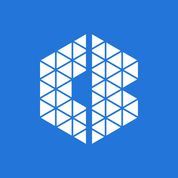 Carbon Black
and HTTP Request integration
Carbon Black
and HTTP Request integration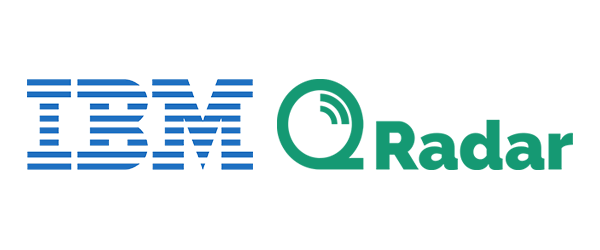 QRadar
and HTTP Request integration
QRadar
and HTTP Request integration Cisco Umbrella
and HTTP Request integration
Cisco Umbrella
and HTTP Request integration Kibana
and HTTP Request integration
Kibana
and HTTP Request integration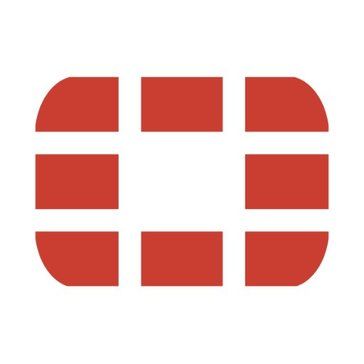 Fortinet FortiGate
and HTTP Request integration
Fortinet FortiGate
and HTTP Request integration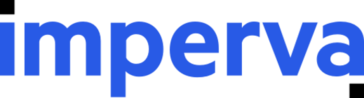 Imperva WAF
and HTTP Request integration
Imperva WAF
and HTTP Request integration MIST
and HTTP Request integration
MIST
and HTTP Request integration Sekoia
and HTTP Request integration
Sekoia
and HTTP Request integration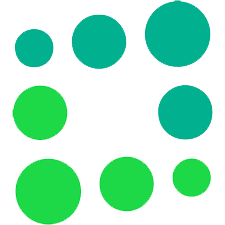 Totango
and HTTP Request integration
Totango
and HTTP Request integration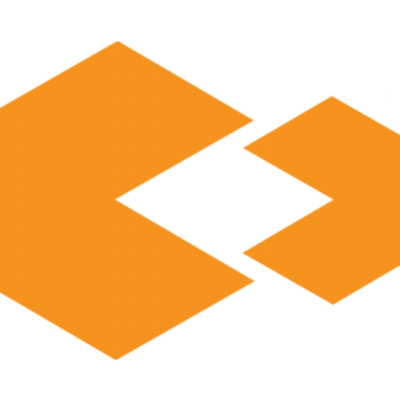 SMS Magic
and HTTP Request integration
SMS Magic
and HTTP Request integration Formstack Documents
and HTTP Request integration
Formstack Documents
and HTTP Request integration Hybrid Analysis
and HTTP Request integration
Hybrid Analysis
and HTTP Request integration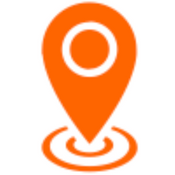 IdealSpot
and HTTP Request integration
IdealSpot
and HTTP Request integration OpenCTI
and HTTP Request integration
OpenCTI
and HTTP Request integration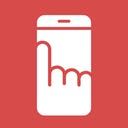 Myphoner
and HTTP Request integration
Myphoner
and HTTP Request integration Trellix ePO
and HTTP Request integration
Trellix ePO
and HTTP Request integration Laposta
and HTTP Request integration
Laposta
and HTTP Request integration F5 Big-IP
and HTTP Request integration
F5 Big-IP
and HTTP Request integration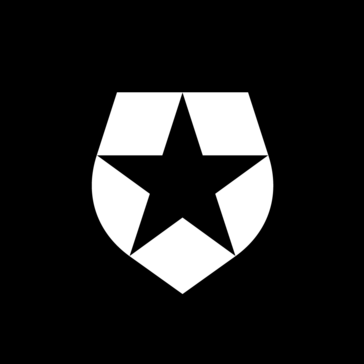 Auth0 Management API
and HTTP Request integration
Auth0 Management API
and HTTP Request integration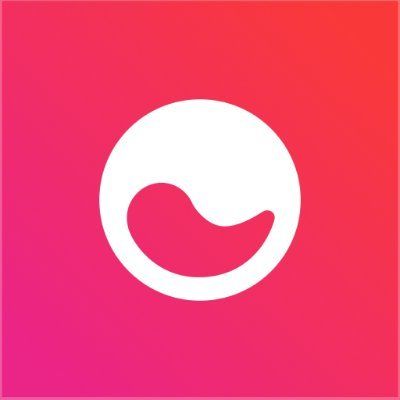 Mem
and HTTP Request integration
Mem
and HTTP Request integration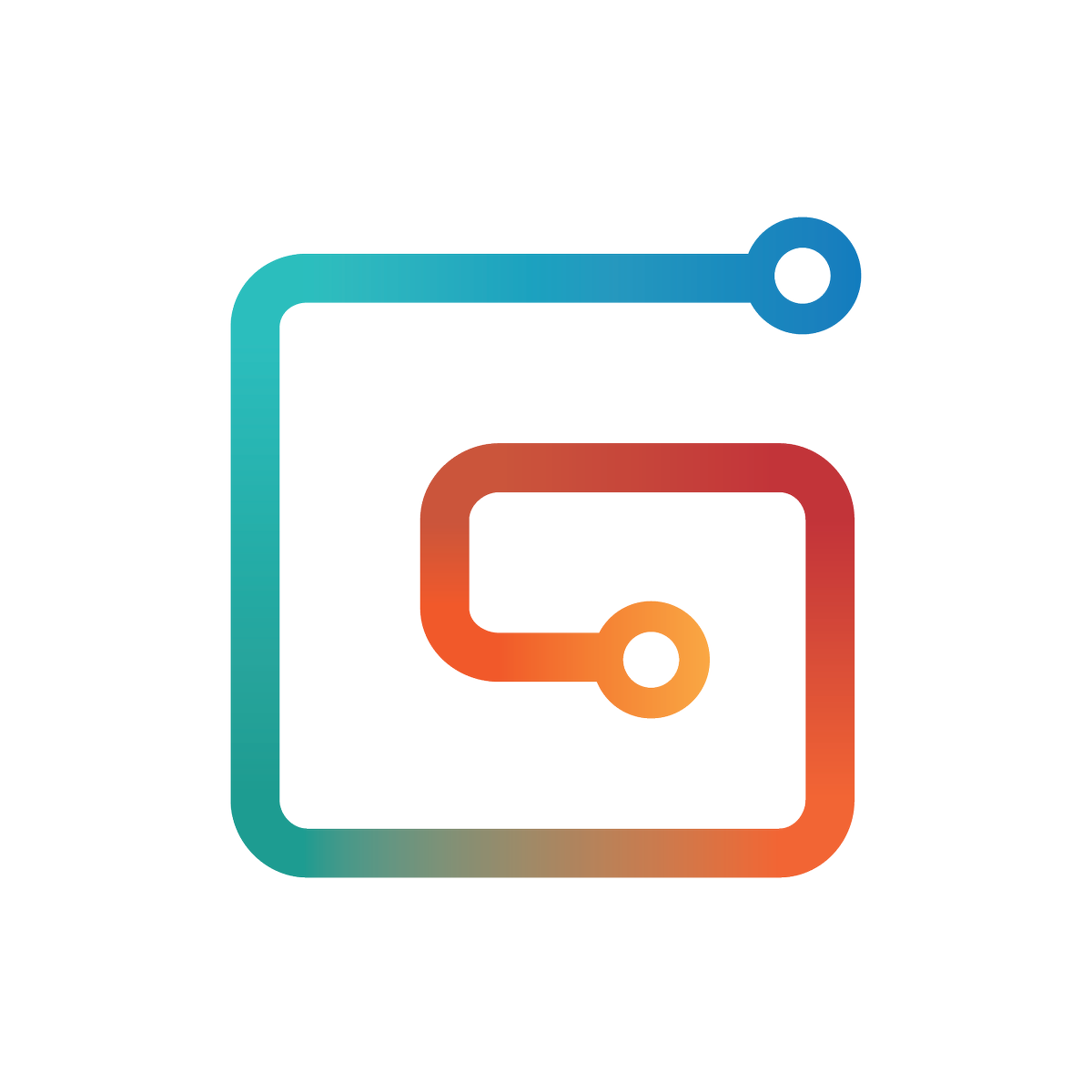 Gumroad
and HTTP Request integration
Gumroad
and HTTP Request integration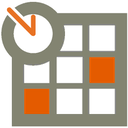 Planyo Online Booking
and HTTP Request integration
Planyo Online Booking
and HTTP Request integration Sifter
and HTTP Request integration
Sifter
and HTTP Request integration ChartMogul
and HTTP Request integration
ChartMogul
and HTTP Request integration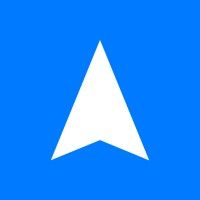 Radar
and HTTP Request integration
Radar
and HTTP Request integration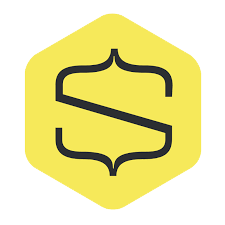 Snipcart
and HTTP Request integration
Snipcart
and HTTP Request integration Big Data Cloud
and HTTP Request integration
Big Data Cloud
and HTTP Request integration Foursquare
and HTTP Request integration
Foursquare
and HTTP Request integration Botbaba
and HTTP Request integration
Botbaba
and HTTP Request integration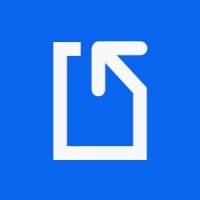 Docparser
and HTTP Request integration
Docparser
and HTTP Request integration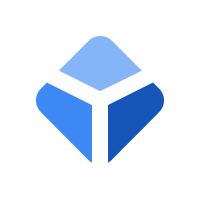 Blockchain Exchange
and HTTP Request integration
Blockchain Exchange
and HTTP Request integration Caspio
and HTTP Request integration
Caspio
and HTTP Request integration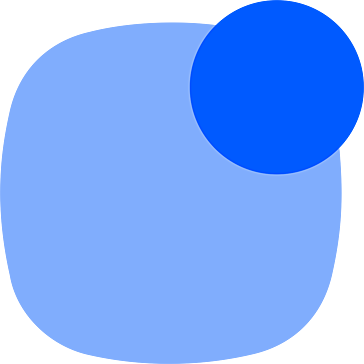 Reply.io
and HTTP Request integration
Reply.io
and HTTP Request integration Product Hunt
and HTTP Request integration
Product Hunt
and HTTP Request integration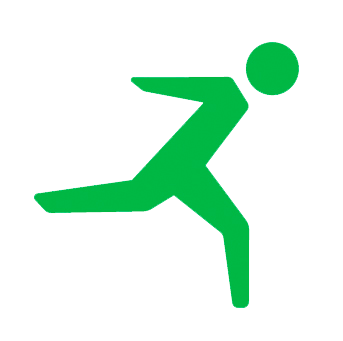 Reply
and HTTP Request integration
Reply
and HTTP Request integration Marketplacer
and HTTP Request integration
Marketplacer
and HTTP Request integration Kanban Tool
and HTTP Request integration
Kanban Tool
and HTTP Request integration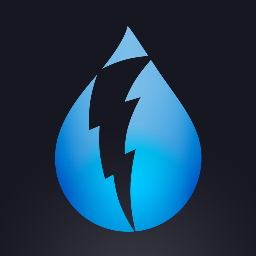 DarkSky API
and HTTP Request integration
DarkSky API
and HTTP Request integration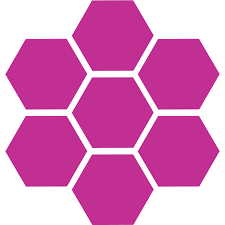 Ritekit
and HTTP Request integration
Ritekit
and HTTP Request integration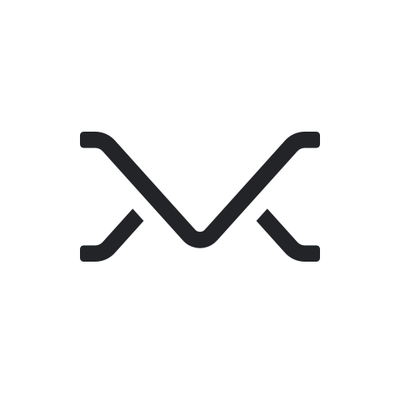 Missive
and HTTP Request integration
Missive
and HTTP Request integration GoDaddy
and HTTP Request integration
GoDaddy
and HTTP Request integration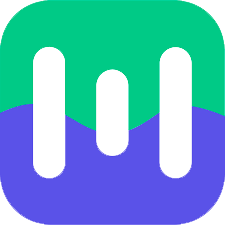 Mailmodo
and HTTP Request integration
Mailmodo
and HTTP Request integration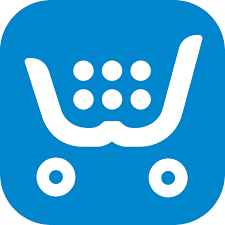 ecwid
and HTTP Request integration
ecwid
and HTTP Request integration iAuditor by SafetyCulture
and HTTP Request integration
iAuditor by SafetyCulture
and HTTP Request integration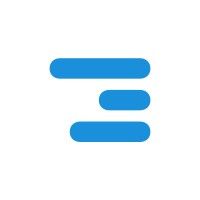 Float
and HTTP Request integration
Float
and HTTP Request integration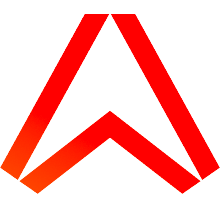 Ably
and HTTP Request integration
Ably
and HTTP Request integration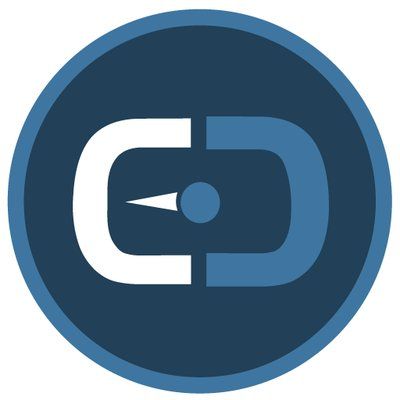 SuiteDash
and HTTP Request integration
SuiteDash
and HTTP Request integration Mixpanel
and HTTP Request integration
Mixpanel
and HTTP Request integration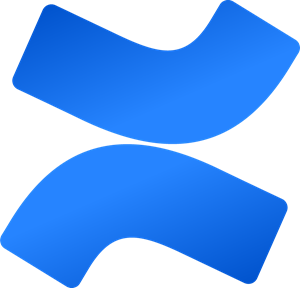 Confluence
and HTTP Request integration
Confluence
and HTTP Request integration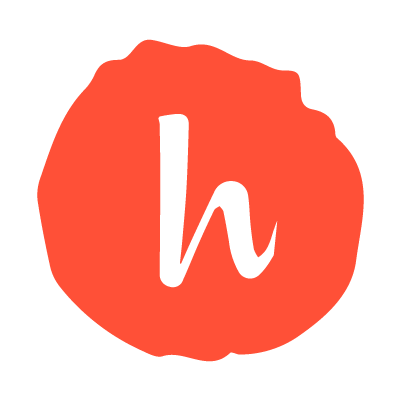 Handwrytten
and HTTP Request integration
Handwrytten
and HTTP Request integration Formdesk
and HTTP Request integration
Formdesk
and HTTP Request integration Workast
and HTTP Request integration
Workast
and HTTP Request integration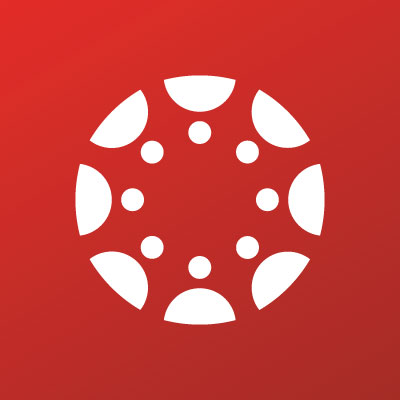 Canvas
and HTTP Request integration
Canvas
and HTTP Request integration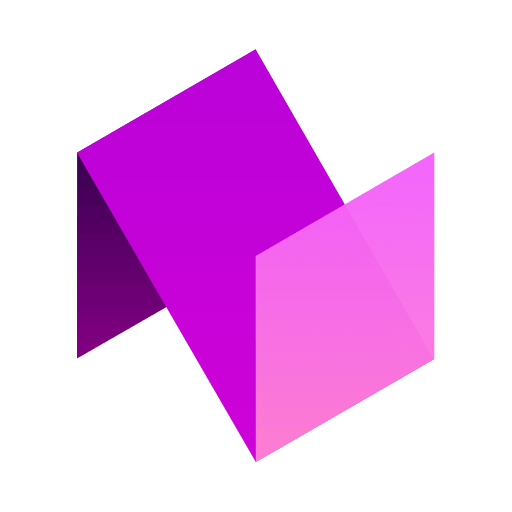 Nozbe Teams
and HTTP Request integration
Nozbe Teams
and HTTP Request integration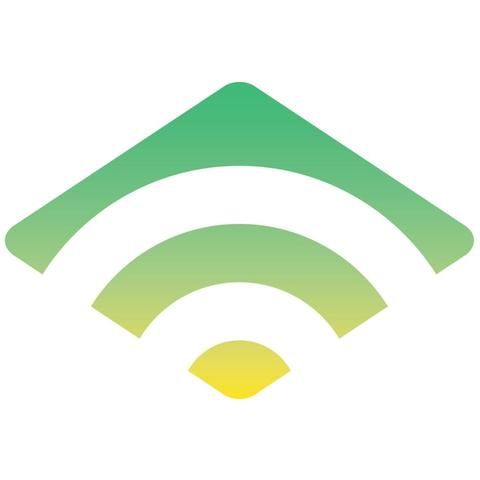 Klaviyo
and HTTP Request integration
Klaviyo
and HTTP Request integration Landbot
and HTTP Request integration
Landbot
and HTTP Request integration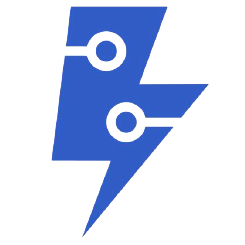 ApiFlash
and HTTP Request integration
ApiFlash
and HTTP Request integration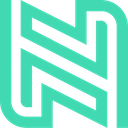 Nusii Proposals
and HTTP Request integration
Nusii Proposals
and HTTP Request integration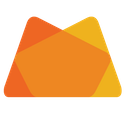 Papyrs
and HTTP Request integration
Papyrs
and HTTP Request integration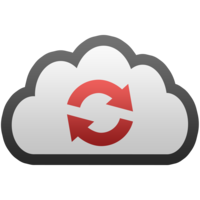 Cloud Convert
and HTTP Request integration
Cloud Convert
and HTTP Request integration Daffy
and HTTP Request integration
Daffy
and HTTP Request integration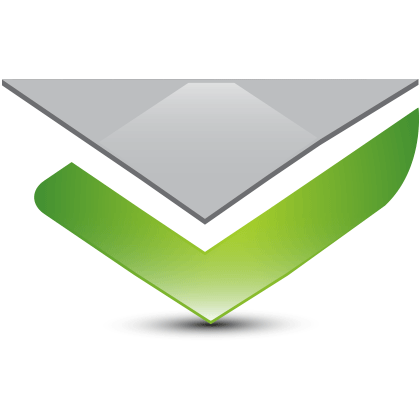 Verifalia
and HTTP Request integration
Verifalia
and HTTP Request integration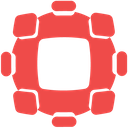 Spondyr
and HTTP Request integration
Spondyr
and HTTP Request integration Survicate
and HTTP Request integration
Survicate
and HTTP Request integration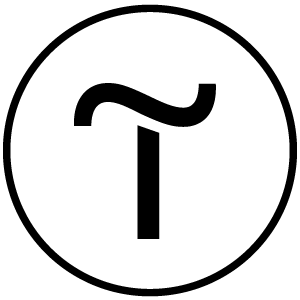 Tilda
and HTTP Request integration
Tilda
and HTTP Request integration Unisender
and HTTP Request integration
Unisender
and HTTP Request integration Pinterest
and HTTP Request integration
Pinterest
and HTTP Request integration Chatrace
and HTTP Request integration
Chatrace
and HTTP Request integration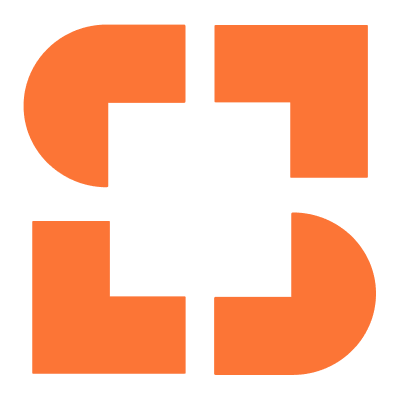 Snapdocs
and HTTP Request integration
Snapdocs
and HTTP Request integration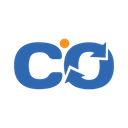 ChargeOver
and HTTP Request integration
ChargeOver
and HTTP Request integration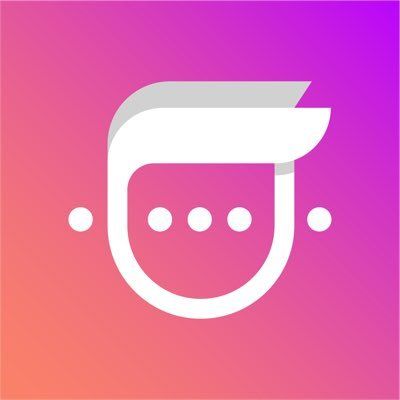 Mav
and HTTP Request integration
Mav
and HTTP Request integration Headless Testing
and HTTP Request integration
Headless Testing
and HTTP Request integration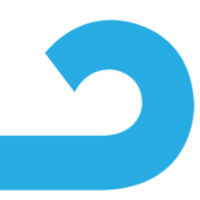 AdRoll
and HTTP Request integration
AdRoll
and HTTP Request integration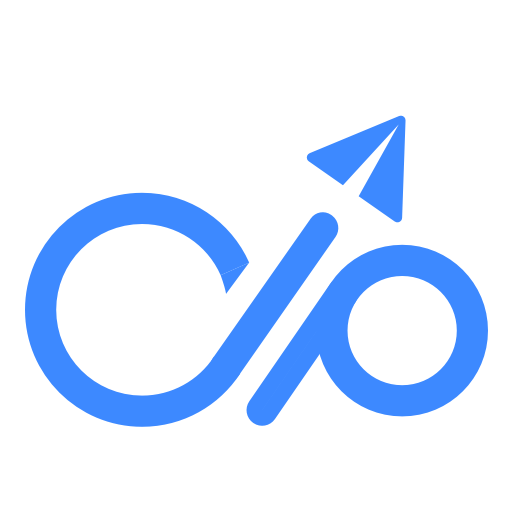 Docupilot
and HTTP Request integration
Docupilot
and HTTP Request integration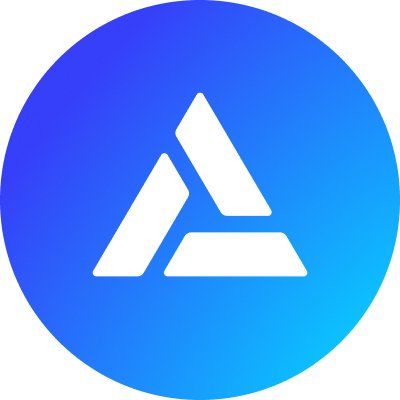 Alchemy
and HTTP Request integration
Alchemy
and HTTP Request integration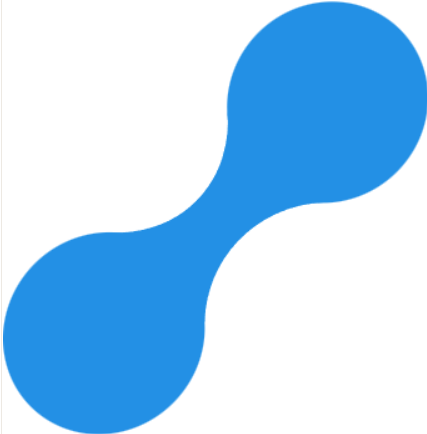 Gender API
and HTTP Request integration
Gender API
and HTTP Request integration Gitea
and HTTP Request integration
Gitea
and HTTP Request integration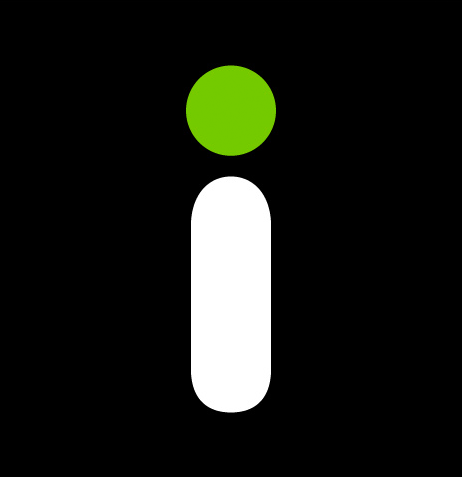 Imgur
and HTTP Request integration
Imgur
and HTTP Request integration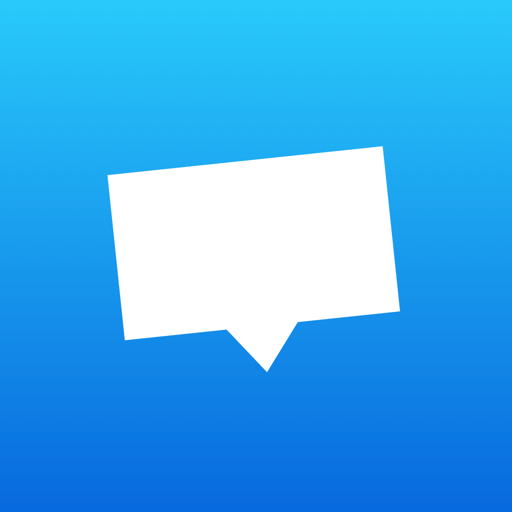 Crisp
and HTTP Request integration
Crisp
and HTTP Request integration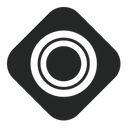 Occasion
and HTTP Request integration
Occasion
and HTTP Request integration Bitrix24
and HTTP Request integration
Bitrix24
and HTTP Request integration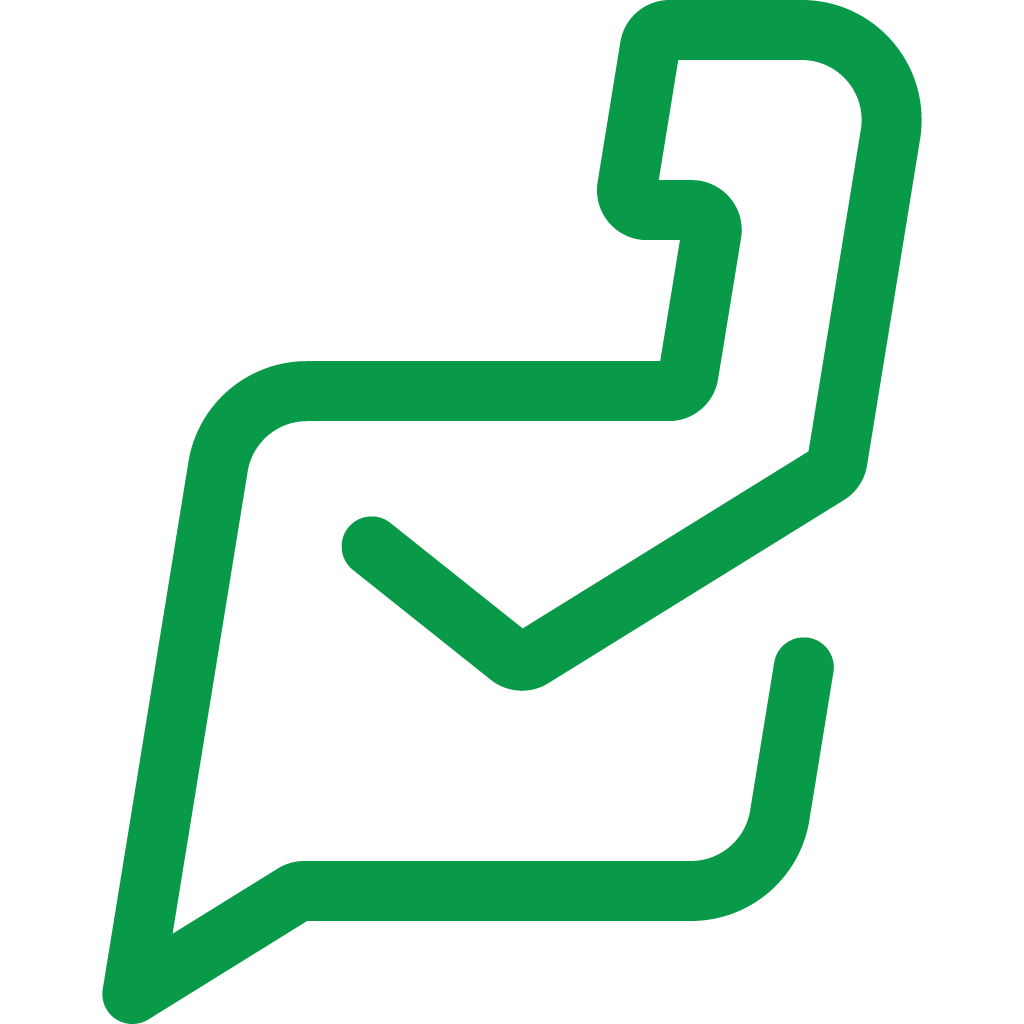 Zoho Desk
and HTTP Request integration
Zoho Desk
and HTTP Request integration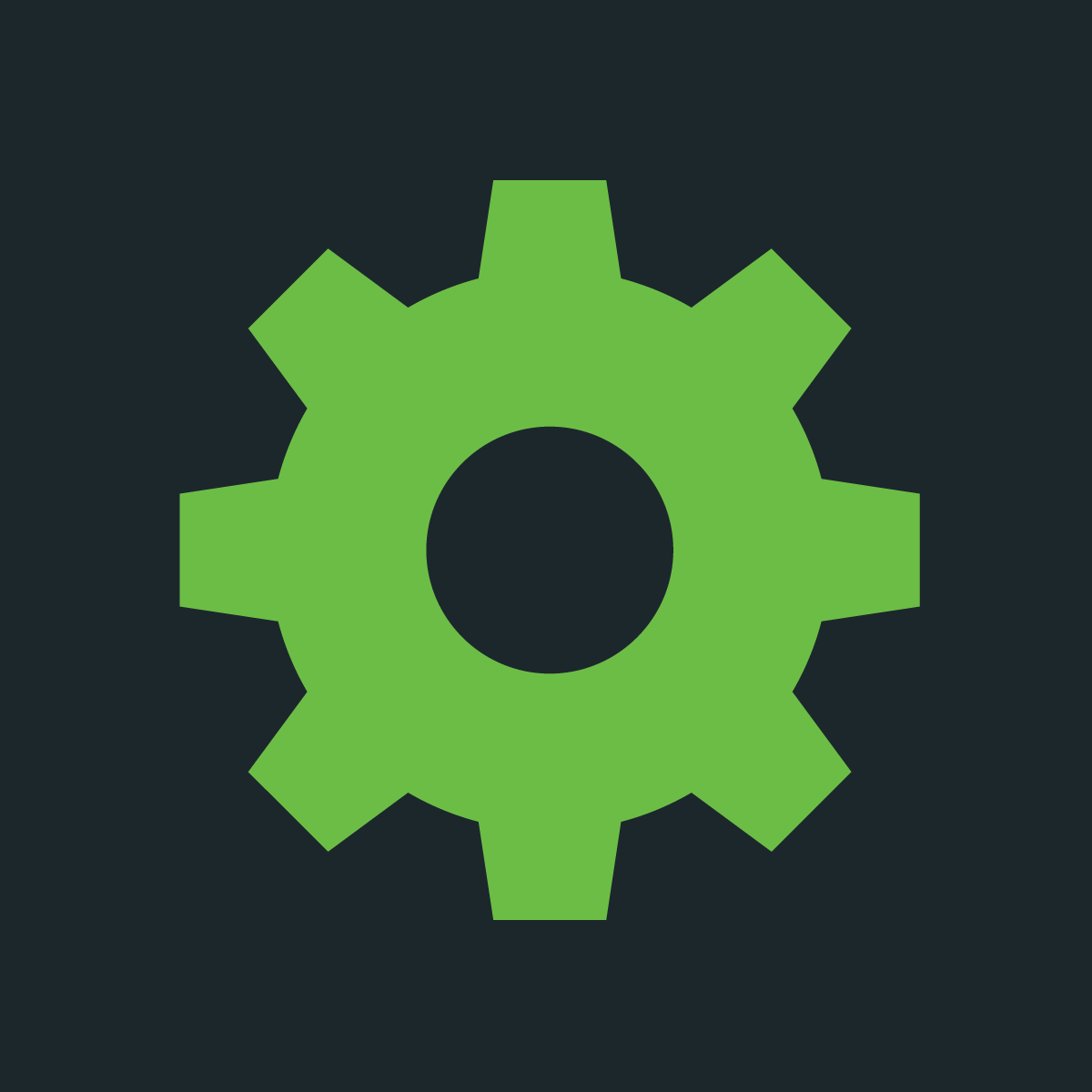 ShipStation
and HTTP Request integration
ShipStation
and HTTP Request integration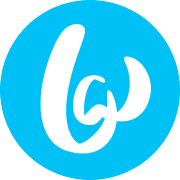 Bandwidth
and HTTP Request integration
Bandwidth
and HTTP Request integration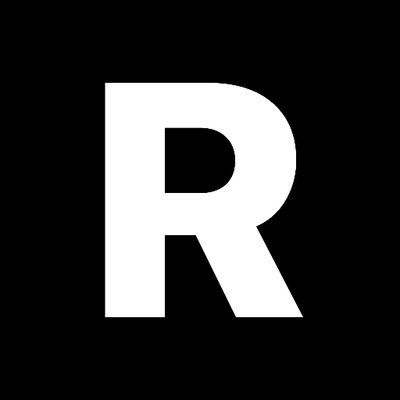 RAWG Video Games Database
and HTTP Request integration
RAWG Video Games Database
and HTTP Request integration SSLMate — Cert Spotter API
and HTTP Request integration
SSLMate — Cert Spotter API
and HTTP Request integration Hugging Face
and HTTP Request integration
Hugging Face
and HTTP Request integration WuBook RateChecker
and HTTP Request integration
WuBook RateChecker
and HTTP Request integration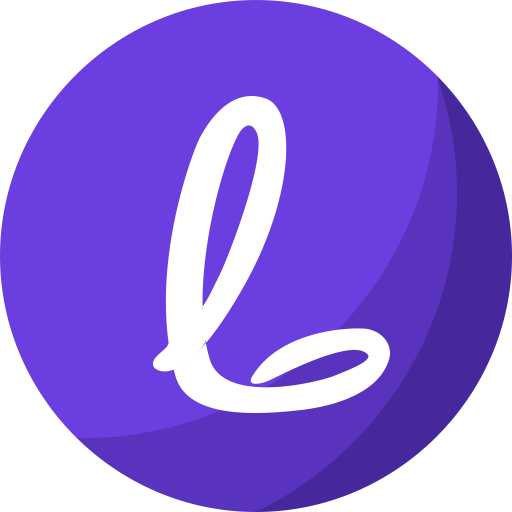 Linkish
and HTTP Request integration
Linkish
and HTTP Request integration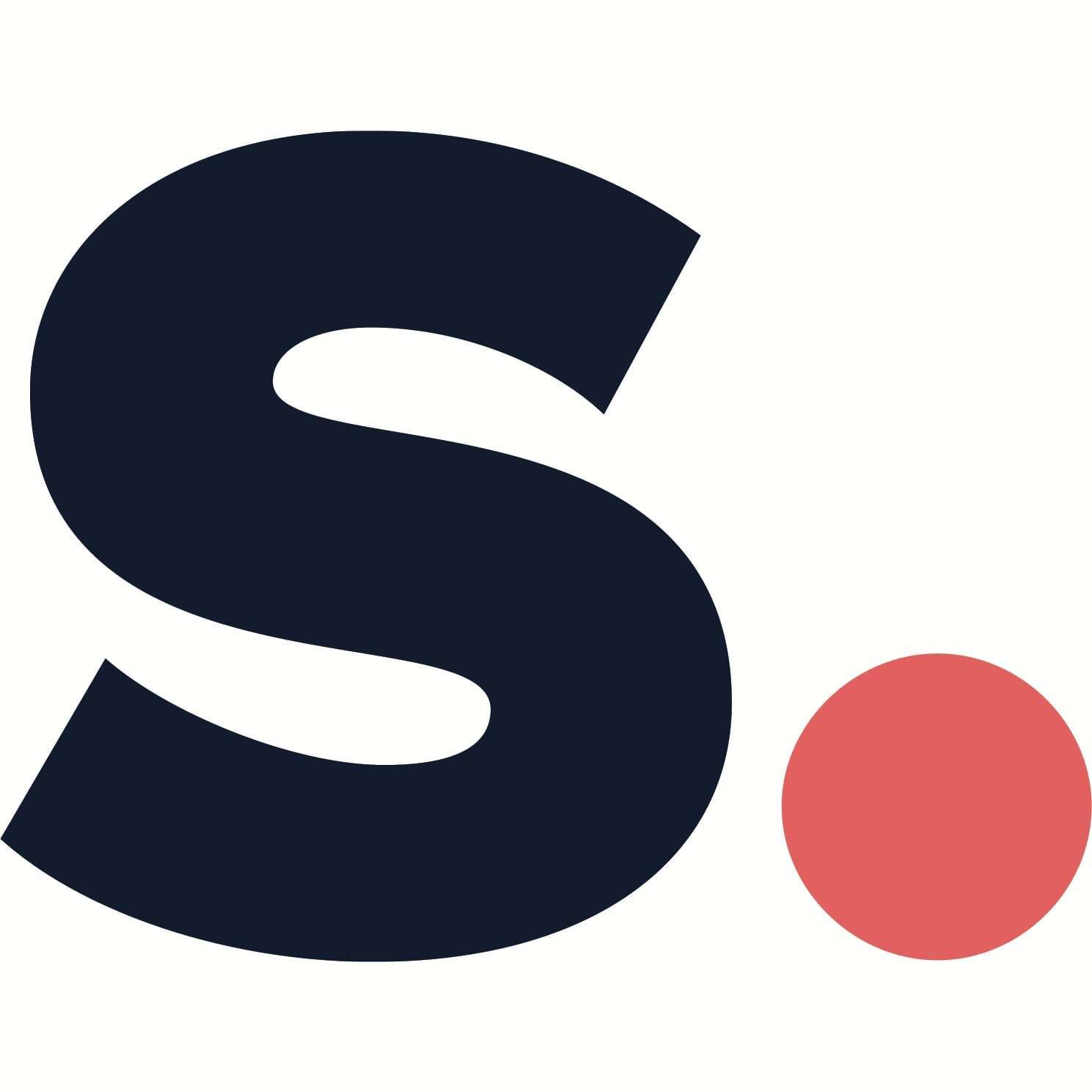 Simplero
and HTTP Request integration
Simplero
and HTTP Request integration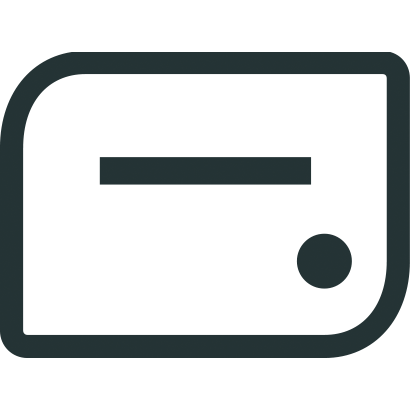 Accredible
and HTTP Request integration
Accredible
and HTTP Request integration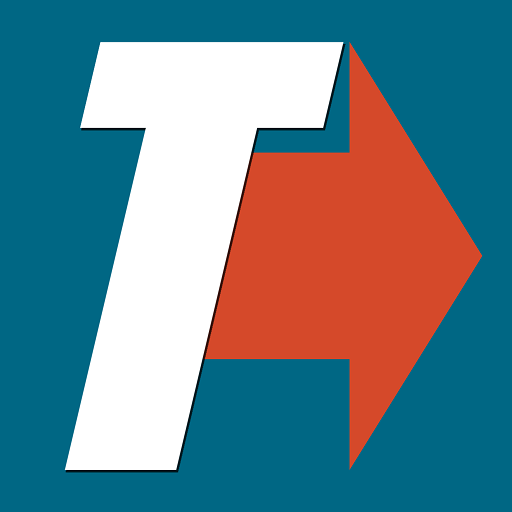 TRIGGERcmd
and HTTP Request integration
TRIGGERcmd
and HTTP Request integration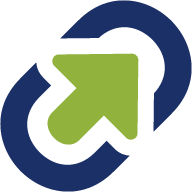 TinyURL
and HTTP Request integration
TinyURL
and HTTP Request integration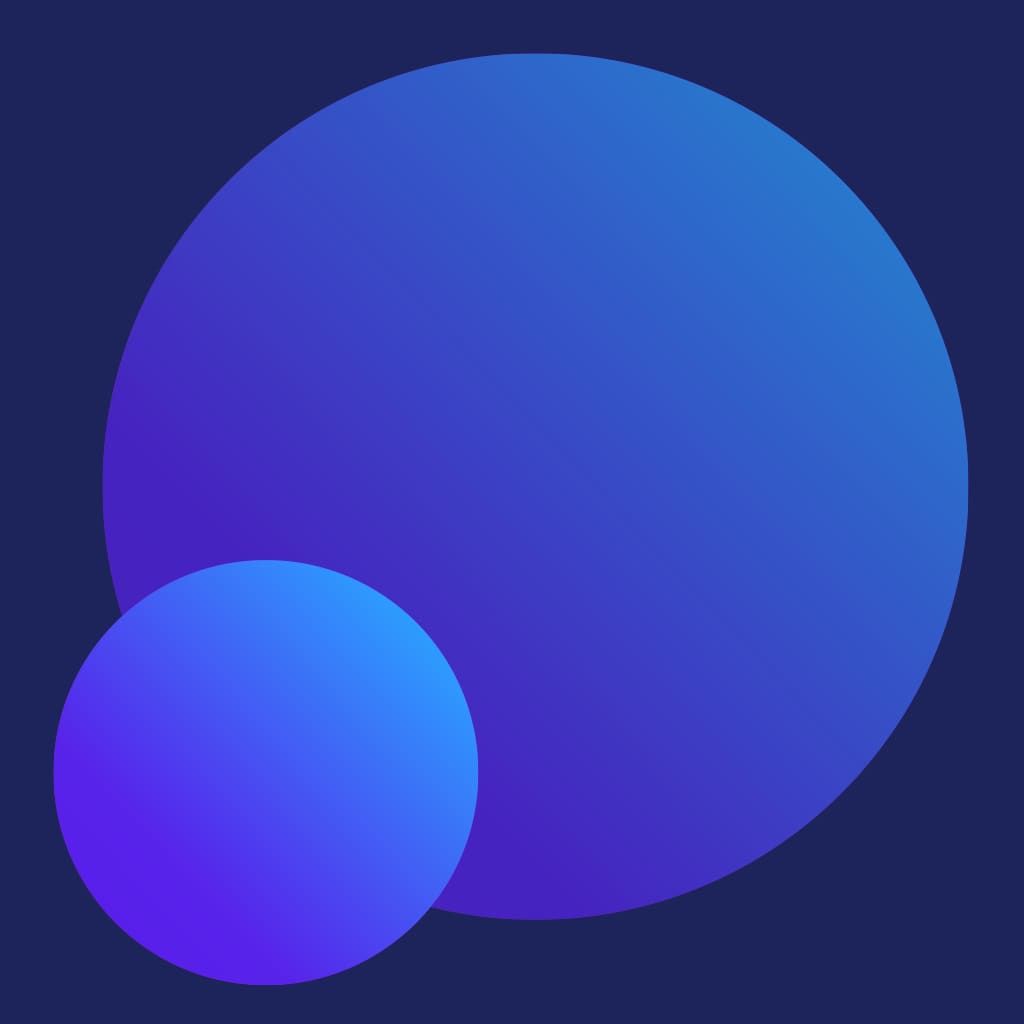 Let's Enhance
and HTTP Request integration
Let's Enhance
and HTTP Request integration Project Bubble (ProProfs Project)
and HTTP Request integration
Project Bubble (ProProfs Project)
and HTTP Request integration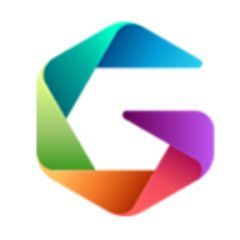 Gatekeeper
and HTTP Request integration
Gatekeeper
and HTTP Request integration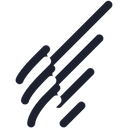 Benchmark Email
and HTTP Request integration
Benchmark Email
and HTTP Request integration ScrapeNinja
and HTTP Request integration
ScrapeNinja
and HTTP Request integration Dokan
and HTTP Request integration
Dokan
and HTTP Request integration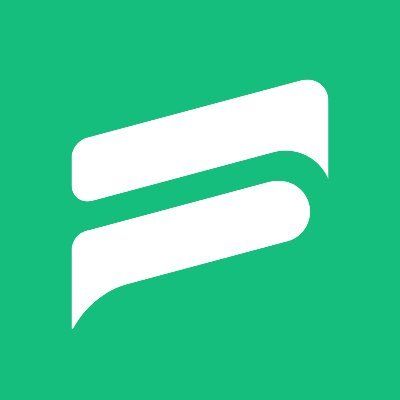 Fluent Support
and HTTP Request integration
Fluent Support
and HTTP Request integration Miestro
and HTTP Request integration
Miestro
and HTTP Request integration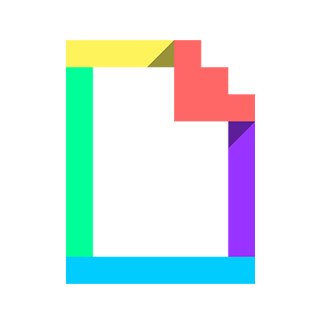 Giphy
and HTTP Request integration
Giphy
and HTTP Request integration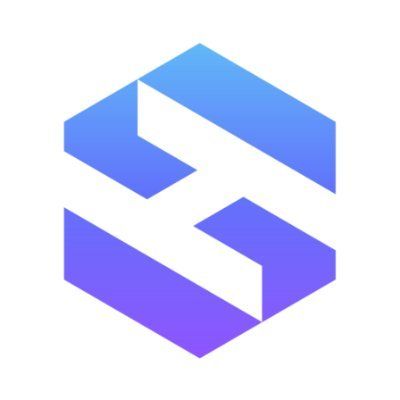 SimpleHash
and HTTP Request integration
SimpleHash
and HTTP Request integration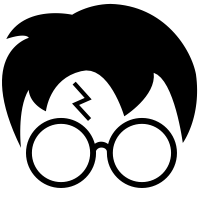 Harry Potter API
and HTTP Request integration
Harry Potter API
and HTTP Request integration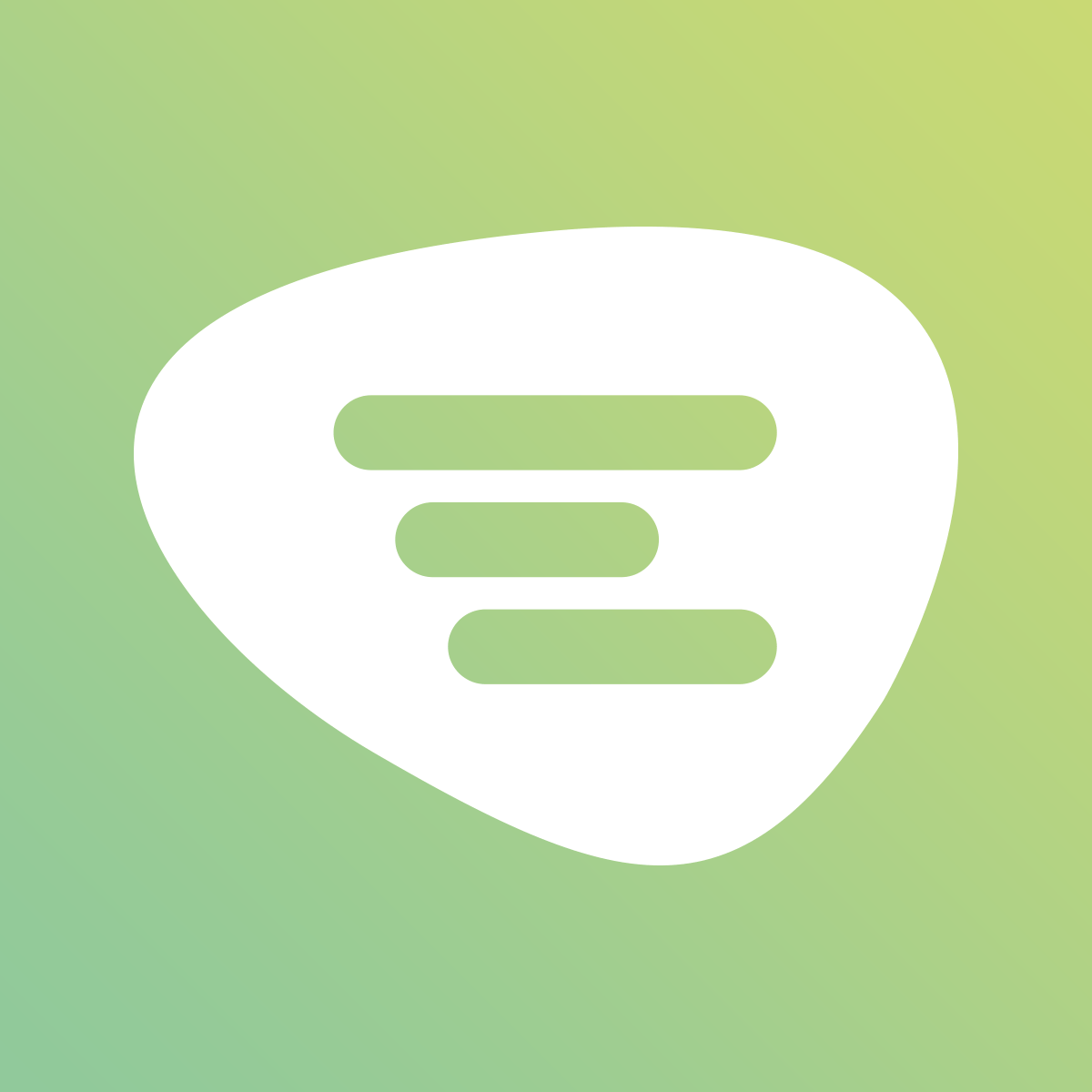 Trengo
and HTTP Request integration
Trengo
and HTTP Request integration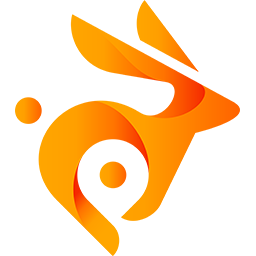 BunnyCDN
and HTTP Request integration
BunnyCDN
and HTTP Request integration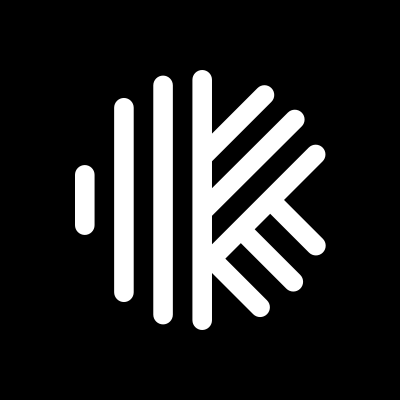 Karbon
and HTTP Request integration
Karbon
and HTTP Request integration WebinarJam
and HTTP Request integration
WebinarJam
and HTTP Request integration VivifyScrum
and HTTP Request integration
VivifyScrum
and HTTP Request integration SportsData
and HTTP Request integration
SportsData
and HTTP Request integration Amilia
and HTTP Request integration
Amilia
and HTTP Request integration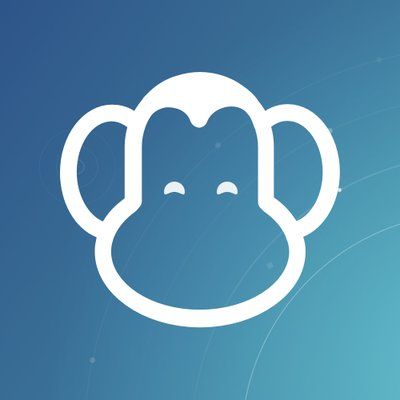 PDFMonkey
and HTTP Request integration
PDFMonkey
and HTTP Request integration Tisane Labs
and HTTP Request integration
Tisane Labs
and HTTP Request integration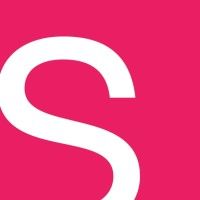 Smaily
and HTTP Request integration
Smaily
and HTTP Request integration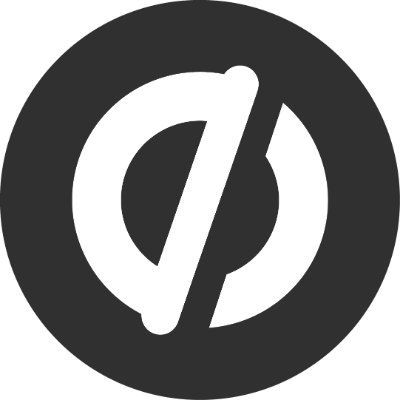 Unbounce
and HTTP Request integration
Unbounce
and HTTP Request integration WOXO
and HTTP Request integration
WOXO
and HTTP Request integration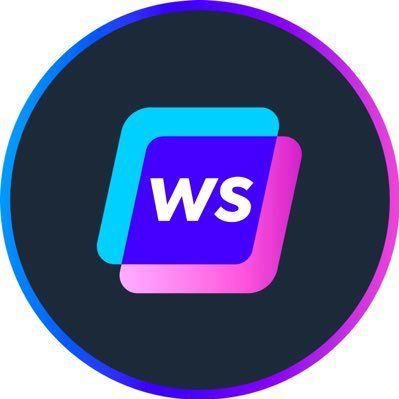 Writesonic
and HTTP Request integration
Writesonic
and HTTP Request integration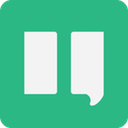 Instabot
and HTTP Request integration
Instabot
and HTTP Request integration Active Trail
and HTTP Request integration
Active Trail
and HTTP Request integration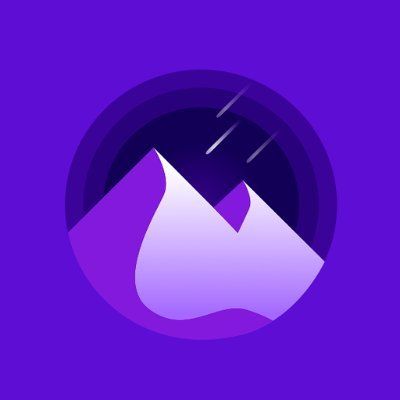 Nightfall.ai
and HTTP Request integration
Nightfall.ai
and HTTP Request integration Teamgate
and HTTP Request integration
Teamgate
and HTTP Request integration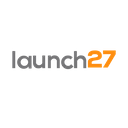 Launch27
and HTTP Request integration
Launch27
and HTTP Request integration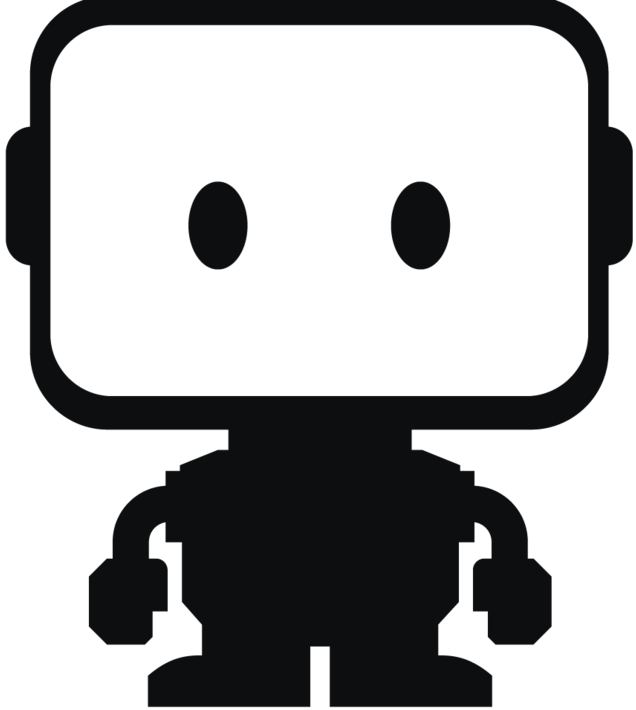 Datarobot
and HTTP Request integration
Datarobot
and HTTP Request integration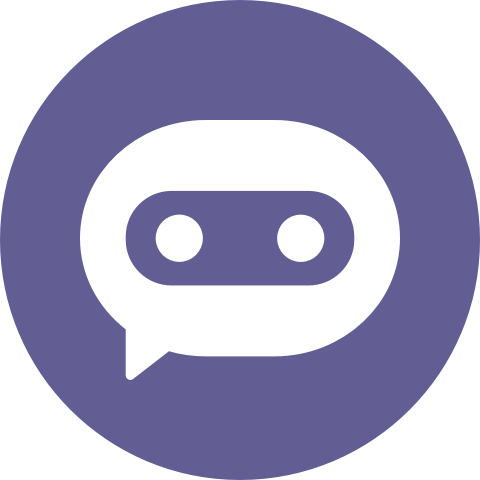 Botstar
and HTTP Request integration
Botstar
and HTTP Request integration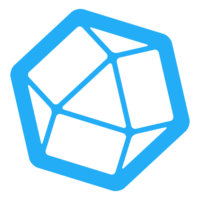 InfluxDB Cloud
and HTTP Request integration
InfluxDB Cloud
and HTTP Request integration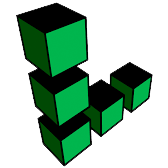 Linode
and HTTP Request integration
Linode
and HTTP Request integration UpKeep
and HTTP Request integration
UpKeep
and HTTP Request integration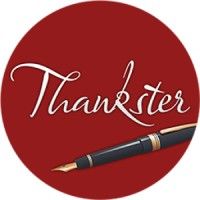 Thankster
and HTTP Request integration
Thankster
and HTTP Request integration Mux
and HTTP Request integration
Mux
and HTTP Request integration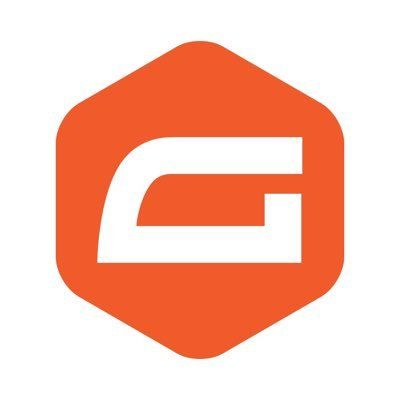 Gravity Forms
and HTTP Request integration
Gravity Forms
and HTTP Request integration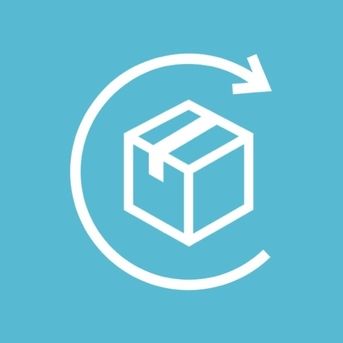 ReCharge
and HTTP Request integration
ReCharge
and HTTP Request integration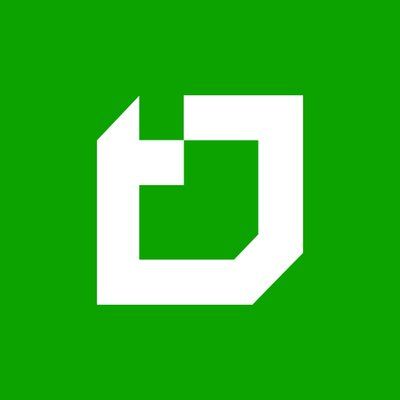 Teamdeck
and HTTP Request integration
Teamdeck
and HTTP Request integration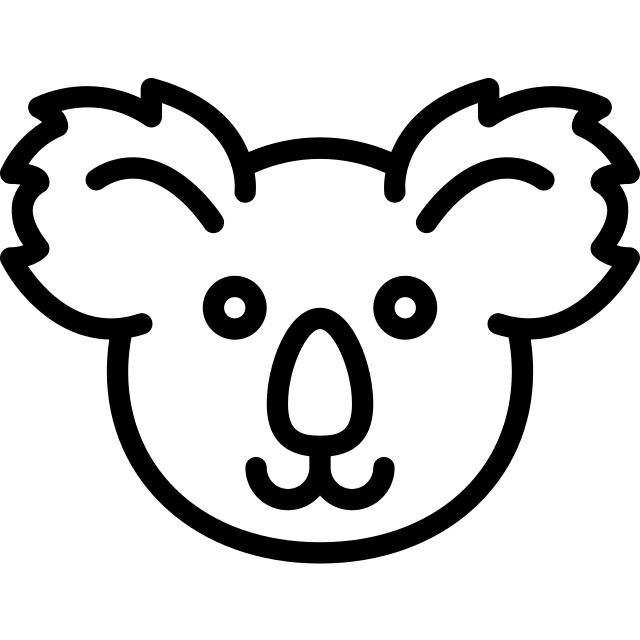 Supportivekoala
and HTTP Request integration
Supportivekoala
and HTTP Request integration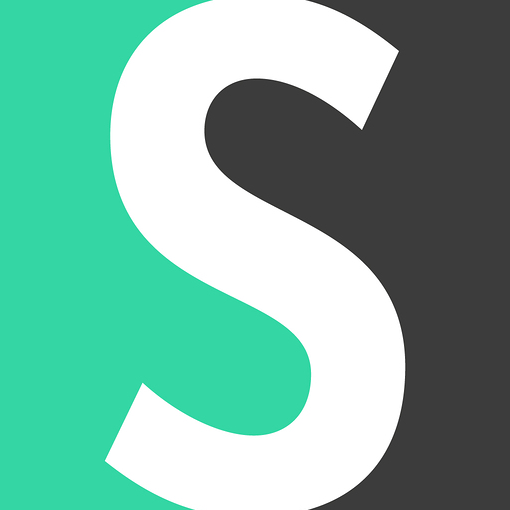 Short.io
and HTTP Request integration
Short.io
and HTTP Request integration ClickSend SMS
and HTTP Request integration
ClickSend SMS
and HTTP Request integration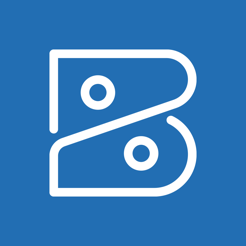 Zoho Books
and HTTP Request integration
Zoho Books
and HTTP Request integration IdealPostcodes
and HTTP Request integration
IdealPostcodes
and HTTP Request integration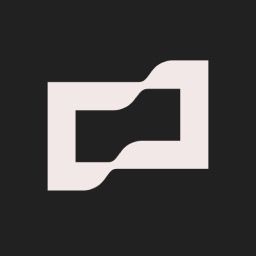 Brex
and HTTP Request integration
Brex
and HTTP Request integration Metatext.AI Inference API
and HTTP Request integration
Metatext.AI Inference API
and HTTP Request integration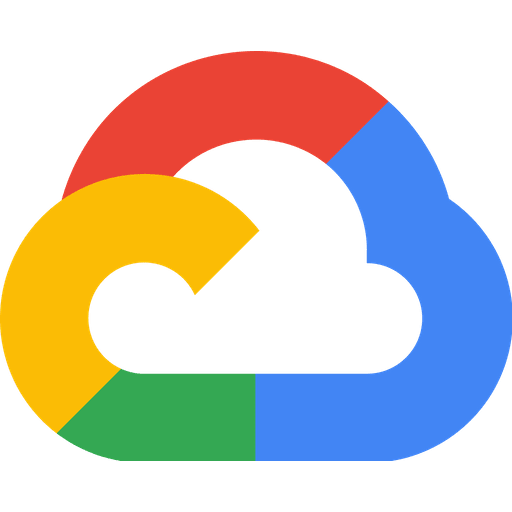 Google Cloud
and HTTP Request integration
Google Cloud
and HTTP Request integration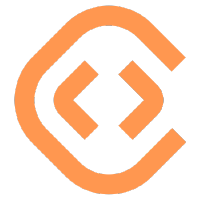 ConvertAPI
and HTTP Request integration
ConvertAPI
and HTTP Request integration Klazify
and HTTP Request integration
Klazify
and HTTP Request integration Mx Toolbox
and HTTP Request integration
Mx Toolbox
and HTTP Request integration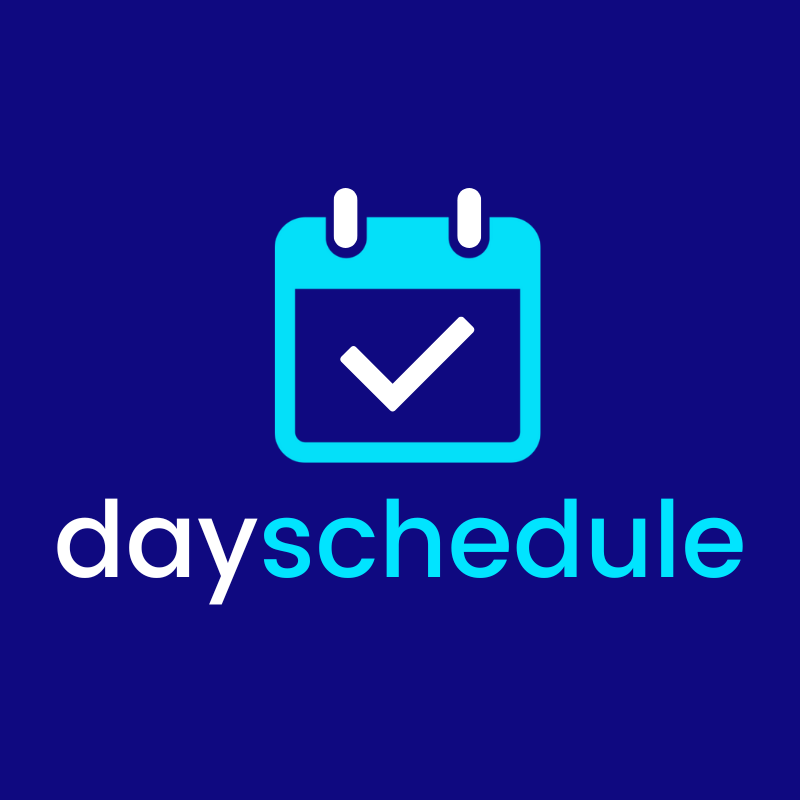 DaySchedule
and HTTP Request integration
DaySchedule
and HTTP Request integration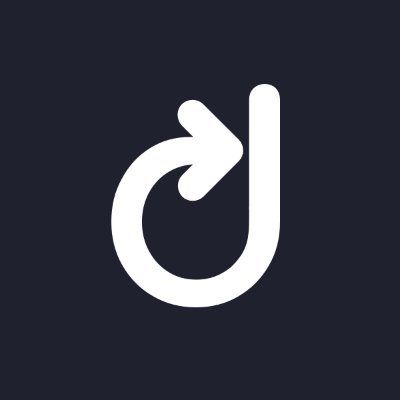 Dock Certs
and HTTP Request integration
Dock Certs
and HTTP Request integration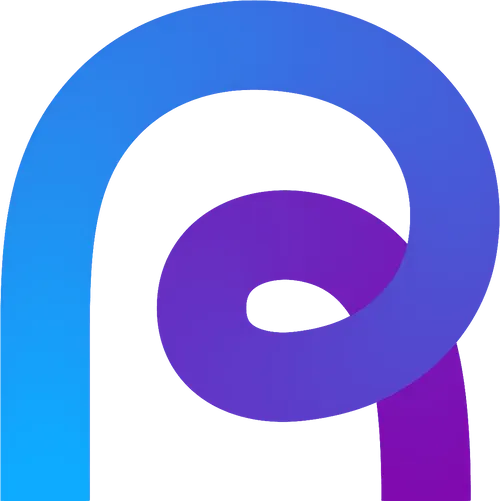 Reverse Contact
and HTTP Request integration
Reverse Contact
and HTTP Request integration WebScraper.IO
and HTTP Request integration
WebScraper.IO
and HTTP Request integration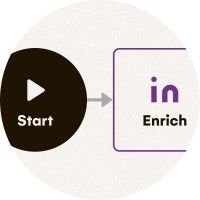 LaGrowthMachine
and HTTP Request integration
LaGrowthMachine
and HTTP Request integration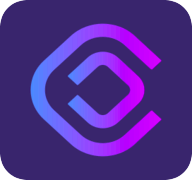 Cloudlayer
and HTTP Request integration
Cloudlayer
and HTTP Request integration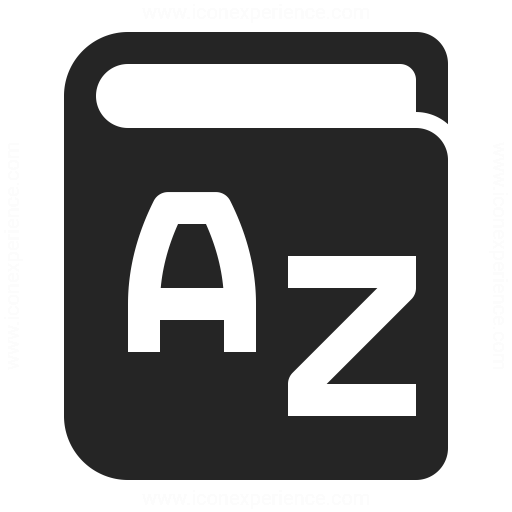 Free Dictionary
and HTTP Request integration
Free Dictionary
and HTTP Request integration DeTrack
and HTTP Request integration
DeTrack
and HTTP Request integration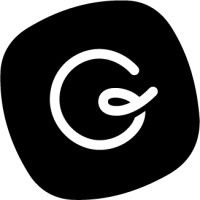 Guru
and HTTP Request integration
Guru
and HTTP Request integration GoCanvas
and HTTP Request integration
GoCanvas
and HTTP Request integration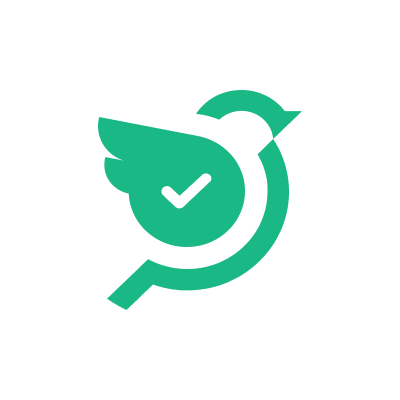 SurveySparrow
and HTTP Request integration
SurveySparrow
and HTTP Request integration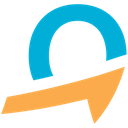 quentn
and HTTP Request integration
quentn
and HTTP Request integration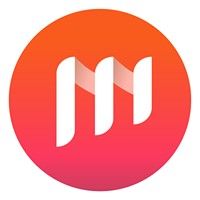 Mailify
and HTTP Request integration
Mailify
and HTTP Request integration Pipefy
and HTTP Request integration
Pipefy
and HTTP Request integration Sellix
and HTTP Request integration
Sellix
and HTTP Request integration Crowdin
and HTTP Request integration
Crowdin
and HTTP Request integration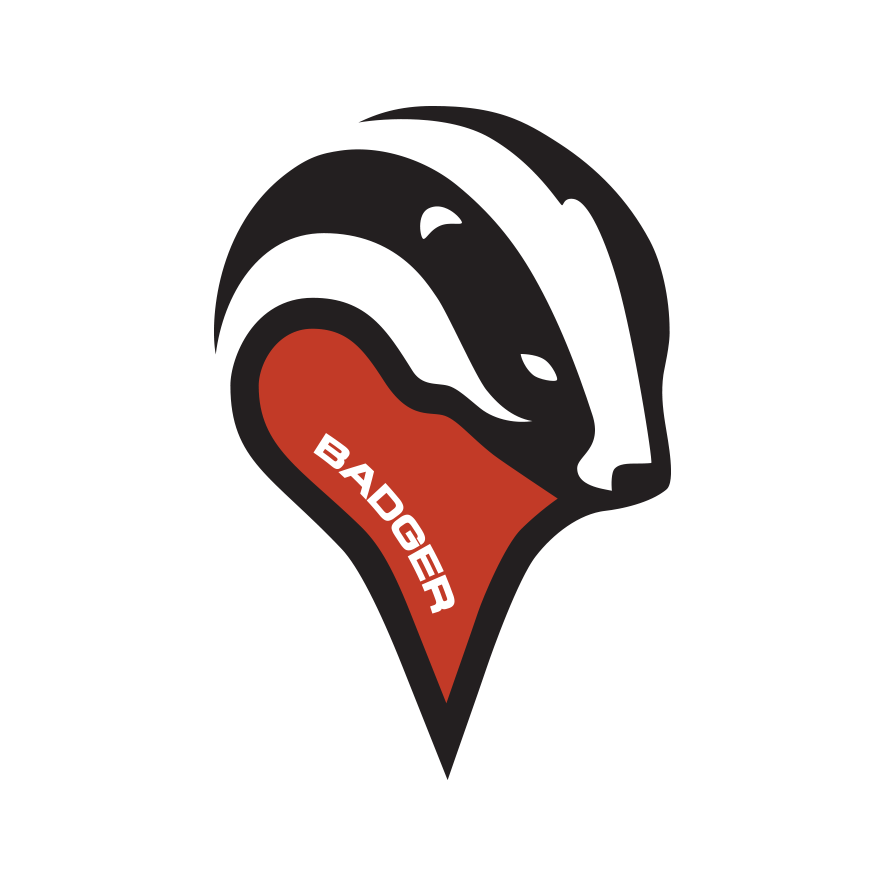 Badger Maps
and HTTP Request integration
Badger Maps
and HTTP Request integration TD Ameritrade
and HTTP Request integration
TD Ameritrade
and HTTP Request integration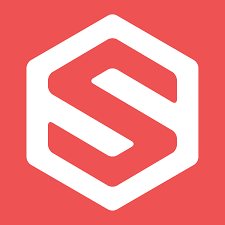 ShipHero
and HTTP Request integration
ShipHero
and HTTP Request integration Ortto
and HTTP Request integration
Ortto
and HTTP Request integration Yodiz
and HTTP Request integration
Yodiz
and HTTP Request integration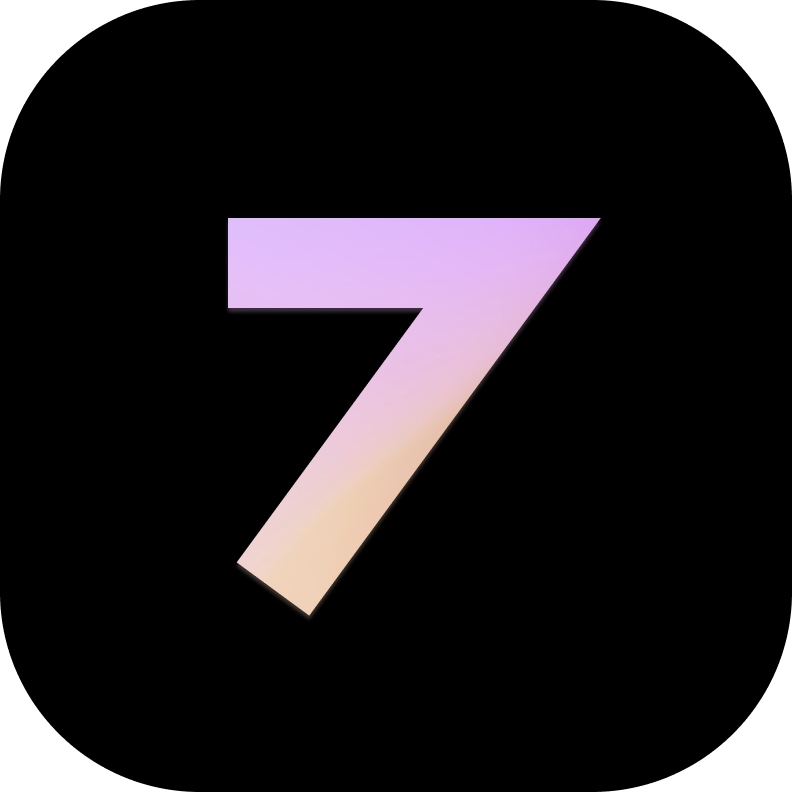 7todos
and HTTP Request integration
7todos
and HTTP Request integration 3Scribe
and HTTP Request integration
3Scribe
and HTTP Request integration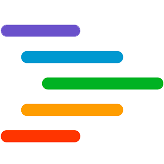 Accelo
and HTTP Request integration
Accelo
and HTTP Request integration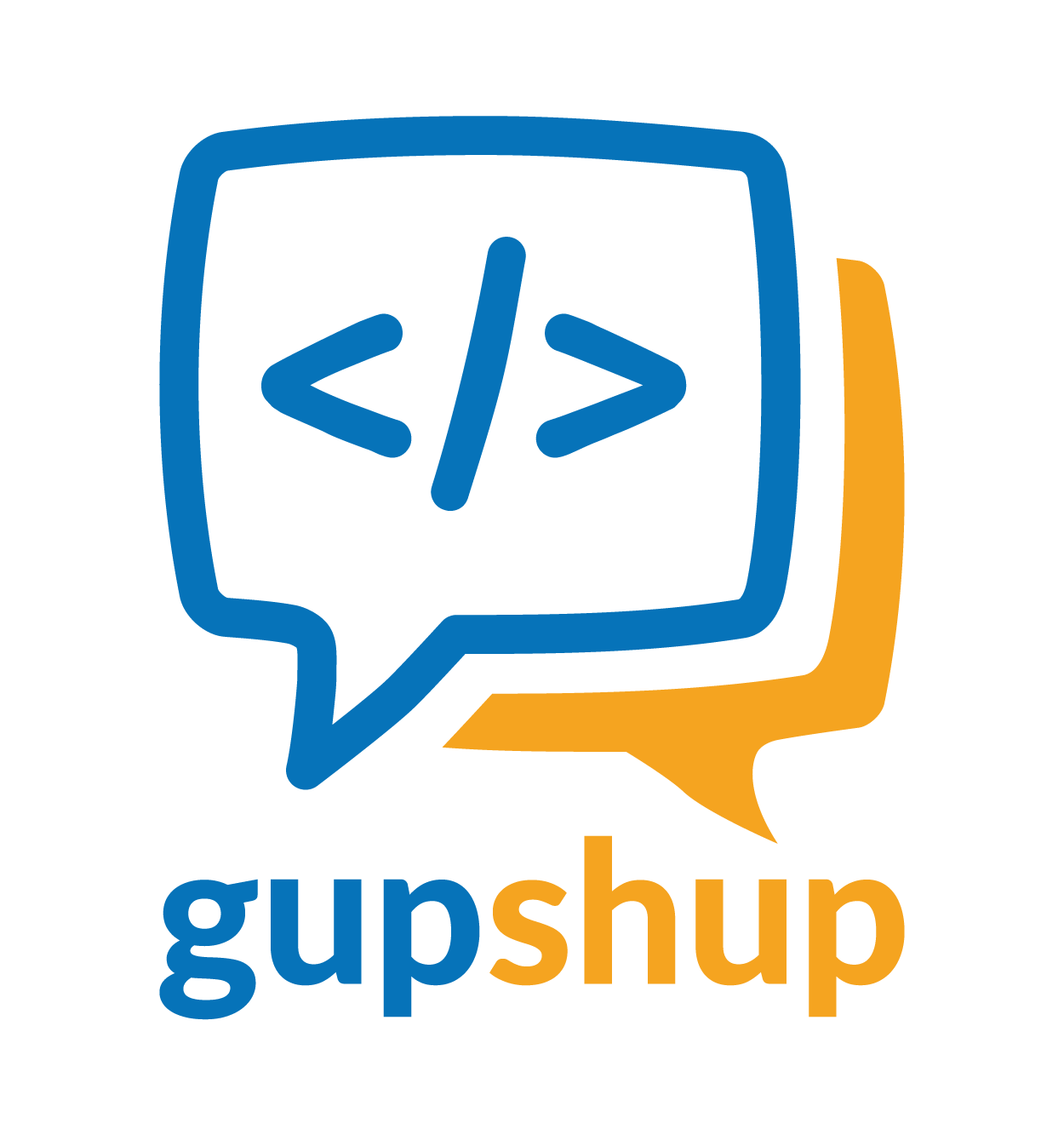 Gupshup
and HTTP Request integration
Gupshup
and HTTP Request integration RealPhoneValidation
and HTTP Request integration
RealPhoneValidation
and HTTP Request integration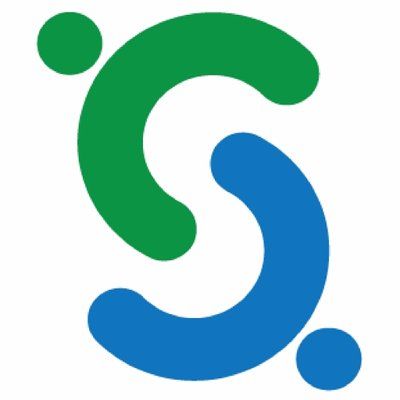 ISN
and HTTP Request integration
ISN
and HTTP Request integration Rewardful
and HTTP Request integration
Rewardful
and HTTP Request integration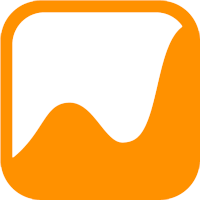 Accuranker
and HTTP Request integration
Accuranker
and HTTP Request integration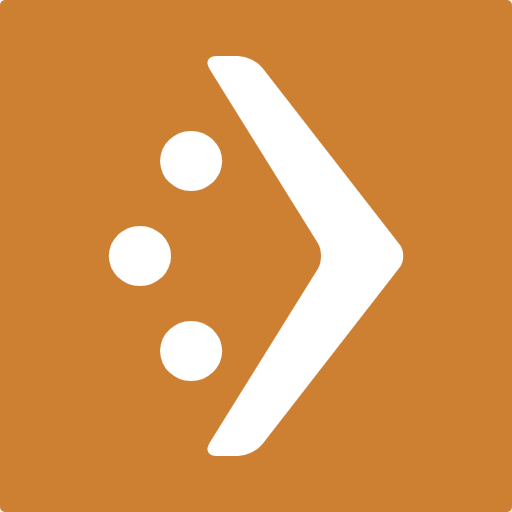 Corsizio
and HTTP Request integration
Corsizio
and HTTP Request integration TextMagic
and HTTP Request integration
TextMagic
and HTTP Request integration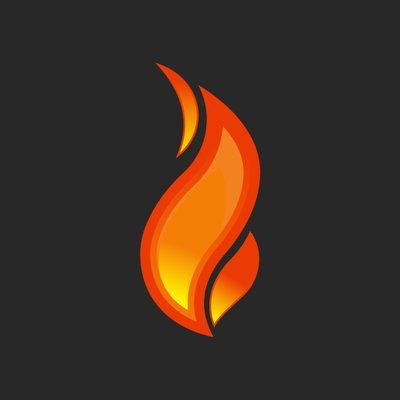 Forms On Fire
and HTTP Request integration
Forms On Fire
and HTTP Request integration Mastodon
and HTTP Request integration
Mastodon
and HTTP Request integration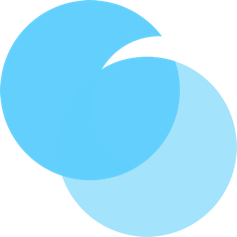 Formcarry
and HTTP Request integration
Formcarry
and HTTP Request integration Patreon
and HTTP Request integration
Patreon
and HTTP Request integration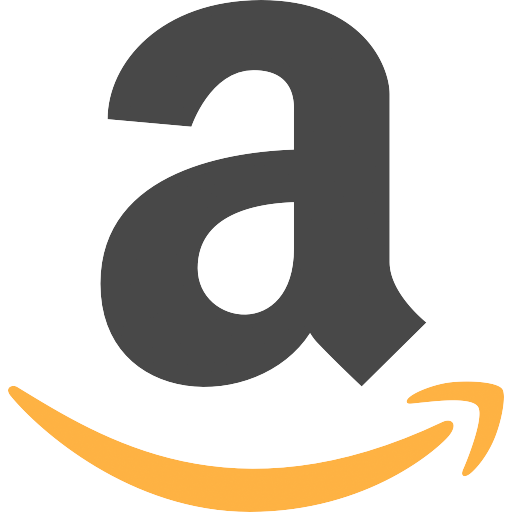 Amazon
and HTTP Request integration
Amazon
and HTTP Request integration Envoy
and HTTP Request integration
Envoy
and HTTP Request integration Capsule
and HTTP Request integration
Capsule
and HTTP Request integration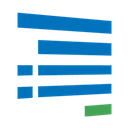 Formsite
and HTTP Request integration
Formsite
and HTTP Request integration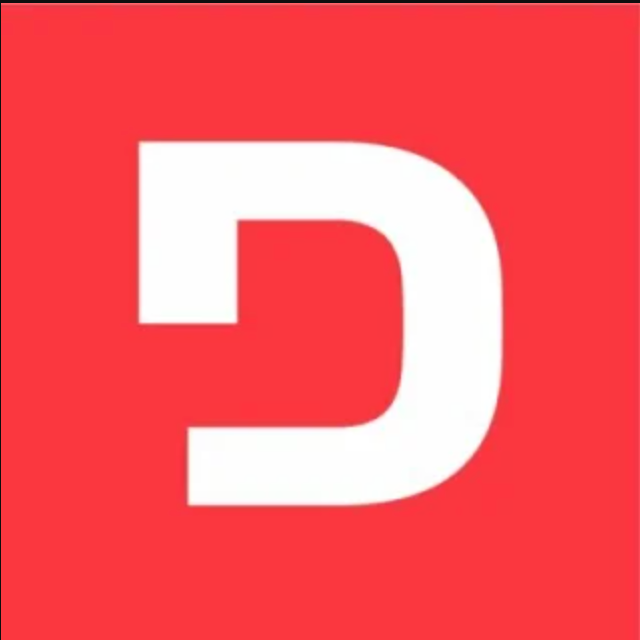 Deepgram
and HTTP Request integration
Deepgram
and HTTP Request integration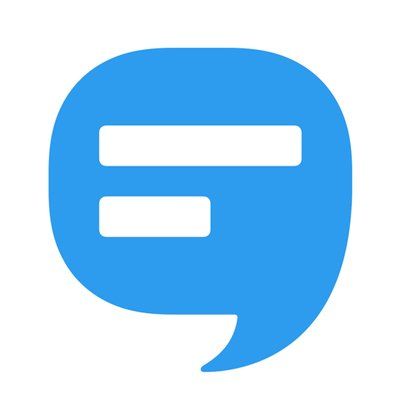 SimpleTexting
and HTTP Request integration
SimpleTexting
and HTTP Request integration SimpleKPI
and HTTP Request integration
SimpleKPI
and HTTP Request integration LIME Go
and HTTP Request integration
LIME Go
and HTTP Request integration Plecto
and HTTP Request integration
Plecto
and HTTP Request integration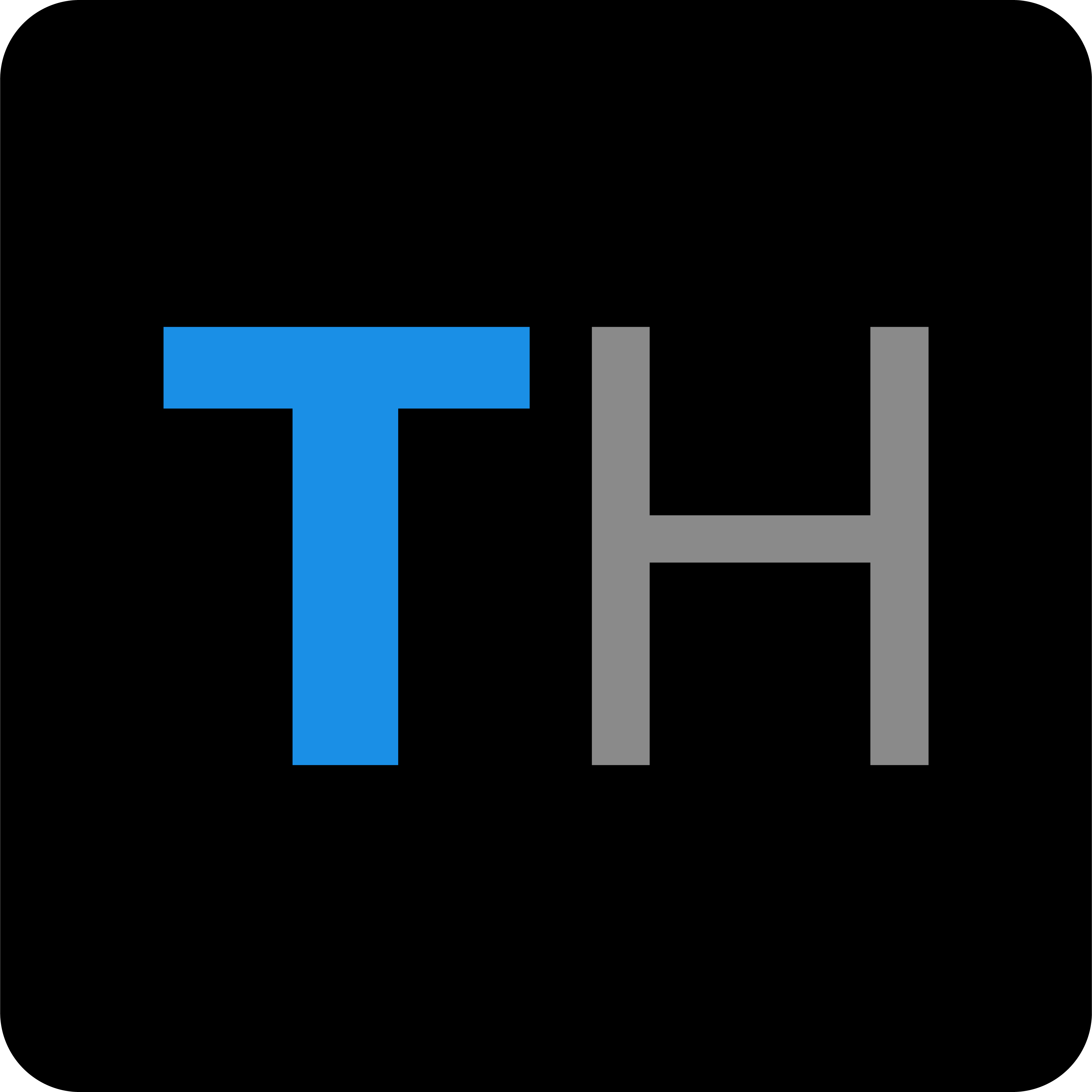 TurboHire
and HTTP Request integration
TurboHire
and HTTP Request integration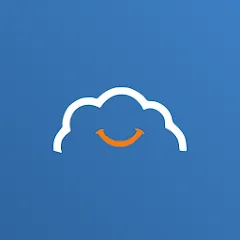 TalentLMS
and HTTP Request integration
TalentLMS
and HTTP Request integration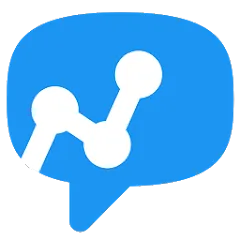 Salesmsg
and HTTP Request integration
Salesmsg
and HTTP Request integration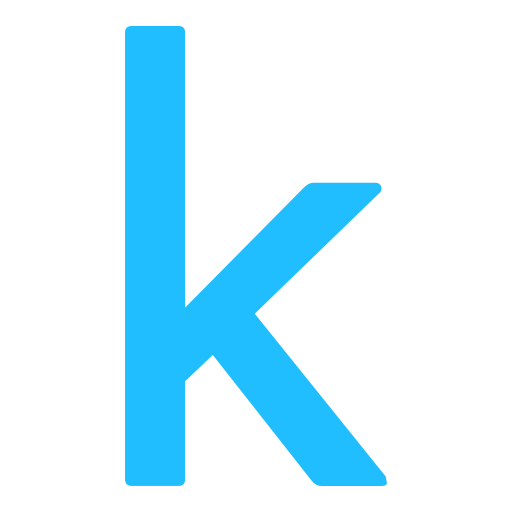 Kaggle
and HTTP Request integration
Kaggle
and HTTP Request integration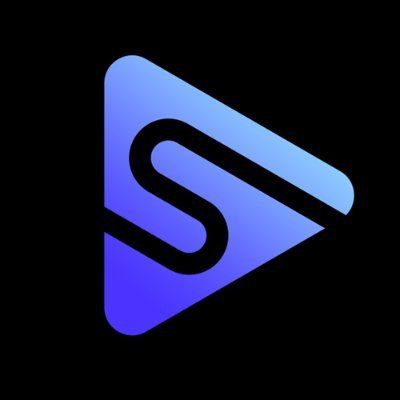 Switchboard
and HTTP Request integration
Switchboard
and HTTP Request integration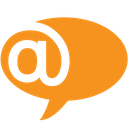 LiveAgent
and HTTP Request integration
LiveAgent
and HTTP Request integration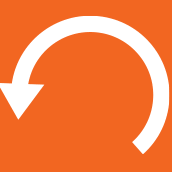 KnowBe4
and HTTP Request integration
KnowBe4
and HTTP Request integration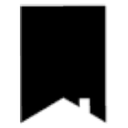 Mews
and HTTP Request integration
Mews
and HTTP Request integration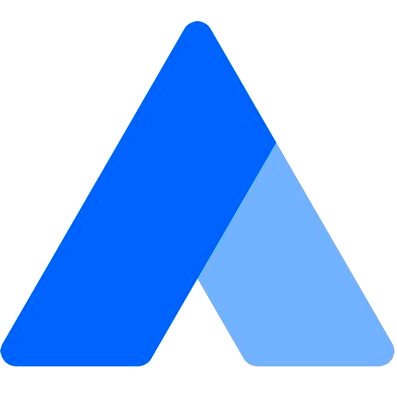 Acquire
and HTTP Request integration
Acquire
and HTTP Request integration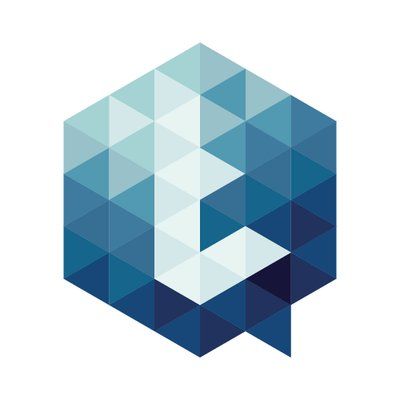 Textgain
and HTTP Request integration
Textgain
and HTTP Request integration PaperForm
and HTTP Request integration
PaperForm
and HTTP Request integration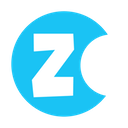 Zonka Feedback
and HTTP Request integration
Zonka Feedback
and HTTP Request integration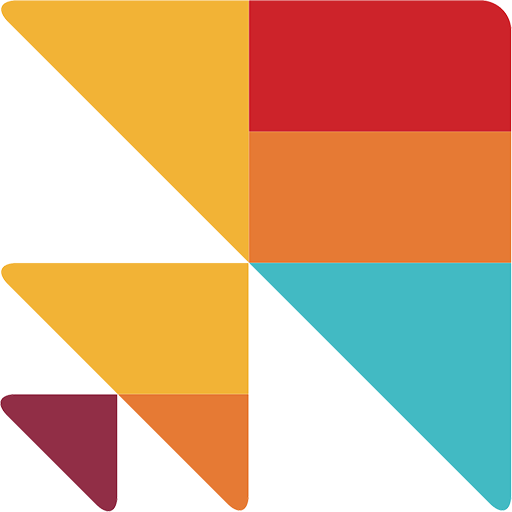 Cloze
and HTTP Request integration
Cloze
and HTTP Request integration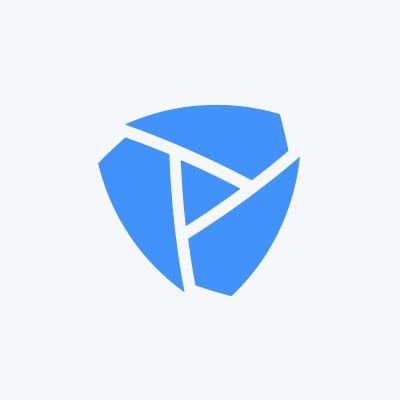 Platform.ly
and HTTP Request integration
Platform.ly
and HTTP Request integration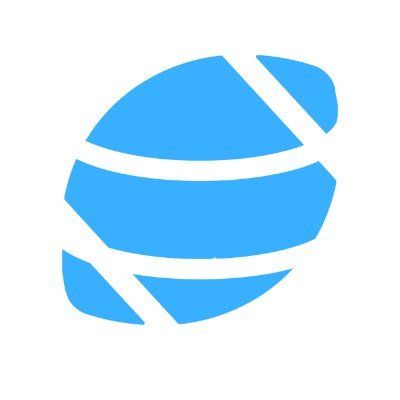 College Football Data
and HTTP Request integration
College Football Data
and HTTP Request integration Qualaroo
and HTTP Request integration
Qualaroo
and HTTP Request integration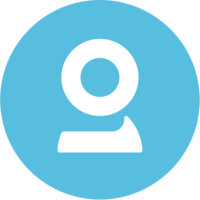 FullContact
and HTTP Request integration
FullContact
and HTTP Request integration HUB Planner
and HTTP Request integration
HUB Planner
and HTTP Request integration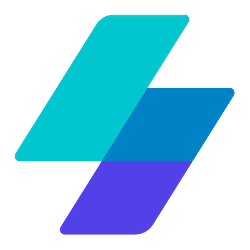 Mailersend
and HTTP Request integration
Mailersend
and HTTP Request integration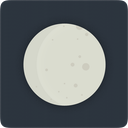 MoonClerk
and HTTP Request integration
MoonClerk
and HTTP Request integration Sales Simplify
and HTTP Request integration
Sales Simplify
and HTTP Request integration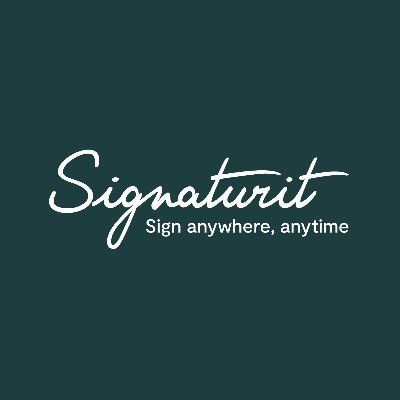 Signaturit
and HTTP Request integration
Signaturit
and HTTP Request integration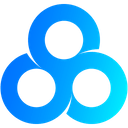 Omniconvert
and HTTP Request integration
Omniconvert
and HTTP Request integration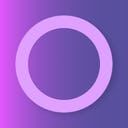 Focuster
and HTTP Request integration
Focuster
and HTTP Request integration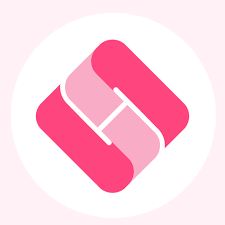 HeySummit
and HTTP Request integration
HeySummit
and HTTP Request integration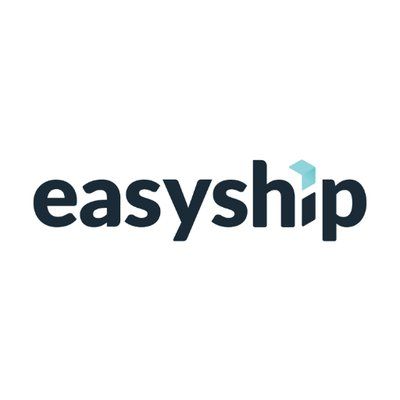 Easyship
and HTTP Request integration
Easyship
and HTTP Request integration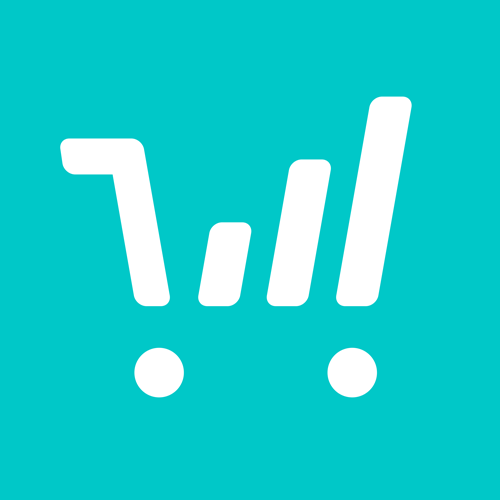 Thrivecart
and HTTP Request integration
Thrivecart
and HTTP Request integration GetScreenshot
and HTTP Request integration
GetScreenshot
and HTTP Request integration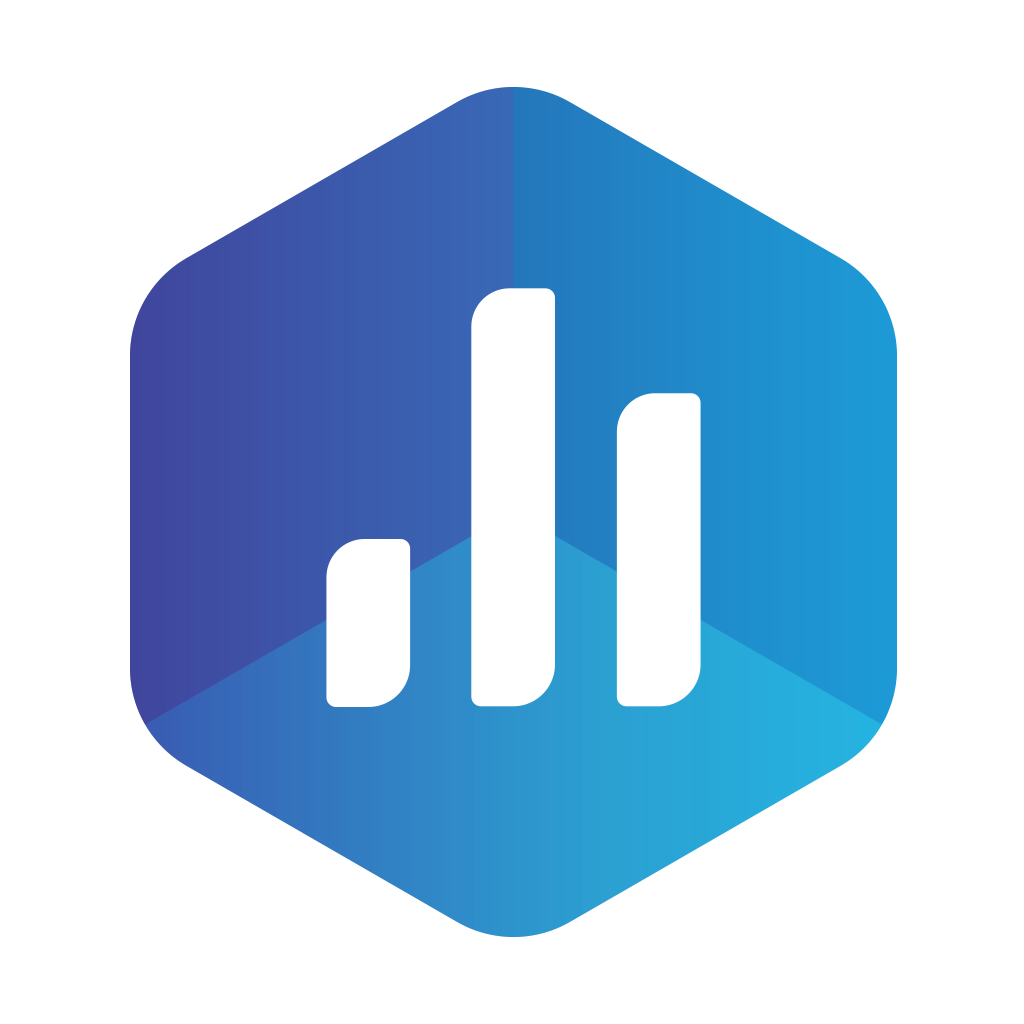 Databox
and HTTP Request integration
Databox
and HTTP Request integration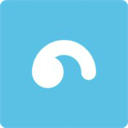 Breezy HR
and HTTP Request integration
Breezy HR
and HTTP Request integration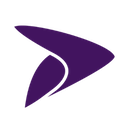 Esendex
and HTTP Request integration
Esendex
and HTTP Request integration AirNow
and HTTP Request integration
AirNow
and HTTP Request integration Faros
and HTTP Request integration
Faros
and HTTP Request integration Sierra Interactive
and HTTP Request integration
Sierra Interactive
and HTTP Request integration Lusha
and HTTP Request integration
Lusha
and HTTP Request integration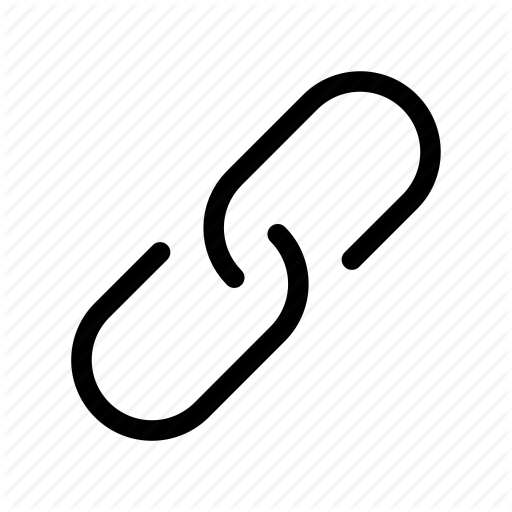 Relink - URL Shortener
and HTTP Request integration
Relink - URL Shortener
and HTTP Request integration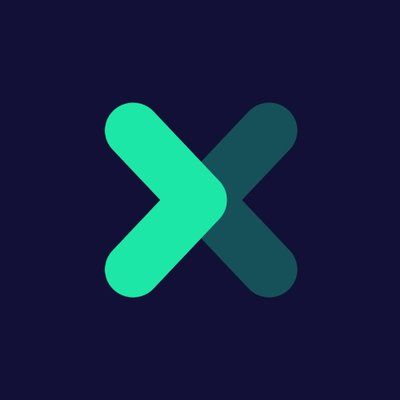 Oxylabs
and HTTP Request integration
Oxylabs
and HTTP Request integration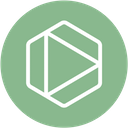 Planview Leankit
and HTTP Request integration
Planview Leankit
and HTTP Request integration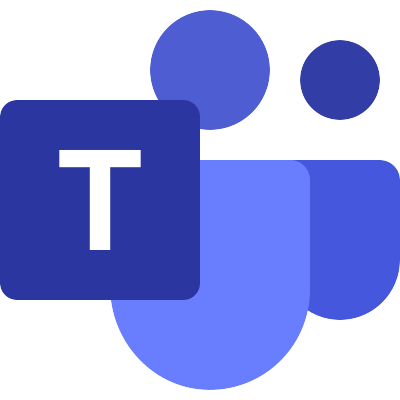 Microsoft Teams Admin
and HTTP Request integration
Microsoft Teams Admin
and HTTP Request integration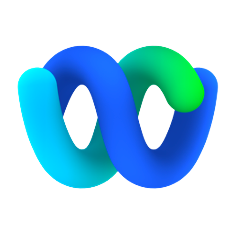 Cisco Webex
and HTTP Request integration
Cisco Webex
and HTTP Request integration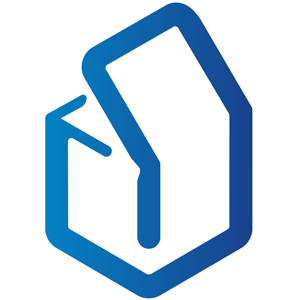 LeadBoxer
and HTTP Request integration
LeadBoxer
and HTTP Request integration Pivotal Tracker
and HTTP Request integration
Pivotal Tracker
and HTTP Request integration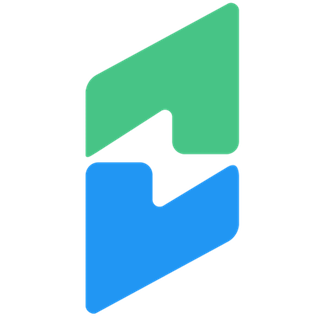 Chargify
and HTTP Request integration
Chargify
and HTTP Request integration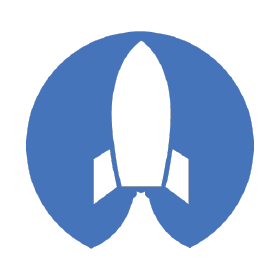 SwagUp
and HTTP Request integration
SwagUp
and HTTP Request integration imgbb
and HTTP Request integration
imgbb
and HTTP Request integration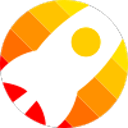 SmartReach
and HTTP Request integration
SmartReach
and HTTP Request integration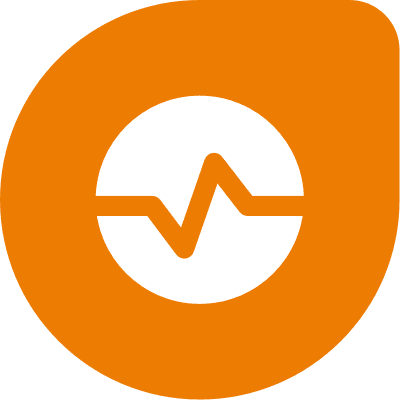 Freshping
and HTTP Request integration
Freshping
and HTTP Request integration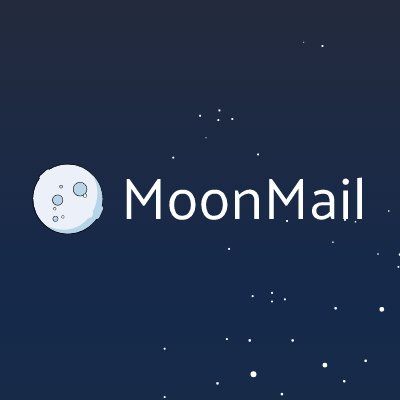 MoonMail
and HTTP Request integration
MoonMail
and HTTP Request integration Datumbox
and HTTP Request integration
Datumbox
and HTTP Request integration SMS-IT
and HTTP Request integration
SMS-IT
and HTTP Request integration Sitecreator.io
and HTTP Request integration
Sitecreator.io
and HTTP Request integration DigiCert
and HTTP Request integration
DigiCert
and HTTP Request integration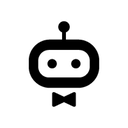 awork
and HTTP Request integration
awork
and HTTP Request integration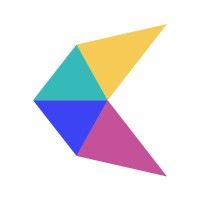 CalendarHero
and HTTP Request integration
CalendarHero
and HTTP Request integration Marketing Master IO
and HTTP Request integration
Marketing Master IO
and HTTP Request integration WatchSignals
and HTTP Request integration
WatchSignals
and HTTP Request integration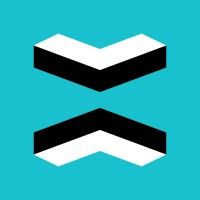 RD Station CRM
and HTTP Request integration
RD Station CRM
and HTTP Request integration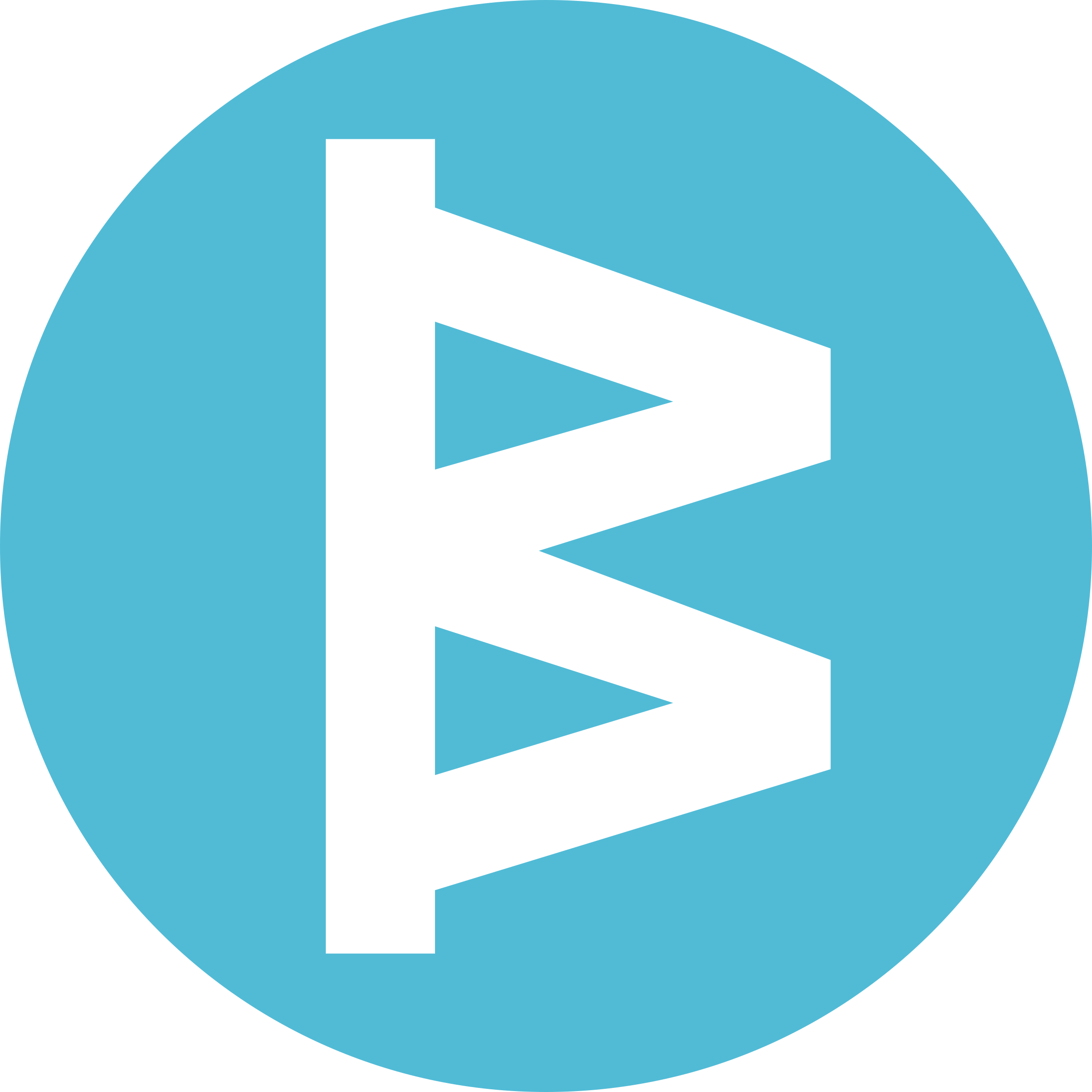 Workboard
and HTTP Request integration
Workboard
and HTTP Request integration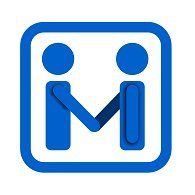 Firmao
and HTTP Request integration
Firmao
and HTTP Request integration SnatchBot
and HTTP Request integration
SnatchBot
and HTTP Request integration Airbrake
and HTTP Request integration
Airbrake
and HTTP Request integration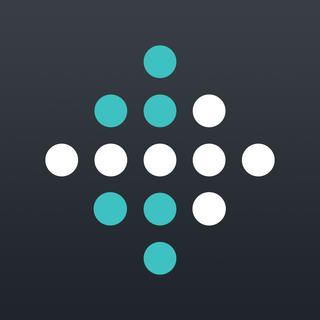 Fitbit
and HTTP Request integration
Fitbit
and HTTP Request integration Google AI Studio (Gemini)
and HTTP Request integration
Google AI Studio (Gemini)
and HTTP Request integration Grain
and HTTP Request integration
Grain
and HTTP Request integration Fathom
and HTTP Request integration
Fathom
and HTTP Request integration Personal AI
and HTTP Request integration
Personal AI
and HTTP Request integration Descript
and HTTP Request integration
Descript
and HTTP Request integration Synthesia
and HTTP Request integration
Synthesia
and HTTP Request integration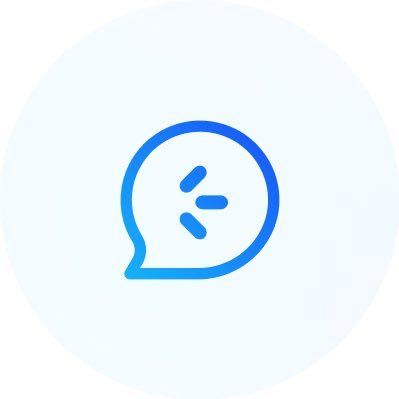 AnnounceKit
and HTTP Request integration
AnnounceKit
and HTTP Request integration Read AI
and HTTP Request integration
Read AI
and HTTP Request integration TrackVia
and HTTP Request integration
TrackVia
and HTTP Request integration Supernormal
and HTTP Request integration
Supernormal
and HTTP Request integration Seamless AI
and HTTP Request integration
Seamless AI
and HTTP Request integration HeyGen
and HTTP Request integration
HeyGen
and HTTP Request integration TalkNotes
and HTTP Request integration
TalkNotes
and HTTP Request integration Relevance AI
and HTTP Request integration
Relevance AI
and HTTP Request integration Browserless
and HTTP Request integration
Browserless
and HTTP Request integration Stammer.ai
and HTTP Request integration
Stammer.ai
and HTTP Request integration Wonderchat
and HTTP Request integration
Wonderchat
and HTTP Request integration Airparser
and HTTP Request integration
Airparser
and HTTP Request integration Voicit
and HTTP Request integration
Voicit
and HTTP Request integration Kraftful
and HTTP Request integration
Kraftful
and HTTP Request integration Dante AI
and HTTP Request integration
Dante AI
and HTTP Request integration AccurAI
and HTTP Request integration
AccurAI
and HTTP Request integration CustomerIQ
and HTTP Request integration
CustomerIQ
and HTTP Request integration Enterpret
and HTTP Request integration
Enterpret
and HTTP Request integration Blaze
and HTTP Request integration
Blaze
and HTTP Request integration Vowel
and HTTP Request integration
Vowel
and HTTP Request integration Google Vertex AI
and HTTP Request integration
Google Vertex AI
and HTTP Request integration echowin
and HTTP Request integration
echowin
and HTTP Request integration Superpowered
and HTTP Request integration
Superpowered
and HTTP Request integration FastBots
and HTTP Request integration
FastBots
and HTTP Request integration Predis.ai
and HTTP Request integration
Predis.ai
and HTTP Request integration Botsonic
and HTTP Request integration
Botsonic
and HTTP Request integration My AskAI
and HTTP Request integration
My AskAI
and HTTP Request integration Sembly AI
and HTTP Request integration
Sembly AI
and HTTP Request integration Chatsonic
and HTTP Request integration
Chatsonic
and HTTP Request integration Jasper
and HTTP Request integration
Jasper
and HTTP Request integration Wondercraft
and HTTP Request integration
Wondercraft
and HTTP Request integration Botifier
and HTTP Request integration
Botifier
and HTTP Request integration Nyota
and HTTP Request integration
Nyota
and HTTP Request integration ParsePrompt
and HTTP Request integration
ParsePrompt
and HTTP Request integration Brain Pod AI
and HTTP Request integration
Brain Pod AI
and HTTP Request integration Gali
and HTTP Request integration
Gali
and HTTP Request integration Brandblast
and HTTP Request integration
Brandblast
and HTTP Request integration Cradl AI
and HTTP Request integration
Cradl AI
and HTTP Request integration Droxy
and HTTP Request integration
Droxy
and HTTP Request integration EmbedAI
and HTTP Request integration
EmbedAI
and HTTP Request integration DialZara
and HTTP Request integration
DialZara
and HTTP Request integration Nyckel
and HTTP Request integration
Nyckel
and HTTP Request integration Alphamoon
and HTTP Request integration
Alphamoon
and HTTP Request integration The Leap
and HTTP Request integration
The Leap
and HTTP Request integration OmniMind
and HTTP Request integration
OmniMind
and HTTP Request integration Convi
and HTTP Request integration
Convi
and HTTP Request integration ChatMasters
and HTTP Request integration
ChatMasters
and HTTP Request integration ThoughtfulGPT
and HTTP Request integration
ThoughtfulGPT
and HTTP Request integration Simpleem
and HTTP Request integration
Simpleem
and HTTP Request integration GPTea
and HTTP Request integration
GPTea
and HTTP Request integration Teknoir
and HTTP Request integration
Teknoir
and HTTP Request integration CraftDraft
and HTTP Request integration
CraftDraft
and HTTP Request integration Faraday
and HTTP Request integration
Faraday
and HTTP Request integration Xtractly
and HTTP Request integration
Xtractly
and HTTP Request integration DocuWriter
and HTTP Request integration
DocuWriter
and HTTP Request integration Autobound
and HTTP Request integration
Autobound
and HTTP Request integration RoboResponseAI
and HTTP Request integration
RoboResponseAI
and HTTP Request integration WizyChat
and HTTP Request integration
WizyChat
and HTTP Request integration Salesmaa
and HTTP Request integration
Salesmaa
and HTTP Request integration Diddo AI
and HTTP Request integration
Diddo AI
and HTTP Request integration Nuclia
and HTTP Request integration
Nuclia
and HTTP Request integration Knack
and HTTP Request integration
Knack
and HTTP Request integration bot9
and HTTP Request integration
bot9
and HTTP Request integration Sharly AI
and HTTP Request integration
Sharly AI
and HTTP Request integration Libraria
and HTTP Request integration
Libraria
and HTTP Request integration Empsing
and HTTP Request integration
Empsing
and HTTP Request integration Cloozo
and HTTP Request integration
Cloozo
and HTTP Request integration Google Tables
and HTTP Request integration
Google Tables
and HTTP Request integration Maverick
and HTTP Request integration
Maverick
and HTTP Request integration SimpleLocalize
and HTTP Request integration
SimpleLocalize
and HTTP Request integration InfoLobby
and HTTP Request integration
InfoLobby
and HTTP Request integration AITable.ai
and HTTP Request integration
AITable.ai
and HTTP Request integration Ninox
and HTTP Request integration
Ninox
and HTTP Request integration Marcom Robot
and HTTP Request integration
Marcom Robot
and HTTP Request integration Fusioo
and HTTP Request integration
Fusioo
and HTTP Request integration TiDB Cloud
and HTTP Request integration
TiDB Cloud
and HTTP Request integration Clarifai
and HTTP Request integration
Clarifai
and HTTP Request integration On2Air
and HTTP Request integration
On2Air
and HTTP Request integration Autom
and HTTP Request integration
Autom
and HTTP Request integration Trevor.io
and HTTP Request integration
Trevor.io
and HTTP Request integration LaunchDarkly
and HTTP Request integration
LaunchDarkly
and HTTP Request integration Grid
and HTTP Request integration
Grid
and HTTP Request integration Solve Data
and HTTP Request integration
Solve Data
and HTTP Request integration IP2Location
and HTTP Request integration
IP2Location
and HTTP Request integration ScreenshotOne
and HTTP Request integration
ScreenshotOne
and HTTP Request integration Pitchly
and HTTP Request integration
Pitchly
and HTTP Request integration ApptiveGrid
and HTTP Request integration
ApptiveGrid
and HTTP Request integration IndustrySelect
and HTTP Request integration
IndustrySelect
and HTTP Request integration Persio
and HTTP Request integration
Persio
and HTTP Request integration Omeda
and HTTP Request integration
Omeda
and HTTP Request integration Apify
and HTTP Request integration
Apify
and HTTP Request integration Passcreator
and HTTP Request integration
Passcreator
and HTTP Request integration Sales.Rocks
and HTTP Request integration
Sales.Rocks
and HTTP Request integration HasData
and HTTP Request integration
HasData
and HTTP Request integration Lighthouse
and HTTP Request integration
Lighthouse
and HTTP Request integration Ipregistry
and HTTP Request integration
Ipregistry
and HTTP Request integration Gleap
and HTTP Request integration
Gleap
and HTTP Request integration ZenRows
and HTTP Request integration
ZenRows
and HTTP Request integration Cloudinary
and HTTP Request integration
Cloudinary
and HTTP Request integration Keygen
and HTTP Request integration
Keygen
and HTTP Request integration Data Soap
and HTTP Request integration
Data Soap
and HTTP Request integration TestMonitor
and HTTP Request integration
TestMonitor
and HTTP Request integration BugHerd
and HTTP Request integration
BugHerd
and HTTP Request integration Localazy
and HTTP Request integration
Localazy
and HTTP Request integration BigML
and HTTP Request integration
BigML
and HTTP Request integration Bugpilot
and HTTP Request integration
Bugpilot
and HTTP Request integration Transifex
and HTTP Request integration
Transifex
and HTTP Request integration Rootly
and HTTP Request integration
Rootly
and HTTP Request integration Ybug
and HTTP Request integration
Ybug
and HTTP Request integration Cryptolens
and HTTP Request integration
Cryptolens
and HTTP Request integration Venly
and HTTP Request integration
Venly
and HTTP Request integration Lokalise
and HTTP Request integration
Lokalise
and HTTP Request integration BugBug
and HTTP Request integration
BugBug
and HTTP Request integration KEYZY
and HTTP Request integration
KEYZY
and HTTP Request integration BrowserStack
and HTTP Request integration
BrowserStack
and HTTP Request integration Kadoa
and HTTP Request integration
Kadoa
and HTTP Request integration Ideta
and HTTP Request integration
Ideta
and HTTP Request integration Alerty
and HTTP Request integration
Alerty
and HTTP Request integration Bugfender
and HTTP Request integration
Bugfender
and HTTP Request integration Impira
and HTTP Request integration
Impira
and HTTP Request integration Tuulio
and HTTP Request integration
Tuulio
and HTTP Request integration One AI
and HTTP Request integration
One AI
and HTTP Request integration Relysia
and HTTP Request integration
Relysia
and HTTP Request integration YepCode
and HTTP Request integration
YepCode
and HTTP Request integration Robolytix
and HTTP Request integration
Robolytix
and HTTP Request integration Flotiq
and HTTP Request integration
Flotiq
and HTTP Request integration NMKR
and HTTP Request integration
NMKR
and HTTP Request integration Pulsetic
and HTTP Request integration
Pulsetic
and HTTP Request integration Spike
and HTTP Request integration
Spike
and HTTP Request integration LambdaTest
and HTTP Request integration
LambdaTest
and HTTP Request integration Chekhub
and HTTP Request integration
Chekhub
and HTTP Request integration Evolphin Zoom
and HTTP Request integration
Evolphin Zoom
and HTTP Request integration Dasha
and HTTP Request integration
Dasha
and HTTP Request integration Starton
and HTTP Request integration
Starton
and HTTP Request integration ConfigCat
and HTTP Request integration
ConfigCat
and HTTP Request integration Phrase
and HTTP Request integration
Phrase
and HTTP Request integration LoginRadius
and HTTP Request integration
LoginRadius
and HTTP Request integration Diffy
and HTTP Request integration
Diffy
and HTTP Request integration Toket
and HTTP Request integration
Toket
and HTTP Request integration Flagship
and HTTP Request integration
Flagship
and HTTP Request integration Eartho
and HTTP Request integration
Eartho
and HTTP Request integration Lucidchart
and HTTP Request integration
Lucidchart
and HTTP Request integration CloudBoost
and HTTP Request integration
CloudBoost
and HTTP Request integration Cloud 66
and HTTP Request integration
Cloud 66
and HTTP Request integration Rollbar
and HTTP Request integration
Rollbar
and HTTP Request integration UptimeToolbox
and HTTP Request integration
UptimeToolbox
and HTTP Request integration ParseHub
and HTTP Request integration
ParseHub
and HTTP Request integration Tierion
and HTTP Request integration
Tierion
and HTTP Request integration BLOOCK
and HTTP Request integration
BLOOCK
and HTTP Request integration CloudShare
and HTTP Request integration
CloudShare
and HTTP Request integration Cronly
and HTTP Request integration
Cronly
and HTTP Request integration DevCycle
and HTTP Request integration
DevCycle
and HTTP Request integration Engati
and HTTP Request integration
Engati
and HTTP Request integration Instabug
and HTTP Request integration
Instabug
and HTTP Request integration OffAlerts
and HTTP Request integration
OffAlerts
and HTTP Request integration BugShot
and HTTP Request integration
BugShot
and HTTP Request integration ncScale
and HTTP Request integration
ncScale
and HTTP Request integration Evervault
and HTTP Request integration
Evervault
and HTTP Request integration TextKit
and HTTP Request integration
TextKit
and HTTP Request integration BugReplay
and HTTP Request integration
BugReplay
and HTTP Request integration AltText.ai
and HTTP Request integration
AltText.ai
and HTTP Request integration Eden AI
and HTTP Request integration
Eden AI
and HTTP Request integration PromptHub
and HTTP Request integration
PromptHub
and HTTP Request integration Claude
and HTTP Request integration
Claude
and HTTP Request integration Adobe
and HTTP Request integration
Adobe
and HTTP Request integration IntakeQ
and HTTP Request integration
IntakeQ
and HTTP Request integration Codefresh
and HTTP Request integration
Codefresh
and HTTP Request integration Apiary
and HTTP Request integration
Apiary
and HTTP Request integration Jama
and HTTP Request integration
Jama
and HTTP Request integration Growbots
and HTTP Request integration
Growbots
and HTTP Request integration Buildkite
and HTTP Request integration
Buildkite
and HTTP Request integration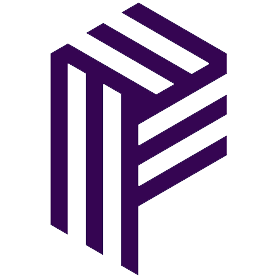 Pusher
and HTTP Request integration
Pusher
and HTTP Request integration Botium Box
and HTTP Request integration
Botium Box
and HTTP Request integration Domo
and HTTP Request integration
Domo
and HTTP Request integration Code Climate
and HTTP Request integration
Code Climate
and HTTP Request integration TextCortex AI
and HTTP Request integration
TextCortex AI
and HTTP Request integration The Customer Factor
and HTTP Request integration
The Customer Factor
and HTTP Request integration Timetonic
and HTTP Request integration
Timetonic
and HTTP Request integration elmah.io
and HTTP Request integration
elmah.io
and HTTP Request integration PractiTest
and HTTP Request integration
PractiTest
and HTTP Request integration Prospe AI
and HTTP Request integration
Prospe AI
and HTTP Request integration Clappia
and HTTP Request integration
Clappia
and HTTP Request integration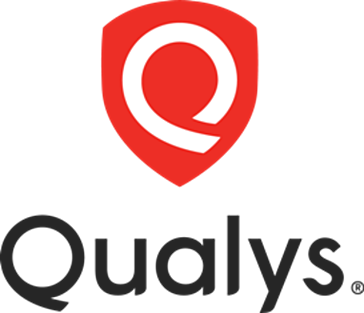 Qualys
and HTTP Request integration
Qualys
and HTTP Request integration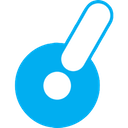 Leadpops
and HTTP Request integration
Leadpops
and HTTP Request integration Nanonets OCR
and HTTP Request integration
Nanonets OCR
and HTTP Request integration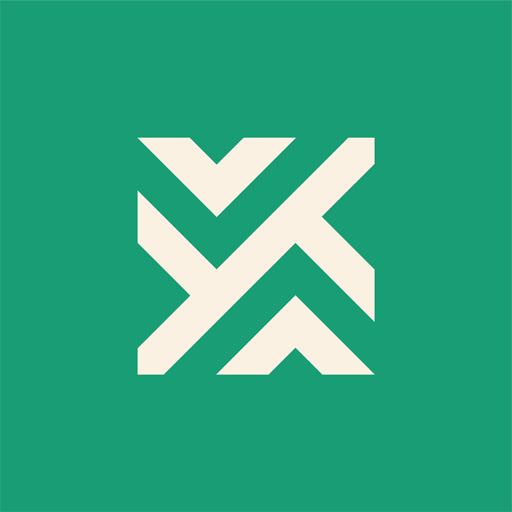 Invoiced
and HTTP Request integration
Invoiced
and HTTP Request integration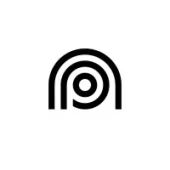 OPN (formerly Omise)
and HTTP Request integration
OPN (formerly Omise)
and HTTP Request integration DocsBot AI
and HTTP Request integration
DocsBot AI
and HTTP Request integration Recorded Future
and HTTP Request integration
Recorded Future
and HTTP Request integration CrowdStrike
and HTTP Request integration
CrowdStrike
and HTTP Request integration Shuffler
and HTTP Request integration
Shuffler
and HTTP Request integration Malcore
and HTTP Request integration
Malcore
and HTTP Request integration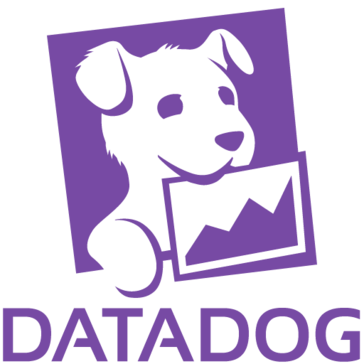 Datadog
and HTTP Request integration
Datadog
and HTTP Request integration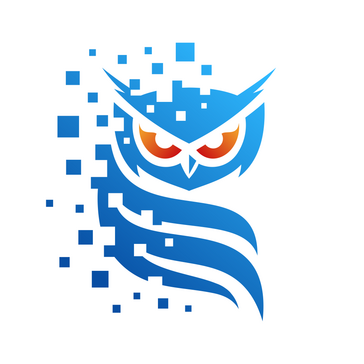 Filescan
and HTTP Request integration
Filescan
and HTTP Request integration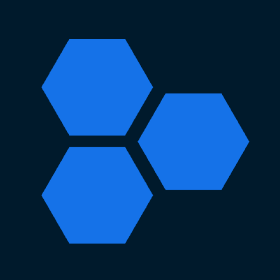 Iris Dfir
and HTTP Request integration
Iris Dfir
and HTTP Request integration Redash
and HTTP Request integration
Redash
and HTTP Request integration Search And Save
and HTTP Request integration
Search And Save
and HTTP Request integration Syncly
and HTTP Request integration
Syncly
and HTTP Request integration Whal3s
and HTTP Request integration
Whal3s
and HTTP Request integration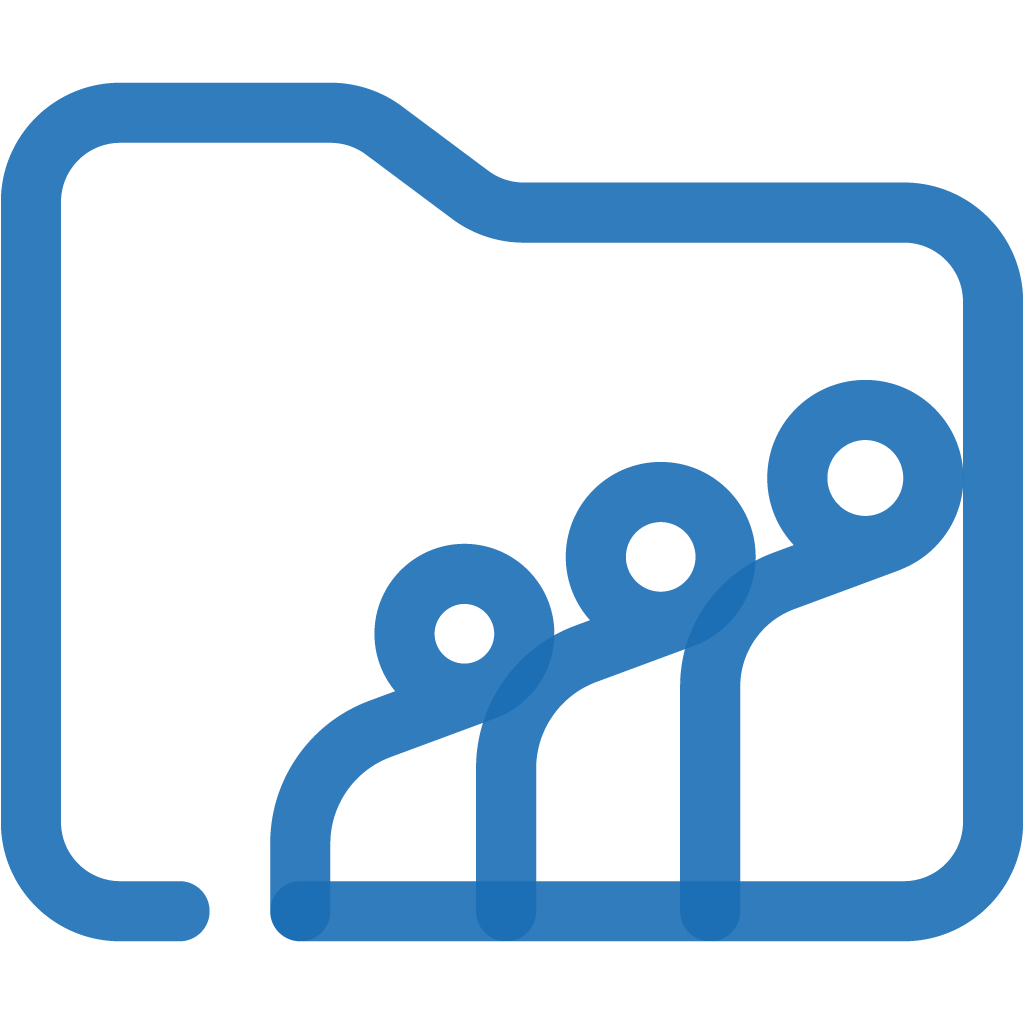 Zoho WorkDrive
and HTTP Request integration
Zoho WorkDrive
and HTTP Request integration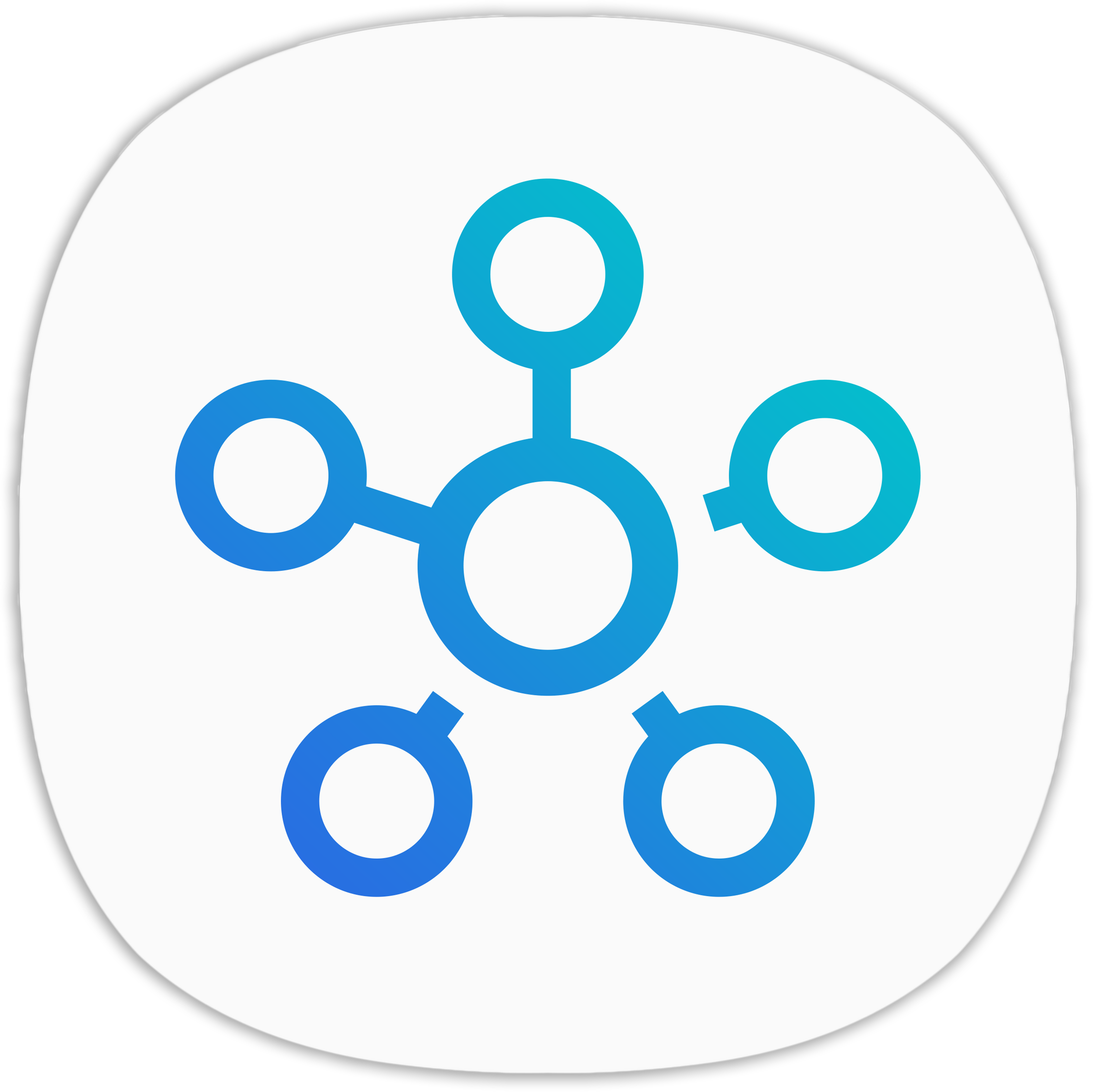 Samsung SmartThings
and HTTP Request integration
Samsung SmartThings
and HTTP Request integration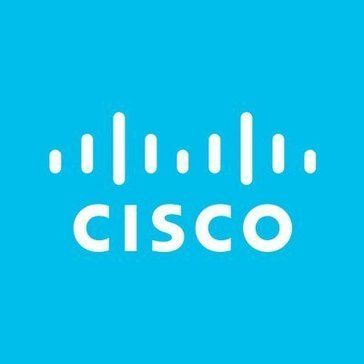 Cisco Meraki
and HTTP Request integration
Cisco Meraki
and HTTP Request integration Zabbix
and HTTP Request integration
Zabbix
and HTTP Request integration Roboflow
and HTTP Request integration
Roboflow
and HTTP Request integration AlienVault
and HTTP Request integration
AlienVault
and HTTP Request integration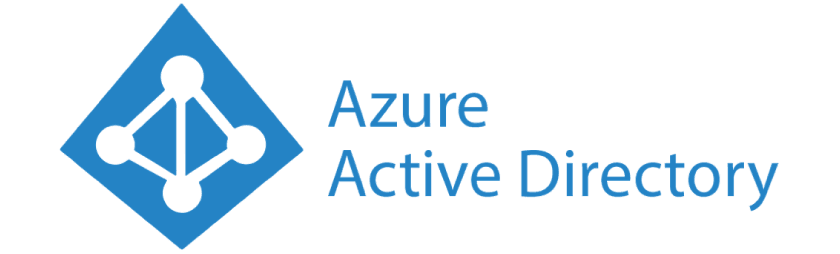 Microsoft Entra ID (Azure Active Directory)
and HTTP Request integration
Microsoft Entra ID (Azure Active Directory)
and HTTP Request integration VirusTotal
and HTTP Request integration
VirusTotal
and HTTP Request integration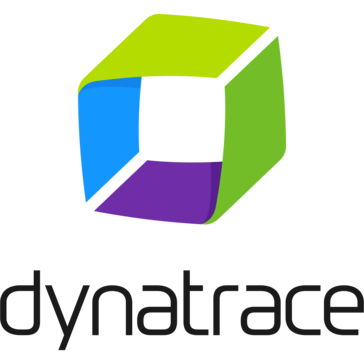 Dynatrace
and HTTP Request integration
Dynatrace
and HTTP Request integration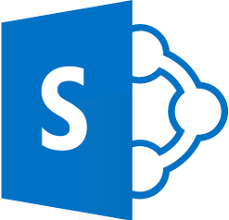 Sharepoint
and HTTP Request integration
Sharepoint
and HTTP Request integration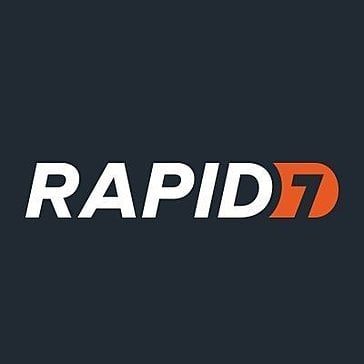 Rapid7 InsightVM
and HTTP Request integration
Rapid7 InsightVM
and HTTP Request integration Abstract
and HTTP Request integration
Abstract
and HTTP Request integration AbuselPDB
and HTTP Request integration
AbuselPDB
and HTTP Request integration AssemblyAI
and HTTP Request integration
AssemblyAI
and HTTP Request integration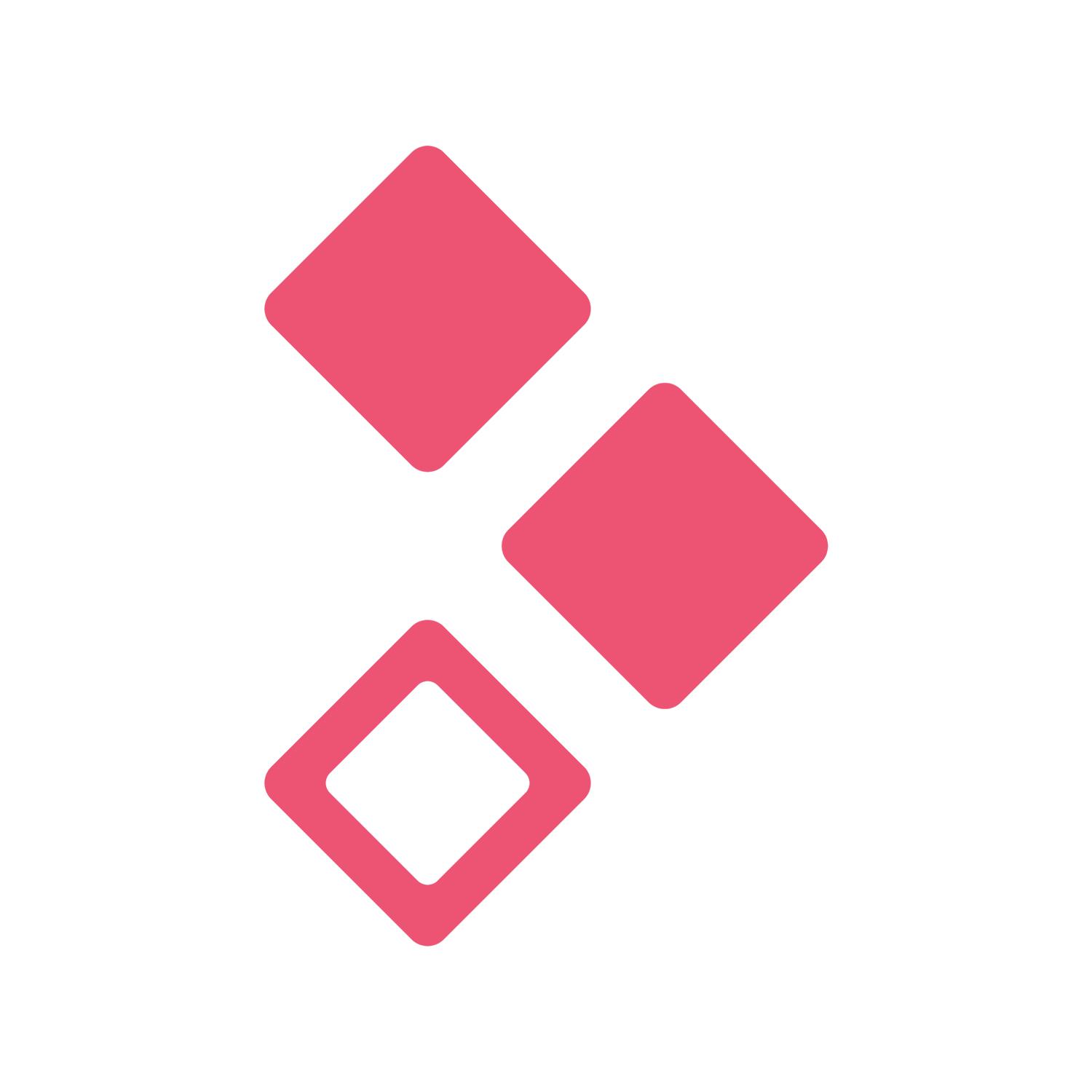 Better Proposals
and HTTP Request integration
Better Proposals
and HTTP Request integration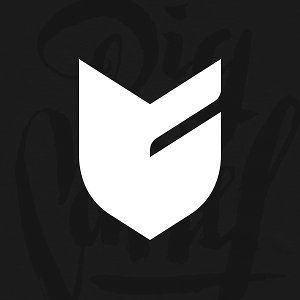 Big Cartel
and HTTP Request integration
Big Cartel
and HTTP Request integration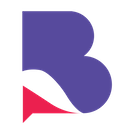 BrandMentions
and HTTP Request integration
BrandMentions
and HTTP Request integration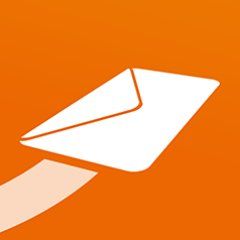 CleverReach
and HTTP Request integration
CleverReach
and HTTP Request integration Crossmint
and HTTP Request integration
Crossmint
and HTTP Request integration CrowdPower
and HTTP Request integration
CrowdPower
and HTTP Request integration Outscraper
and HTTP Request integration
Outscraper
and HTTP Request integration Browse AI
and HTTP Request integration
Browse AI
and HTTP Request integration Calendly
and HTTP Request integration
Calendly
and HTTP Request integration Chaindesk
and HTTP Request integration
Chaindesk
and HTTP Request integration Chatbase
and HTTP Request integration
Chatbase
and HTTP Request integration Waveline Extract
and HTTP Request integration
Waveline Extract
and HTTP Request integration Chatling
and HTTP Request integration
Chatling
and HTTP Request integration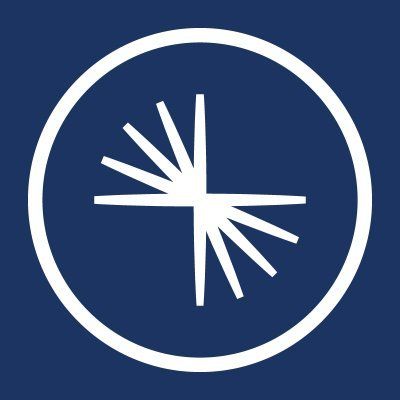 Confluent
and HTTP Request integration
Confluent
and HTTP Request integration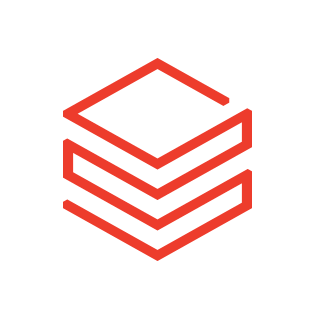 Databricks
and HTTP Request integration
Databricks
and HTTP Request integration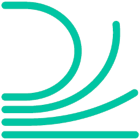 Draftable
and HTTP Request integration
Draftable
and HTTP Request integration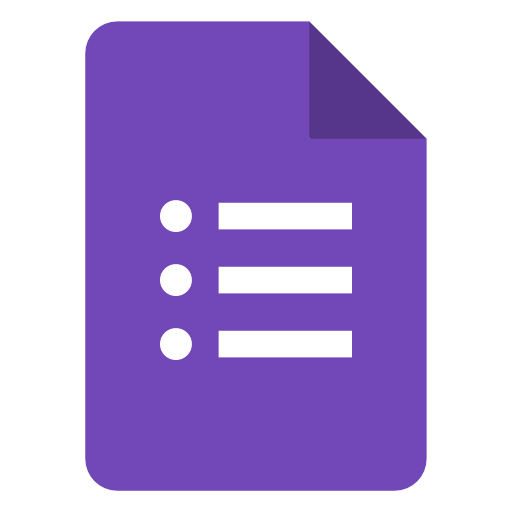 Google Forms
and HTTP Request integration
Google Forms
and HTTP Request integration Cody
and HTTP Request integration
Cody
and HTTP Request integration Copy.ai
and HTTP Request integration
Copy.ai
and HTTP Request integration OCRSpace
and HTTP Request integration
OCRSpace
and HTTP Request integration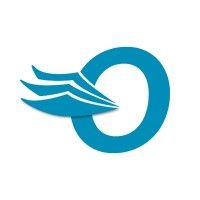 Order Desk
and HTTP Request integration
Order Desk
and HTTP Request integration Enormail
and HTTP Request integration
Enormail
and HTTP Request integration Helcim
and HTTP Request integration
Helcim
and HTTP Request integration IPInfo
and HTTP Request integration
IPInfo
and HTTP Request integration SignRequest
and HTTP Request integration
SignRequest
and HTTP Request integration Greip
and HTTP Request integration
Greip
and HTTP Request integration Hansei
and HTTP Request integration
Hansei
and HTTP Request integration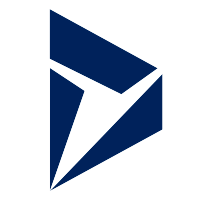 Microsoft Dynamics 365 Business Central API
and HTTP Request integration
Microsoft Dynamics 365 Business Central API
and HTTP Request integration Morph
and HTTP Request integration
Morph
and HTTP Request integration Passslot
and HTTP Request integration
Passslot
and HTTP Request integration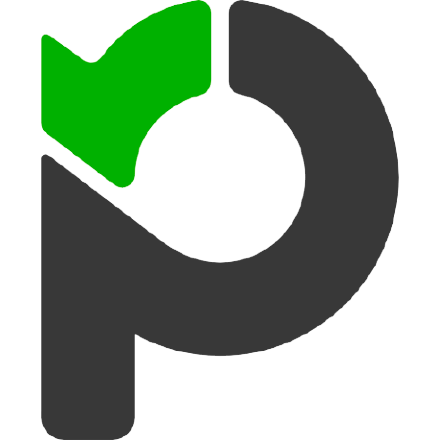 Paymo
and HTTP Request integration
Paymo
and HTTP Request integration Pinata
and HTTP Request integration
Pinata
and HTTP Request integration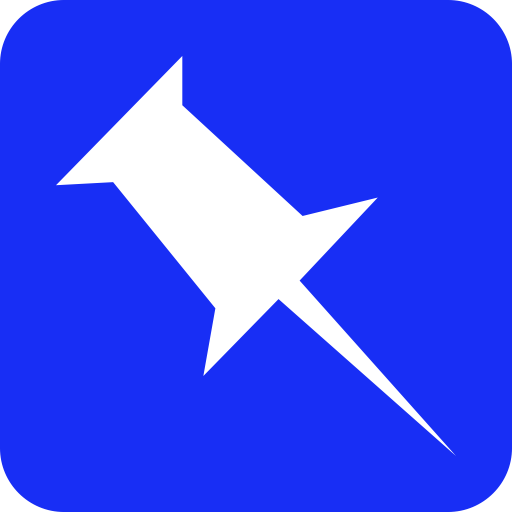 Pinboard
and HTTP Request integration
Pinboard
and HTTP Request integration Pirate Weather
and HTTP Request integration
Pirate Weather
and HTTP Request integration Prodia
and HTTP Request integration
Prodia
and HTTP Request integration QuintaDB
and HTTP Request integration
QuintaDB
and HTTP Request integration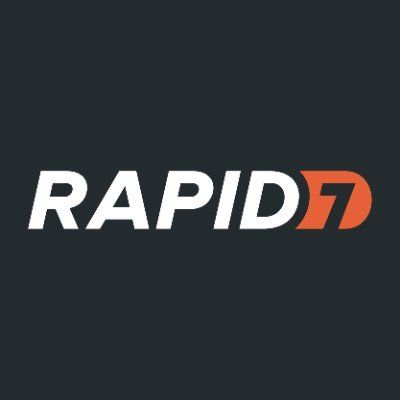 Rapid7 Insight Platform
and HTTP Request integration
Rapid7 Insight Platform
and HTTP Request integration Raven Tools
and HTTP Request integration
Raven Tools
and HTTP Request integration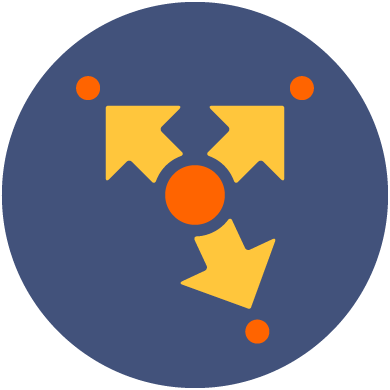 Route4Me
and HTTP Request integration
Route4Me
and HTTP Request integration Retable
and HTTP Request integration
Retable
and HTTP Request integration Specter
and HTTP Request integration
Specter
and HTTP Request integration Spydra
and HTTP Request integration
Spydra
and HTTP Request integration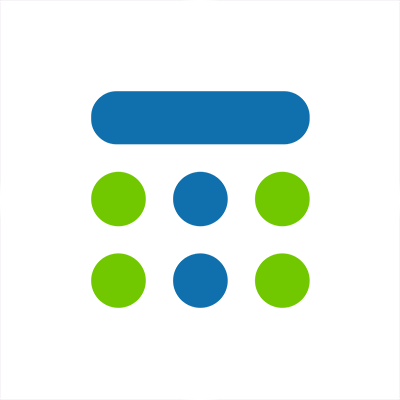 Team Up
and HTTP Request integration
Team Up
and HTTP Request integration Tuskr
and HTTP Request integration
Tuskr
and HTTP Request integration SiteSpeakAI
and HTTP Request integration
SiteSpeakAI
and HTTP Request integration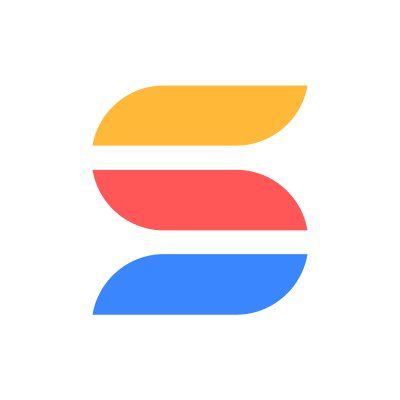 SmartSuite
and HTTP Request integration
SmartSuite
and HTTP Request integration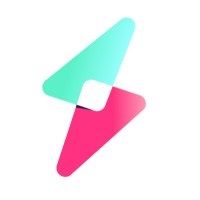 Statuscake
and HTTP Request integration
Statuscake
and HTTP Request integration Studio by AI21 Labs
and HTTP Request integration
Studio by AI21 Labs
and HTTP Request integration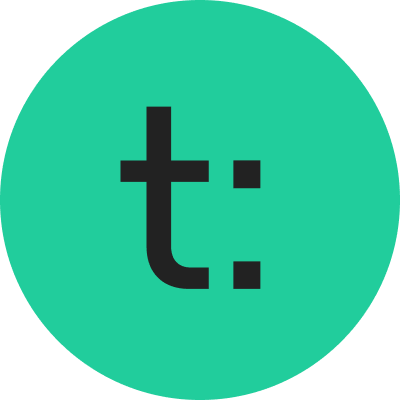 Teachable
and HTTP Request integration
Teachable
and HTTP Request integration Token Metrics
and HTTP Request integration
Token Metrics
and HTTP Request integration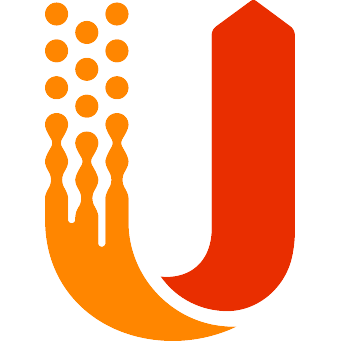 UserVoice
and HTTP Request integration
UserVoice
and HTTP Request integration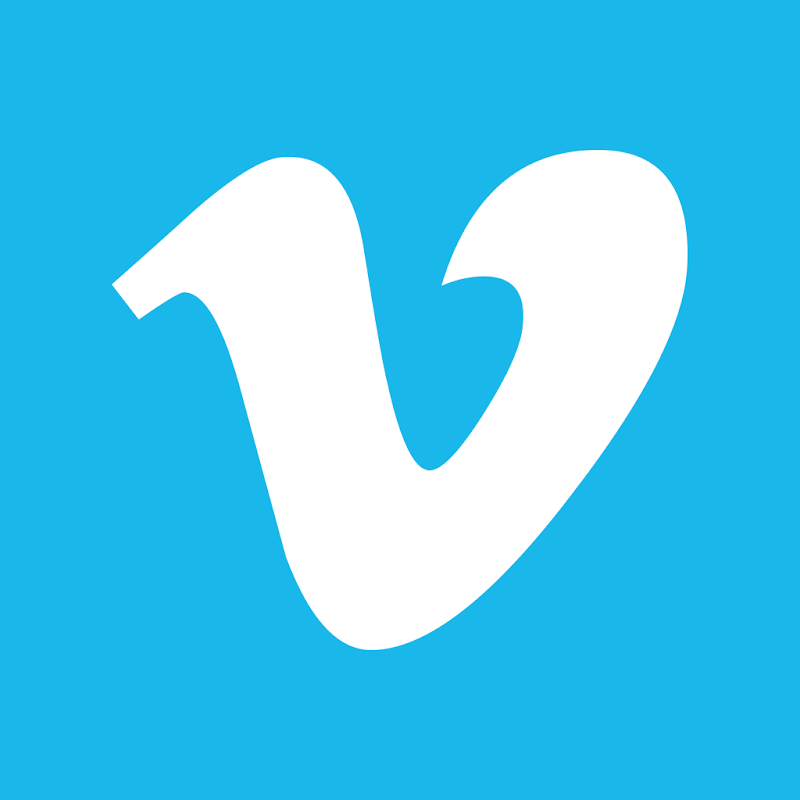 Vimeo
and HTTP Request integration
Vimeo
and HTTP Request integration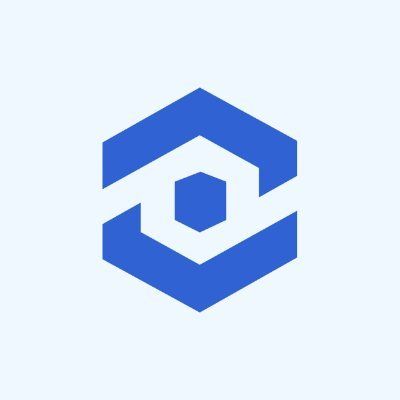 WhatConverts
and HTTP Request integration
WhatConverts
and HTTP Request integration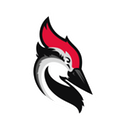 Woodpecker.co
and HTTP Request integration
Woodpecker.co
and HTTP Request integration Ycode
and HTTP Request integration
Ycode
and HTTP Request integration
























































































































































































































































































































































































































































































































































































































































































































































































































































































































































































































































































































































































































































































































































































































































































































































































































































































































































































































































































































































































































































































































HTTP Request Node Docs + Examples
Reduce time spent on customer integrations, engineer faster POCs, keep your customer-specific functionality separate from product all without having to code.
Learn more



















Connect HTTP Request with your company’s tech stack and create automation workflows
aaron
@acar321
in other news I installed @n8n_io tonight and holy moly it’s good
it’s compatible with EVERYTHING
qupaya technologies
@qupaya
We're using the @n8n_io cloud for our internal automation tasks since the beta started. It's awesome! Also, support is super fast and always helpful. 🤗
Cris
Last week I automated much of the back office work for a small design studio in less than 8hrs and I am still mind-blown about it.
n8n is a game-changer and should be known by all SMBs and even enterprise companies.





Report a vulnerability
© 2025 n8n | All rights reserved.



