+4
Create Salesforce accounts based on Excel 365 data
Published 2 years ago
Created by
Tom
Categories
Template description
This workflow shows a no code approach to creating Salesforce accounts and contacts based on data coming from Excel 365 (the online version of Microsoft Excel). For a version working with regular Excel files check out this workflow instead.
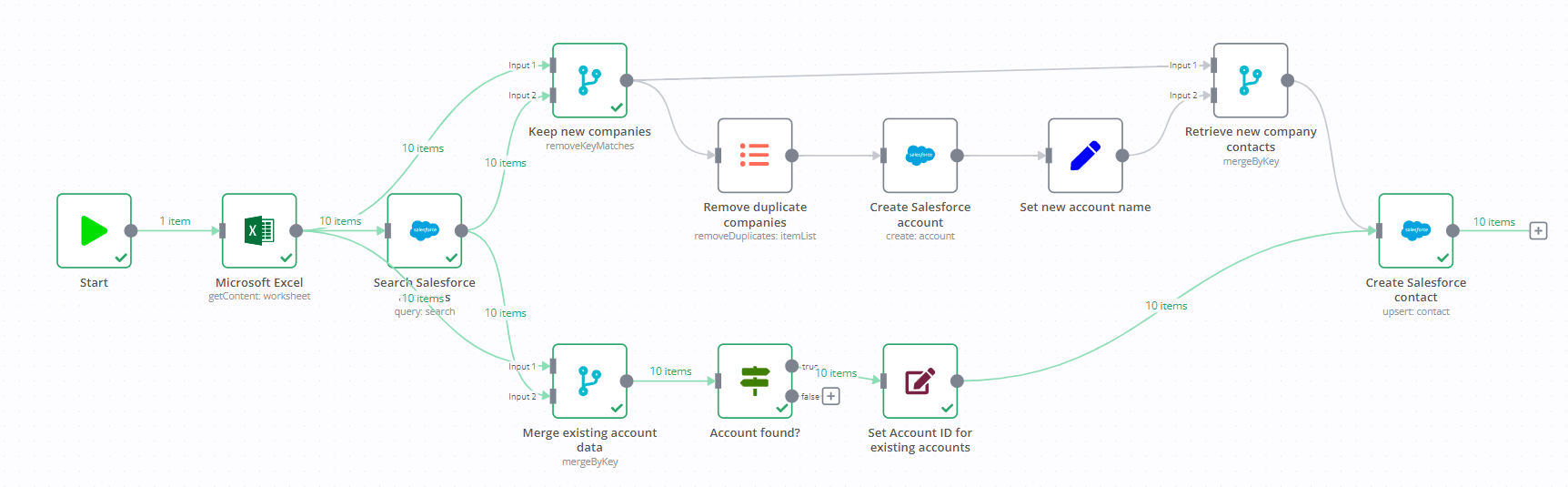
To run the workflow:
- Make sure you have both Excel 365 and Salesforce authenticated with n8n.
- Have a Microsoft Excel workbook with contacts and their account names ready:
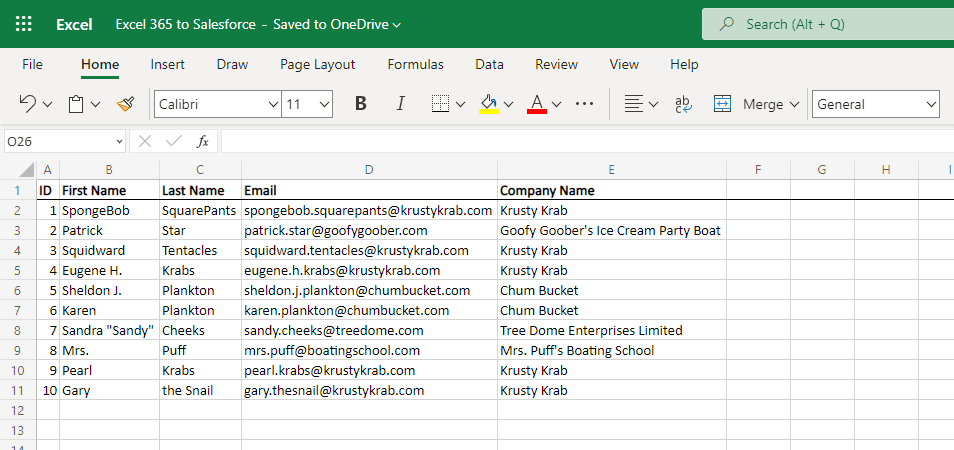
- Select the workbook and sheet in the Microsoft Excel node of the workflow, then configure the range to read data from:
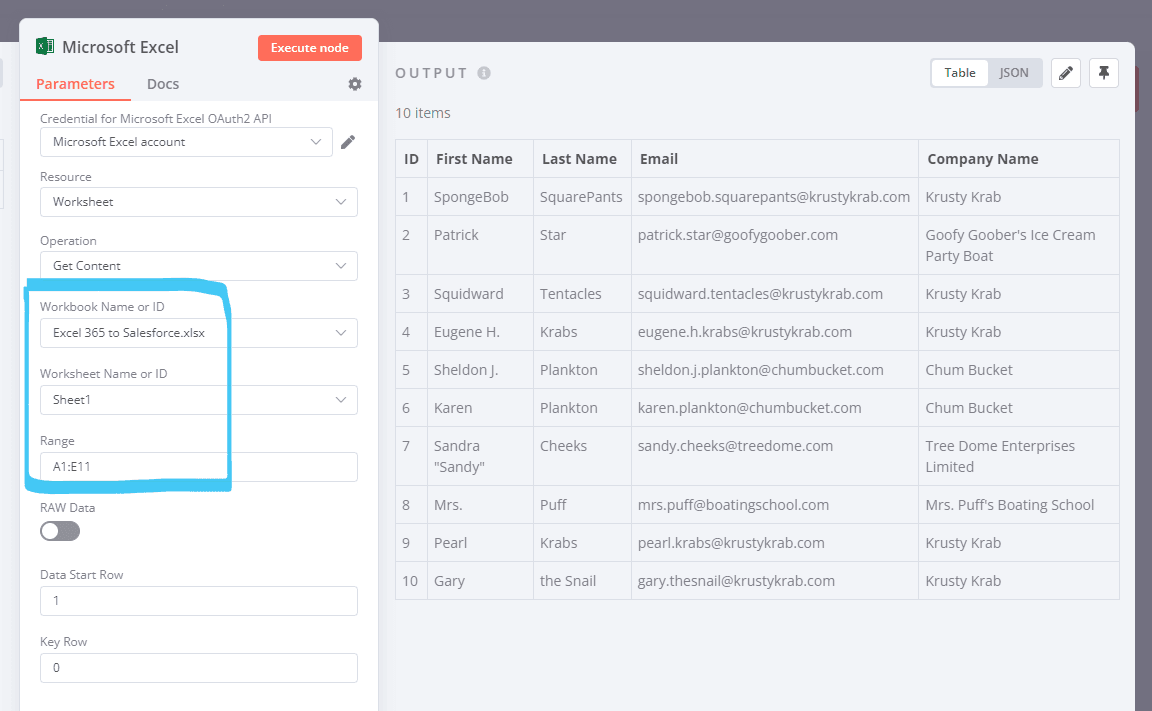
- Hit the Execute Workflow button at the bottom of the n8n canvas:
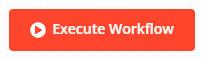
Here is how it works:
The workflow first searches for existing Salesforce accounts by name. It then branches out depending on whether the account already exists in Salesforce or not. If an account does not exist yet, it will be created. The data is then normalised before both branches converge again. Finally the contacts are created or updated as needed in Salesforce.
Share Template
More Sales workflow templates
+10
Building Your First WhatsApp Chatbot
This n8n template builds a simple WhatsApp chabot acting as a Sales Agent. The Agent is backed by a product catalog vector store to better answer user's questions.
This template is intended to help introduce n8n users interested in building with WhatsApp.
How it works
This template is in 2 parts: creating the product catalog vector store and building the WhatsApp AI chatbot.
A product brochure is imported via HTTP request node and its text contents extracted.
The text contents are then uploaded to the in-memory vector store to build a knowledgebase for the chatbot.
A WhatsApp trigger is used to capture messages from customers where non-text messages are filtered out.
The customer's message is sent to the AI Agent which queries the product catalogue using the vector store tool.
The Agent's response is sent back to the user via the WhatsApp node.
How to use
Once you've setup and configured your WhatsApp account and credentials
First, populate the vector store by clicking the "Test Workflow" button.
Next, activate the workflow to enable the WhatsApp chatbot.
Message your designated WhatsApp number and you should receive a message from the AI sales agent.
Tweak datasource and behaviour as required.
Requirements
WhatsApp Business Account
OpenAI for LLM
Customising this workflow
Upgrade the vector store to Qdrant for persistance and production use-cases.
Handle different WhatsApp message types for a more rich and engaging experience for customers.
Jimleuk
+8
Scrape business emails from Google Maps without the use of any third party APIs
Who is this template for?
This workflow template is designed for sales, marketing, and business development professionals who want a cost-effective and efficient way to generate leads. By leveraging n8n core nodes, it scrapes business emails from Google Maps without relying on third-party APIs or paid services, ensuring there are no additional costs involved.
Ideal for small business owners, freelancers, and agencies, this template automates the process of collecting contact information for targeted outreach, making it a powerful tool for anyone looking to scale their lead generation efforts without incurring extra expenses.
You can watch the video tutorial here: https://youtu.be/HaiO-UeiKBA
How it works
This template streamlines email scraping from Google Maps using only n8n core nodes, ensuring a completely free and self-contained solution. Here’s how it operates:
Input Queries
You provide a list of queries, each consisting of keywords related to the type of business you want to target and the specific region or subregion you’re interested in.
Iterates through Queries
The workflow processes each query one at a time. For each query, it triggers a sub-workflow dedicated to handling the scraping tasks.
Scrapes Google Maps for URLs
Using these queries, the workflow scrapes Google Maps to collect URLs of business listings matching the provided criteria.
Fetches HTML Content
The workflow then fetches the HTML pages of the collected URLs for further processing.
Extracts Emails
Using a Code Node with custom JavaScript, the workflow runs regular expressions on the HTML content to extract business email addresses.
Setup
Add Queries:
Open the first node, "Run Workflow" and input a list of queries, each containing the business keywords and the target region.
Configure the Google Sheets Node:
Open the Google Sheets node and select a document and specific sheet where the scraped results will be saved.
Run the workflow:
Click on "Test workflow" and watch your Google Sheets document gradually receive business email addresses.
Customize as Needed:
You can adjust the regular expressions in the Code Node to refine the email extraction logic or add logic to extract other kinds of information.
Akram Kadri
+5
Automated Web Scraping: email a CSV, save to Google Sheets & Microsoft Excel
How it works:
The workflow starts by sending a request to a website to retrieve its HTML content.
It then parses the HTML extracting the relevant information
The extracted data is storted and converted into a CSV file.
The CSV file is attached to an email and sent to your specified address.
The data is simultaneously saved to both Google Sheets and Microsoft Excel for further analysis or use.
Set-up steps:
Change the website to scrape in the "Fetch website content" node
Configure Microsoft Azure credentials with Microsoft Graph permissions (required for the Save to Microsoft Excel 365 node)
Configure Google Cloud credentials with access to Google Drive, Google Sheets and Gmail APIs (the latter is required for the Send CSV via e-mail node).
Mihai Farcas
+4
OpenAI GPT-3: Company Enrichment from website content
Enrich your company lists with OpenAI GPT-3 ↓
You’ll get valuable information such as:
Market (B2B or B2C)
Industry
Target Audience
Value Proposition
This will help you to:
add more personalization to your outreach
make informed decisions about which accounts to target
I've made the process easy with an n8n workflow.
Here is what it does:
Retrieve website URLs from Google Sheets
Extract the content for each website
Analyze it with GPT-3
Update Google Sheets with GPT-3 data
Lucas Perret
+7
AI web researcher for sales
Who is this for?
This workflow is for all sales reps and lead generation manager who need to prepare their prospecting activities, and find relevant information to personalize their outreach.
Use Case
This workflow allows you to do account research with the web using AI.
It has the potential to replace manual work done by sales rep when preparing their prospecting activities by searching complex information available online.
What this workflow does
The advanced AI module has 2 capabilities:
Research Google using SerpAPI
Visit and get website content using a sub-workflow
From an unstructured input like a domain or a company name.
It will return the following properties:
domain
company Linkedin Url
cheapest plan
has free trial
has entreprise plan
has API
market (B2B or B2C)
The strength of n8n here is that you can adapt this workflow to research whatever information you need.
You just have to precise it in the prompt and to precise the output format in the "Strutured Output Parser" module.
Detailed instructions + video guide can be found by following this link.
Lucas Perret
+2
Gmail AI Auto-Responder: Create Draft Replies to incoming emails
This workflow automatically generates draft replies in Gmail.
It's designed for anyone who manages a high volume of emails or often face writer's block when crafting responses.
Since it doesn't send the generated message directly, you're still in charge of editing and approving emails before they go out.
How It Works:
Email Trigger: activates when new emails reach the Gmail inbox
Assessment: uses OpenAI gpt-4o and a JSON parser to determine if a response is necessary.
Reply Generation: crafts a reply with OpenAI GPT-4 Turbo
Draft Integration: after converting the text to html, it places the draft into the Gmail thread as a reply to the first message
Set Up Overview (~10 minutes):
OAuth Configuration (follow n8n instructions here):
Setup Google OAuth in Google Cloud console. Make sure to add Gmail API with the modify scope.
Add Google OAuth credentials in n8n. Make sure to add the n8n redirect URI to the Google Cloud Console consent screen settings.
OpenAI Configuration: add OpenAI API Key in the credentials
Tweaking the prompt: edit the system prompt in the "Generate email reply" node to suit your needs
Detailed Walkthrough
Check out this blog post where I go into more details on how I built this workflow.
Reach out to me here if you need help building automations for your business.
Nicolas Chourrout
More Building Blocks workflow templates
Creating an API endpoint
Task:
Create a simple API endpoint using the Webhook and Respond to Webhook nodes
Why:
You can prototype or replace a backend process with a single workflow
Main use cases:
Replace backend logic with a workflow
Jonathan
+10
Building Your First WhatsApp Chatbot
This n8n template builds a simple WhatsApp chabot acting as a Sales Agent. The Agent is backed by a product catalog vector store to better answer user's questions.
This template is intended to help introduce n8n users interested in building with WhatsApp.
How it works
This template is in 2 parts: creating the product catalog vector store and building the WhatsApp AI chatbot.
A product brochure is imported via HTTP request node and its text contents extracted.
The text contents are then uploaded to the in-memory vector store to build a knowledgebase for the chatbot.
A WhatsApp trigger is used to capture messages from customers where non-text messages are filtered out.
The customer's message is sent to the AI Agent which queries the product catalogue using the vector store tool.
The Agent's response is sent back to the user via the WhatsApp node.
How to use
Once you've setup and configured your WhatsApp account and credentials
First, populate the vector store by clicking the "Test Workflow" button.
Next, activate the workflow to enable the WhatsApp chatbot.
Message your designated WhatsApp number and you should receive a message from the AI sales agent.
Tweak datasource and behaviour as required.
Requirements
WhatsApp Business Account
OpenAI for LLM
Customising this workflow
Upgrade the vector store to Qdrant for persistance and production use-cases.
Handle different WhatsApp message types for a more rich and engaging experience for customers.
Jimleuk
Very quick quickstart
Want to learn the basics of n8n? Our comprehensive quick quickstart tutorial is here to guide you through the basics of n8n, step by step.
Designed with beginners in mind, this tutorial provides a hands-on approach to learning n8n's basic functionalities.
Deborah
Pulling data from services that n8n doesn’t have a pre-built integration for
You still can use the app in a workflow even if we don’t have a node for that or the existing operation for that. With the HTTP Request node, it is possible to call any API point and use the incoming data in your workflow
Main use cases:
Connect with apps and services that n8n doesn’t have integration with
Web scraping
How it works
This workflow can be divided into three branches, each serving a distinct purpose:
1.Splitting into Items (HTTP Request - Get Mock Albums):
The workflow initiates with a manual trigger (On clicking 'execute').
It performs an HTTP request to retrieve mock albums data from "https://jsonplaceholder.typicode.com/albums."
The obtained data is split into items using the Item Lists node, facilitating easier management.
2.Data Scraping (HTTP Request - Get Wikipedia Page and HTML Extract):
Another branch of the workflow involves fetching a random Wikipedia page using an HTTP request to "https://en.wikipedia.org/wiki/Special:Random."
The HTML Extract node extracts the article title from the fetched Wikipedia page.
3.Handling Pagination (The final branch deals with handling pagination for a GitHub API request):
It sends an HTTP request to "https://api.github.com/users/that-one-tom/starred," with parameters like the page number and items per page dynamically set by the Set node.
The workflow uses conditions (If - Are we finished?) to check if there are more pages to retrieve and increments the page number accordingly (Set - Increment Page).
This process repeats until all pages are fetched, allowing for comprehensive data retrieval.
Jonathan
Joining different datasets
Task:
Merge two datasets into one based on matching rules
Why:
A powerful capability of n8n is to easily branch out the workflow in order to process different datasets. Even more powerful is the ability to join them back together with SQL-like joining logic.
Main use cases:
Appending data sets
Keep only new items
Keep only existing items
Jonathan
+11
Back Up Your n8n Workflows To Github
This workflow will backup your workflows to Github. It uses the public api to export all of the workflow data using the n8n node.
It then loops over the data checks in Github to see if a file exists that uses the workflow name. Once checked it will then update the file on Github if it exists, Create a new file if it doesn't exist and if it's the same it will ignore the file.
Config Options
repo_owner - Github owner
repo_name - Github repository name
repo_path - Path within the Github repository
>This workflow has been updated to use the n8n node and the code node so requires at least version 0.198.0 of n8n
Jonathan
















