+2
Sync Jira issues with subsequent comments to Notion database
Published 2 years ago
Created by
n8n Team
Categories
Template description
This workflow creates/updates/deletes a Notion database page when an issue is created/updated/deleted in Jira. Subsequent updates to the issue's title or status in Jira are updated in the Notion database. If you require more fields to send to Notion, this template is easily extendible which will be described in setup. The Notion database will require setup before the workflow can be used.
Prerequisites
- Notion account and Notion credentials.
- Jira account and Jira credentials.
How it works
- When a new issue is created in Jira, the workflow creates a new page in the Notion database will all the required fields.
- When the issue's title or status is updated in Jira, the workflow updates the specific Notion database page identified by the "Issue Key" field in Notion. If the status in Jira is set to "Done", the workflow will mark the Notion database page "Done" field as true.
- When the issue is deleted in Jira, the workflow archives the Notion database page.
Setup
This workflow requires that you set up a Notion database. To do so, follow the steps below:
- In Notion, create a new database.
- Add the following columns to the database:
- Done (with type "Checkbox")
- Title (renamed from "Name")
- Status (with the following options: "To Do", "In Progress", "Done")
- Link (with type "URL")
- Issue ID (with type "Number")
- Issue Key (with type "Text")
- Add any other fields you require to the database.
- Your database should look something like this
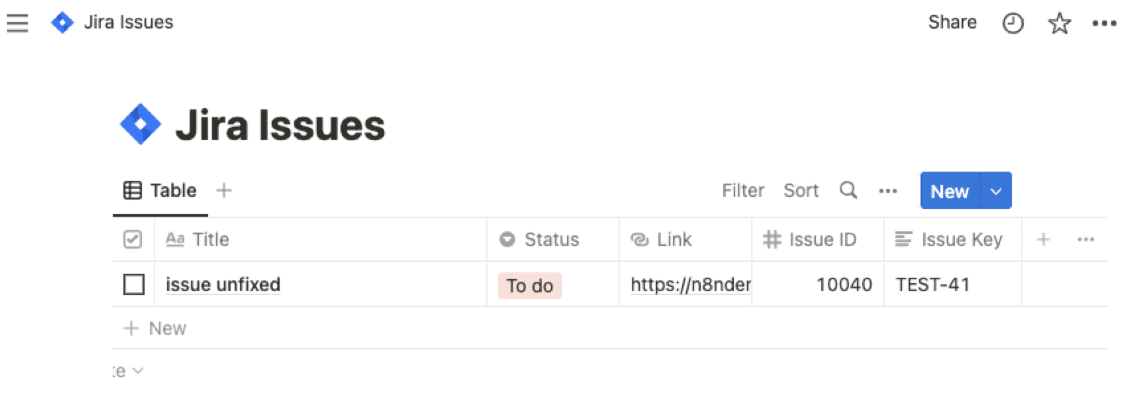
- Share the database to n8n.
- By default, the workflow will fill all the fields provided above, except for any other additional fields you add.
Share Template
More Engineering workflow templates
Creating an API endpoint
Task:
Create a simple API endpoint using the Webhook and Respond to Webhook nodes
Why:
You can prototype or replace a backend process with a single workflow
Main use cases:
Replace backend logic with a workflow
Jonathan
Joining different datasets
Task:
Merge two datasets into one based on matching rules
Why:
A powerful capability of n8n is to easily branch out the workflow in order to process different datasets. Even more powerful is the ability to join them back together with SQL-like joining logic.
Main use cases:
Appending data sets
Keep only new items
Keep only existing items
Jonathan
+11
Back Up Your n8n Workflows To Github
This workflow will backup your workflows to Github. It uses the public api to export all of the workflow data using the n8n node.
It then loops over the data checks in Github to see if a file exists that uses the workflow name. Once checked it will then update the file on Github if it exists, Create a new file if it doesn't exist and if it's the same it will ignore the file.
Config Options
repo_owner - Github owner
repo_name - Github repository name
repo_path - Path within the Github repository
>This workflow has been updated to use the n8n node and the code node so requires at least version 0.198.0 of n8n
Jonathan
+8
Scrape and store data from multiple website pages
This workflow allows extracting data from multiple pages website.
The workflow:
1) Starts in a country list at https://www.theswiftcodes.com/browse-by-country/.
2) Loads every country page (https://www.theswiftcodes.com/albania/)
3) Paginates every page in the country page.
4) Extracts data from the country page.
5) Saves data to MongoDB.
6) Paginates through all pages in all countries.
It uses getWorkflowStaticData('global') method to recover the next page (saved from the previous page), and it goes ahead with all the pages.
There is a first section where the countries list is recovered and extracted.
Later, I try to read if a local cache page is available and I recover the cached page from the disk.
Finally, I save data to MongoDB, and we paginate all the pages in the country and for all the countries.
I have applied a cache system to save a visited page to n8n local disk. If I relaunch workflow, we check if a cache file exists to discard non-required requests to the webpage.
If the data present in the website changes, you can apply a Cron node to check the website once per week.
Finally, before inserting data in MongoDB, the best way to avoid duplicates is to check that swift_code (the primary value of the collection) doesn't exist.
I recommend using a proxy for all requests to avoid IP blocks. A good solution for proxy plus IP rotation is scrapoxy.io.
This workflow is perfect for small data requirements. If you need to scrape dynamic data, you can use a Headless browser or any other service.
If you want to scrape huge lists of URIs, I recommend using Scrapy + Scrapoxy.
Miquel Colomer
+13
AI Agent To Chat With Files In Supabase Storage
Video Guide
I prepared a detailed guide explaining how to set up and implement this scenario, enabling you to chat with your documents stored in Supabase using n8n.
Youtube Link
Who is this for?
This workflow is ideal for researchers, analysts, business owners, or anyone managing a large collection of documents. It's particularly beneficial for those who need quick contextual information retrieval from text-heavy files stored in Supabase, without needing additional services like Google Drive.
What problem does this workflow solve?
Manually retrieving and analyzing specific information from large document repositories is time-consuming and inefficient. This workflow automates the process by vectorizing documents and enabling AI-powered interactions, making it easy to query and retrieve context-based information from uploaded files.
What this workflow does
The workflow integrates Supabase with an AI-powered chatbot to process, store, and query text and PDF files. The steps include:
Fetching and comparing files to avoid duplicate processing.
Handling file downloads and extracting content based on the file type.
Converting documents into vectorized data for contextual information retrieval.
Storing and querying vectorized data from a Supabase vector store.
File Extraction and Processing: Automates handling of multiple file formats (e.g., PDFs, text files), and extracts document content.
Vectorized Embeddings Creation: Generates embeddings for processed data to enable AI-driven interactions.
Dynamic Data Querying: Allows users to query their document repository conversationally using a chatbot.
Setup
N8N Workflow
Fetch File List from Supabase:
Use Supabase to retrieve the stored file list from a specified bucket.
Add logic to manage empty folder placeholders returned by Supabase, avoiding incorrect processing.
Compare and Filter Files:
Aggregate the files retrieved from storage and compare them to the existing list in the Supabase files table.
Exclude duplicates and skip placeholder files to ensure only unprocessed files are handled.
Handle File Downloads:
Download new files using detailed storage configurations for public/private access.
Adjust the storage settings and GET requests to match your Supabase setup.
File Type Processing:
Use a Switch node to target specific file types (e.g., PDFs or text files).
Employ relevant tools to process the content:
For PDFs, extract embedded content.
For text files, directly process the text data.
Content Chunking:
Break large text data into smaller chunks using the Text Splitter node.
Define chunk size (default: 500 tokens) and overlap to retain necessary context across chunks.
Vector Embedding Creation:
Generate vectorized embeddings for the processed content using OpenAI's embedding tools.
Ensure metadata, such as file ID, is included for easy data retrieval.
Store Vectorized Data:
Save the vectorized information into a dedicated Supabase vector store.
Use the default schema and table provided by Supabase for seamless setup.
AI Chatbot Integration:
Add a chatbot node to handle user input and retrieve relevant document chunks.
Use metadata like file ID for targeted queries, especially when multiple documents are involved.
Testing
Upload sample files to your Supabase bucket.
Verify if files are processed and stored successfully in the vector store.
Ask simple conversational questions about your documents using the chatbot (e.g., "What does Chapter 1 say about the Roman Empire?").
Test for accuracy and contextual relevance of retrieved results.
Mark Shcherbakov
+5
Google Maps Scraper
This workflow allows to scrape Google Maps data in an efficient way using SerpAPI.
You'll get all data from Gmaps at a cheaper cost than Google Maps API.
Add as input, your Google Maps search URL and you'll get a list of places with many data points such as:
phone number
website
rating
reviews
address
And much more.
Full guide to implement the workflow is here:
https://lempire.notion.site/Scrape-Google-Maps-places-with-n8n-b7f1785c3d474e858b7ee61ad4c21136?pvs=4
Lucas Perret
More Product workflow templates
+13
AI Agent To Chat With Files In Supabase Storage
Video Guide
I prepared a detailed guide explaining how to set up and implement this scenario, enabling you to chat with your documents stored in Supabase using n8n.
Youtube Link
Who is this for?
This workflow is ideal for researchers, analysts, business owners, or anyone managing a large collection of documents. It's particularly beneficial for those who need quick contextual information retrieval from text-heavy files stored in Supabase, without needing additional services like Google Drive.
What problem does this workflow solve?
Manually retrieving and analyzing specific information from large document repositories is time-consuming and inefficient. This workflow automates the process by vectorizing documents and enabling AI-powered interactions, making it easy to query and retrieve context-based information from uploaded files.
What this workflow does
The workflow integrates Supabase with an AI-powered chatbot to process, store, and query text and PDF files. The steps include:
Fetching and comparing files to avoid duplicate processing.
Handling file downloads and extracting content based on the file type.
Converting documents into vectorized data for contextual information retrieval.
Storing and querying vectorized data from a Supabase vector store.
File Extraction and Processing: Automates handling of multiple file formats (e.g., PDFs, text files), and extracts document content.
Vectorized Embeddings Creation: Generates embeddings for processed data to enable AI-driven interactions.
Dynamic Data Querying: Allows users to query their document repository conversationally using a chatbot.
Setup
N8N Workflow
Fetch File List from Supabase:
Use Supabase to retrieve the stored file list from a specified bucket.
Add logic to manage empty folder placeholders returned by Supabase, avoiding incorrect processing.
Compare and Filter Files:
Aggregate the files retrieved from storage and compare them to the existing list in the Supabase files table.
Exclude duplicates and skip placeholder files to ensure only unprocessed files are handled.
Handle File Downloads:
Download new files using detailed storage configurations for public/private access.
Adjust the storage settings and GET requests to match your Supabase setup.
File Type Processing:
Use a Switch node to target specific file types (e.g., PDFs or text files).
Employ relevant tools to process the content:
For PDFs, extract embedded content.
For text files, directly process the text data.
Content Chunking:
Break large text data into smaller chunks using the Text Splitter node.
Define chunk size (default: 500 tokens) and overlap to retain necessary context across chunks.
Vector Embedding Creation:
Generate vectorized embeddings for the processed content using OpenAI's embedding tools.
Ensure metadata, such as file ID, is included for easy data retrieval.
Store Vectorized Data:
Save the vectorized information into a dedicated Supabase vector store.
Use the default schema and table provided by Supabase for seamless setup.
AI Chatbot Integration:
Add a chatbot node to handle user input and retrieve relevant document chunks.
Use metadata like file ID for targeted queries, especially when multiple documents are involved.
Testing
Upload sample files to your Supabase bucket.
Verify if files are processed and stored successfully in the vector store.
Ask simple conversational questions about your documents using the chatbot (e.g., "What does Chapter 1 say about the Roman Empire?").
Test for accuracy and contextual relevance of retrieved results.
Mark Shcherbakov
+10
Create a Branded AI-Powered Website Chatbot
Create a Branded AI Website Chatbot
Engage website visitors with an intelligent chat widget powered by OpenAI. This template includes:
💬 Natural conversation handling
📅 Microsoft Outlook calendar integration
📝 Lead capture and information gathering
🔄 Human handoff capabilities
Simply add a JavaScript snippet to your website and configure the workflow to match your needs. Follow our detailed setup guide to get started in minutes.
> Note: Widget includes a "Powered By" affiliate link
Wayne Simpson
+7
✨ Vision-Based AI Agent Scraper - with Google Sheets, ScrapingBee, and Gemini
Important Notes:
Check Legal Regulations:
This workflow involves scraping, so ensure you comply with the legal regulations in your country before getting started. Better safe than sorry!
Workflow Description:
😮💨 Tired of struggling with XPath, CSS selectors, or DOM specificity when scraping ?
This AI-powered solution is here to simplify your workflow! With a vision-based AI Agent, you can extract data effortlessly without worrying about how the DOM is structured.
This workflow leverages a vision-based AI Agent, integrated with Google Sheets, ScrapingBee, and the Gemini-1.5-Pro model, to extract structured data from webpages. The AI Agent primarily uses screenshots for data extraction but switches to HTML scraping when necessary, ensuring high accuracy.
Key Features:
Google Sheets Integration**: Manage URLs to scrape and store structured results.
ScrapingBee**: Capture full-page screenshots and retrieve HTML data for fallback extraction.
AI-Powered Data Parsing**: Use Gemini-1.5-Pro for vision-based scraping and a Structured Output Parser to format extracted data into JSON.
Token Efficiency**: HTML is converted to Markdown to optimize processing costs.
This template is designed for e-commerce scraping but can be customized for various use cases.
Dataki
+5
🚀 Boost your customer service with this WhatsApp Business bot!
This n8n workflow demonstrates how to automate customer interactions and appointment management via WhatsApp Business bot.
After submitting a Google Form, the user receives a notification via WhatsApp. These notifications are sent via a template message.
In case user sends a message to the bot, the text and user data is stored in Google Sheets.
To reply back to the user, fill in the ReplyText column and change the Status to 'Ready'. In a few seconds n8n will fetch the unsent replies and deliver them one by one via WhatsApp Business node.
Customize this workflow to fit your specific needs, connect different online services and enhance your customer communication! 🎉
Setup Instructions
To get this workflow up and running, you'll need to:
👇 Create a WhatsApp template message on the Meta Business portal.
Obtain an Access Token and WhatsApp Business Account ID from the Meta Developers Portal. This is needed for the WhatsApp Business Node to send messages.
Set up a WhatsApp Trigger node with App ID and App Secret from the Meta Developers Portal.
Right after that copy the WhatsApp Trigger URL and add it as a Callback URL in the Meta Developers Portal. This trigger is needed to receive incoming messages and their status updates.
Connect your Google Sheets account for data storage and management. Check out the documentation page.
⚠️ Important Notes
WhatsApp allows automatic custom text messages only within 24 hours of the last user message. Outside with time frame only approved template messages can be sent.
The workflow uses a Google Sheet to manage form submissions, incoming messages and prepare responses. You can replace these nodes and connect the WhatsApp bot with other systems.
Eduard
Chat with Postgresql Database
Who is this template for?
This workflow template is designed for any professionals seeking relevent data from database using natural language.
How it works
Each time user ask's question using the n8n chat interface, the workflow runs.
Then the message is processed by AI Agent using relevent tools - Execute SQL Query, Get DB Schema and Tables List and Get Table Definition, if required. Agent uses these tool to form and run sql query which are necessary to answer the questions.
Once AI Agent has the data, it uses it to form answer and returns it to the user.
Set up instructions
Complete the Set up credentials step when you first open the workflow. You'll need a Postgresql Credentials, and OpenAI api key.
Template was created in n8n v1.77.0
KumoHQ
+6
Notion AI Assistant Generator
This n8n workflow template lets teams easily generate a custom AI chat assistant based on the schema of any Notion database. Simply provide the Notion database URL, and the workflow downloads the schema and creates a tailored AI assistant designed to interact with that specific database structure.
Set Up
Watch this quick set up video 👇
Key Features
Instant Assistant Generation**: Enter a Notion database URL, and the workflow produces an AI assistant configured to the database schema.
Advanced Querying**: The assistant performs flexible queries, filtering records by multiple fields (e.g., tags, names). It can also search inside Notion pages to pull relevant content from specific blocks.
Schema Awareness**: Understands and interacts with various Notion column types like text, dates, and tags for accurate responses.
Reference Links**: Each query returns direct links to the exact Notion pages that inform the assistant’s response, promoting transparency and easy access.
Self-Validation**: The workflow has logic to check the generated assistant, and if any errors are detected, it reruns the agent to fix them.
Ideal for
Product Managers**: Easily access and query product data across Notion databases.
Support Teams**: Quickly search through knowledge bases for precise information to enhance support accuracy.
Operations Teams**: Streamline access to HR, finance, or logistics data for fast, efficient retrieval.
Data Teams**: Automate large dataset queries across multiple properties and records.
How It Works
This AI assistant leverages two HTTP request tools—one for querying the Notion database and another for retrieving data within individual pages. It’s powered by the Anthropic LLM (or can be swapped for GPT-4) and always provides reference links for added transparency.
Max Tkacz

















